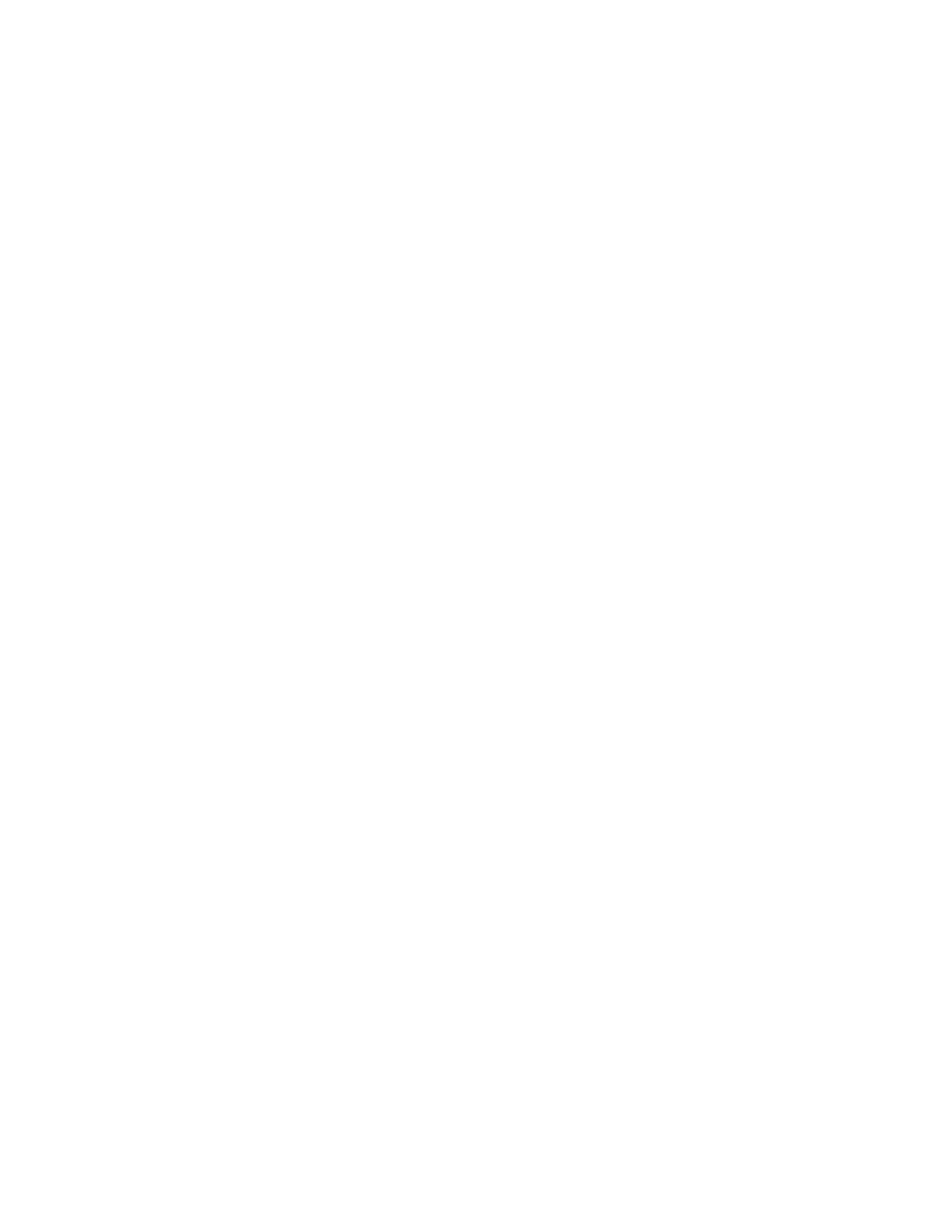An Input_Address window is displayed.
5. Enter the print server IP address and select OK.
An Input_Key_Operator_ID window is displayed.
6. Enter the key operator ID as admin and select OK.
A folder will be created on the print engine hard drive saying: A folder has been
created in the machine. Scan the calibration chart to this folder at the machine before
proceeding.
7. Select OK.
The main SIQA window is displayed. The Auto Alignment Adjustment and/or Density
Uniformity Adjustment procedures may now be performed.
Setting up and running SIQA software on a PC via an EX Print Server
or Integrated Fiery Color Server
1. Ensure that the cross-over Ethernet cable is installed and connected between the
print server and the print engine.
2. From the print server, access and record the IP address of the EFI server.
3. From the PC desktop, double-click the SIQA icon.
An Input_Address window is displayed.
4. Enter the print server IP address and select OK.
An Input_Key_Operator_ID window is displayed.
5. Enter the key operator ID as admin and select OK.
A folder will be created on the print engine hard drive saying: A folder has been
created in the machine. Scan the calibration chart to this folder at the machine before
proceeding.
6. Select OK.
The main SIQA window is displayed. The Auto Alignment Adjustment and/or Density
Uniformity Adjustment procedures may now be performed.
Setting up and running SIQA software on a PC when a FreeFlow Print
Server is installed
1. Ensure that the hub is installed and that the three Ethernet cables are connected to
the following:
• One cable from the wall drop to the hub
• One cable from the hub to the FreeFlow Print Server
• One cable from the hub to the print engine
2. At the print engine UI record the machine’s IP address by selecting Machine Status
> Machine Information.
3. From the PC desktop, double-click the SIQA icon.
An Input_Address window is displayed.
4. Enter the print server IP address and select OK.
Xerox
®
Color J75 Press4-4
System Administration Guide
Software applications and options
