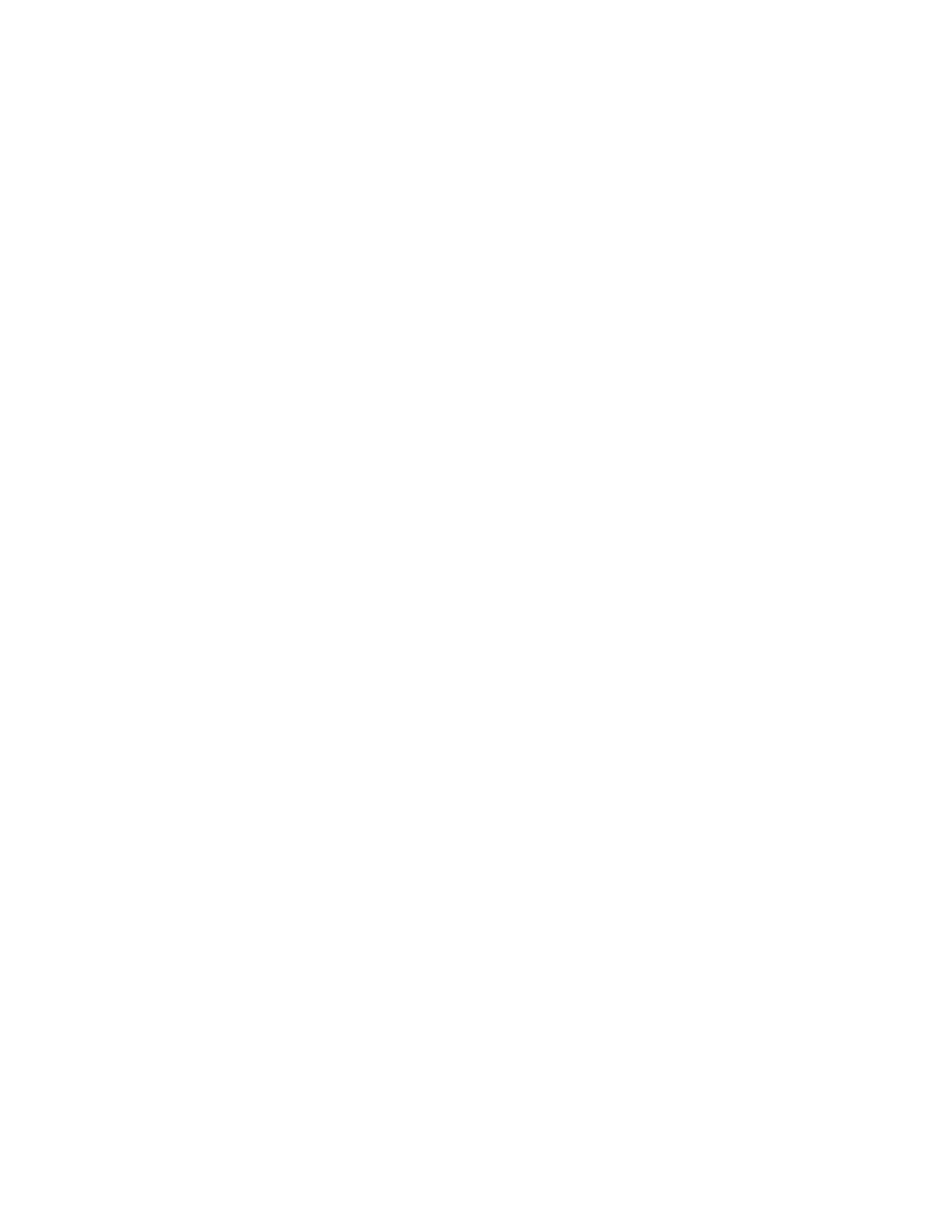Service Screen After Auto Clear
Assign a default service screen that displays after Auto Clear occurs; select either
Services Home or Last Selection Screen.
Auto Display of Login Screen
When the Authentication feature is used, select whether or not to automatically display
the login screen after turning the machine on or after canceling the Power Saver/Energy
Saver mode.
Services Home
Set the layout of service buttons that appear on the Services Home screen when pressing
the Services Home button on the control panel.
Job Type on Job Status screen
Select the job types that to display on the Completed Jobs tab of the Job Status screen
when the Job Status button on the control panel is pressed.
Default Language
Set the default language for the machine; this language appears on the UI.
Screen Brightness
Use this option to increase or decrease the brightness of the screen.
Reconfirm E-Mail Reconciliation
Use this option to decide if an email will be sent when a job is reconciled.
Customize Keyboard Button
Use this option to enter and save frequently used information and to create a
customized button on the UI keyboard screen. Frequently used information may be a
domain name, an IP address, or other related data; for example: www.xerox.com. Only
one UI keyboard button may be customized.
Screen after inserting USB
Use this option to determine which screen will display once a USB is inserted.
Service Screen After Auto Clear
You can assign the Service Screen after auto clear.
1. From the Screen/Button Settings window, select Service Screen After Auto Clear,
and select Change Settings.
2. Select the desired screen default.
3. Select Save.
Assigning Screen/Button Settings
1. Login as administrator.
9-9Xerox
®
Color J75 Press
System Administration Guide
Common Service Settings
