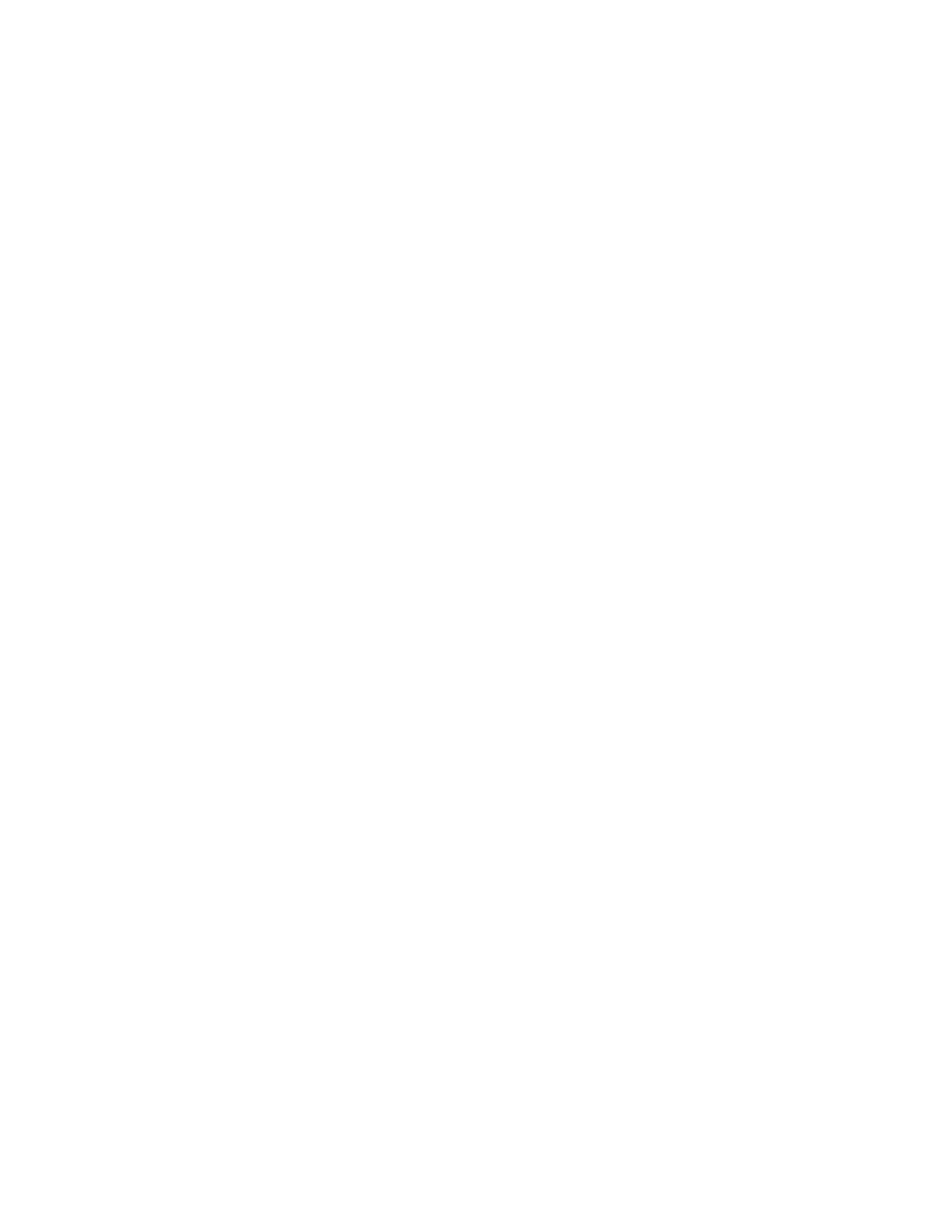• Specific screens may be displayed after the machine is switched on, when it exits the
Power Saver mode, and/or after Auto Clear is selected.
Assigning a feature to the screens and buttons
1. Login as administrator.
2. Access the Tools tab on the UI.
3. Select System Settings > Common Service Settings.
4. Select Screen/Button Settings.
• To set or change the default screen, select Screen Default.
• To set or change a button on the UI, select the desired option (Services, Job
Status, Machine Status).
5. Select Change Settings.
6. Select the desired setting for the feature.
Choices are shown on the displayed list.
7. If desired, select another feature to set or change and repeat the previous steps.
8. Select Save.
The previous screen is displayed.
9. Select Close.
The main Tools tab screen is displayed.
10. Exit administrator mode.
Enabling Stored Programming
The Stored Programming feature allows you to store the settings of a commonly used
job. If this feature is not on your Services Home menu, you can add it to that menu.
1. Log in as a system administrator.
2. From the Tools tab, select System Settings > Common Services Settings.
3. Select Screen/Button Settings.
4. Select Services Home, and then select Change Settings.
5. Select Add, scroll to Stored Programming, and select Save.
6. Log out as the administrator for the changes to take effect.
Energy Saver mode
The Energy Saver feature sets the time that lapses until the machine enters a reduced
power consumption mode. There are two energy saver modes: Low Power and Sleep.
The modes are activated when all copy and/or print jobs have been completed and there
are no jobs currently processing.
Xerox
®
Color J75 Press1-2
System Administration Guide
Administrator overview
