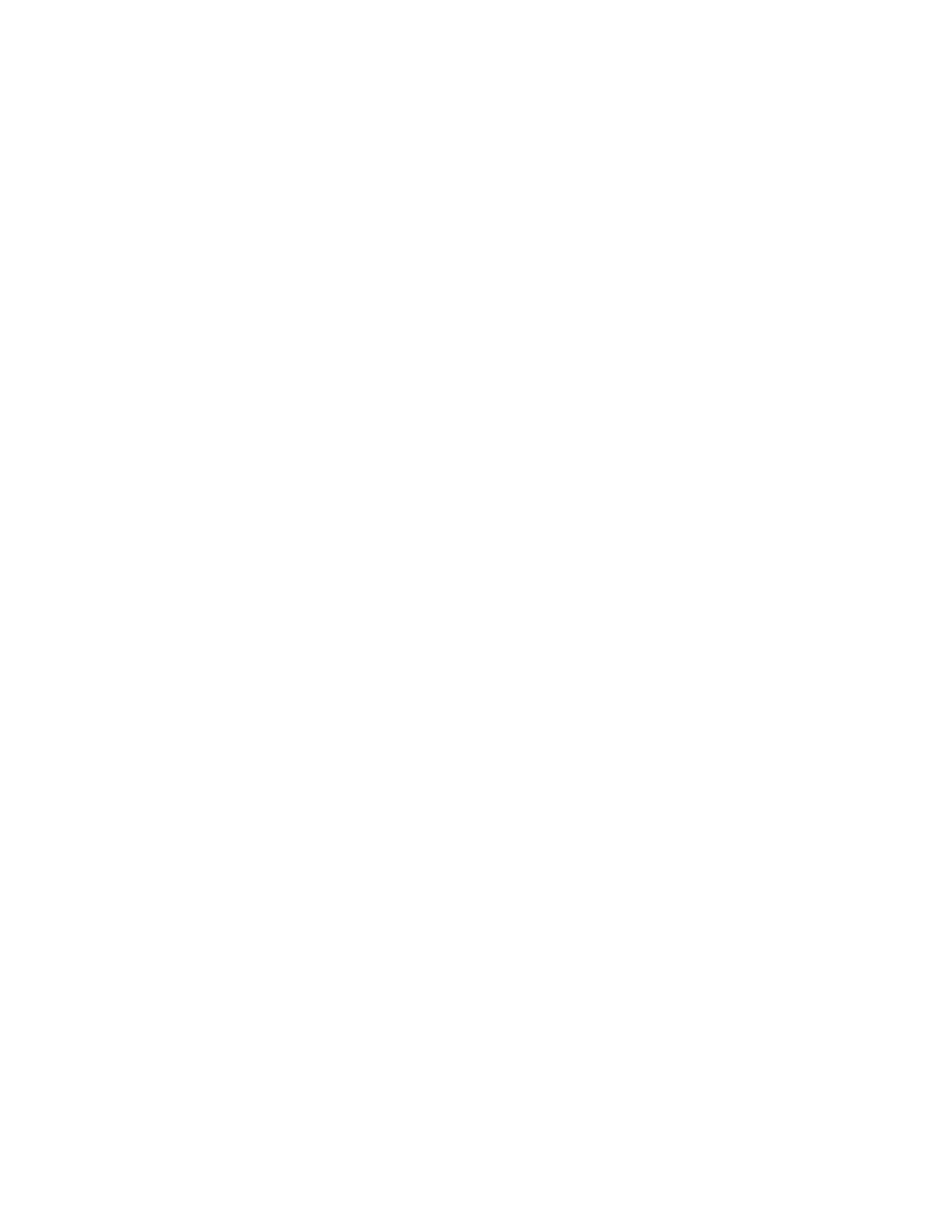25. Select Save.
The Alignment Adjustment Type Setup screen displays.
26. Select Close.
The Alignment Adjustment Setup screen displays.
27. Select the tray where the paper is loaded; this tray will be assigned to the current
Type X.
28. Select Change Settings.
The Alignment Adjustment Setup Tray window displays.
29. Select the type to which you made the adjustments (for example Type 1), and then
select Save.
The Alignment Adjustment Setup screen displays.
30. Select Close.
The Maintenance screen displays.
31. Select Close.
The main Tools tab screen is displayed.
32. Exit administrator mode.
Adjust Paper Curl
Use the Adjust Paper Curl feature when the printed output contains too much curl. This
feature allows the user to select the desired paper curl setting in order to prevent your
output from curling.
When paper is exposed to heat, the paper loses moisture and curls toward the heat
source. High dry ink/toner coverage jobs tend to curl more due to the dryink/toner
plastification effect on the paper surface. The system tries to reduce this by using
mechanical devices within the paper path called decurlers.
Paper curl is caused by many variables, including:
• The weight of the paper and whether it is coated or uncoated.
• The amount of dry ink/toner and the area being covered on a sheet; the heavier the
coverage, the greater the tendency to curl.
• How the paper is loaded in the tray. Make sure you load the paper as instructed on
the ream wrapper.
• The atmospheric conditions of the room where the paper is stored, especially those
related to humidity and temperature.
• The heat generated during the fusing processes.
Your system is designed with an automated setting to control curl. When using the
system Default, the machine automatically sends paper through the proper decurler.
The system Default automatically determines the amount of pressure needed at the
different decurlers in order to reduce the output curl of the paper.
Xerox
®
Color J75 Press9-30
System Administration Guide
Common Service Settings
