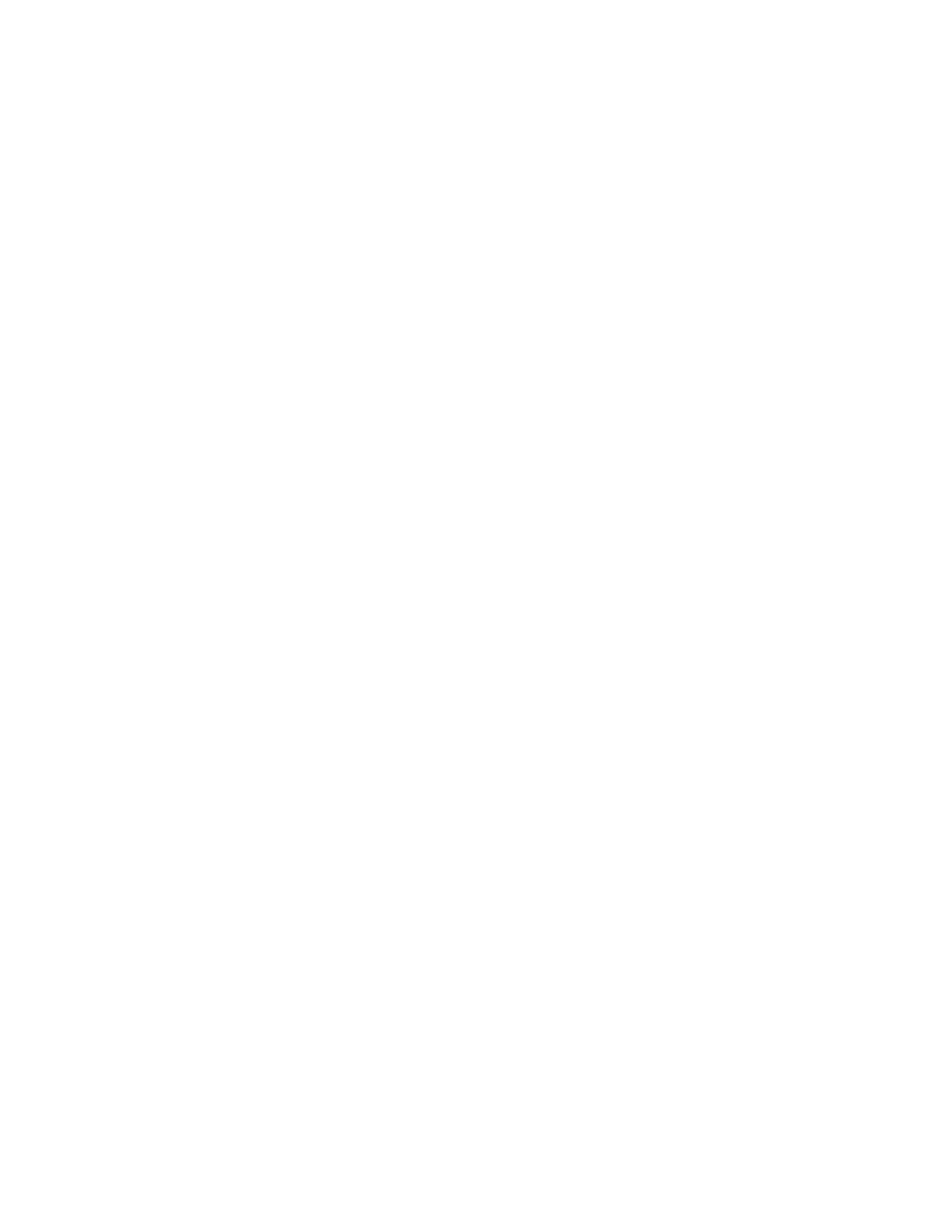An output sample is printed.
11. Select Close.
12. Check the output sample printout, and measure the offset amount.
13. Select Long at Left or Long at Right.
14. Enter the measurement value you obtained previously in Values A Before Adjustment
field by touching the up/down arrow buttons.
15. Select Adjust.
16. Select Sample Printout again to print an output sample printout, and check the
adjustment results.
17. Make adjustments again if necessary.
18. Select Save.
19. Select Close until the Adjust Fold Position screen appears.
20. Select the tray in which you loaded paper in step 1, and then press the Start button.
21. Select the adjusted fold position type, and select Save.
22. Continue to select Save or Close until you are returned to the main Tools tab display.
23. Exit administrator mode.
Adjusting the Booklet Fold position
Note
Adjust Fold Position can be accessed from three separate areas in Common Service
Settings (Tools/administrator mode):
• Tools > System Settings > Common Service Settings > Paper Tray Settings >
Custom Paper Settings
• Tools > System Settings > Common Service Settings > Paper Tray Settings >
Paper Tray Attributes
• Tools > System Settings > Common Service Settings > Maintenance > Finisher
Adjustment
1. Load paper in the desired tray.
2. Login as administrator.
3. Access the Tools tab on the UI.
4. Select System Settings > Common Service Settings.
5. Select one of the following:
• Paper Tray Settings > Custom Paper Settings
• Paper Tray Settings > Paper Tray Attributes
• Maintenance > Finisher Adjustment
6. Select Adjust Fold Position.
7. Select Fold Position Type Setup, and select Change Settings.
8. Select Booklet and select Change Settings.
9. Press Sample Printout.
10. Select the tray in which you loaded paper, select 2-Sheet Stack, and press the Start
button.
An output sample is printed.
Xerox
®
Color J75 Press9-36
System Administration Guide
Common Service Settings
