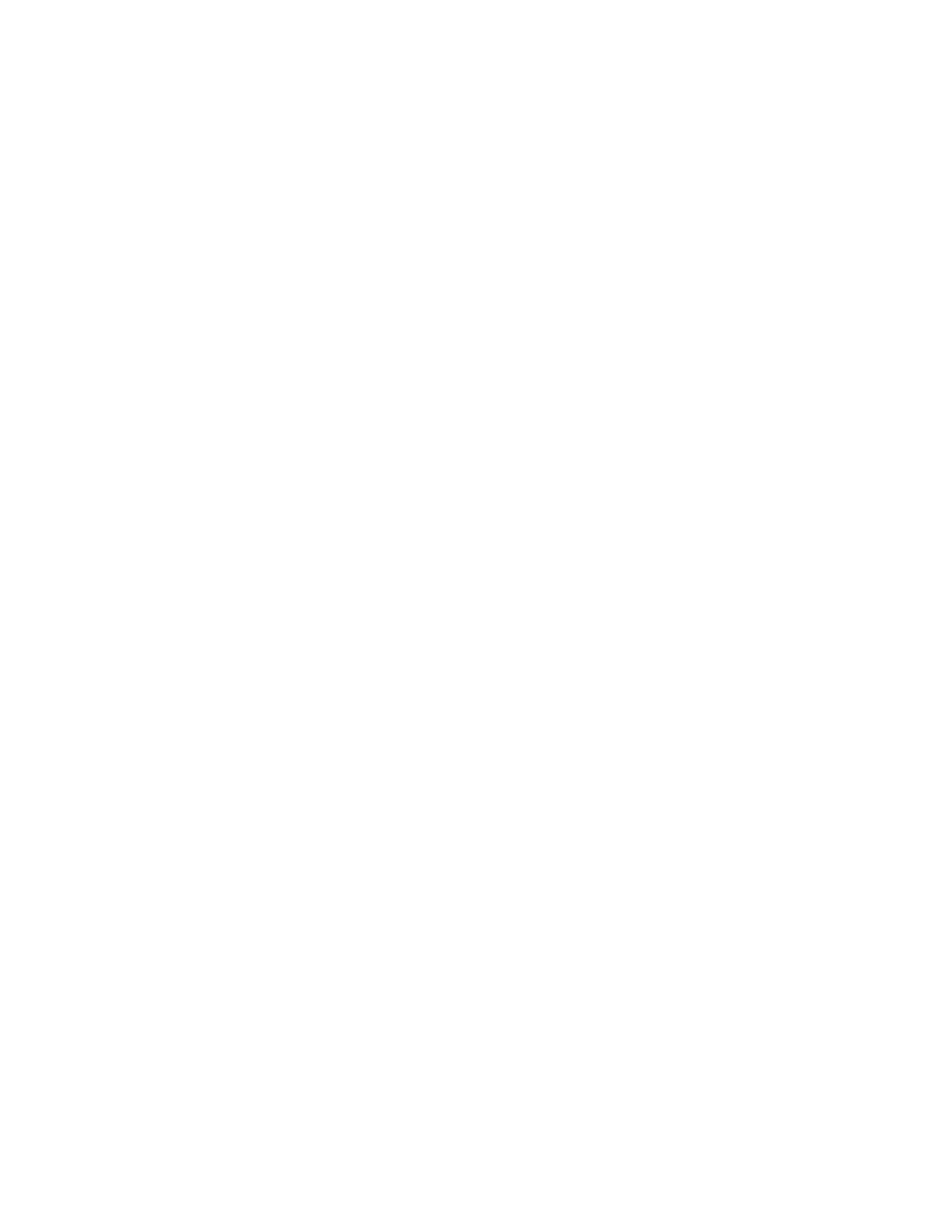These 1-sided/2-sided selections allow you to adjust upward or downward curl as required,
and based on these settings helps reduce or eliminate the curl in the printed output.
Auto may also be selected; this setting allows the machine system to automatically
adjust the upward or downward curl based on the 1-sided or 2-sided selection.
If accessing the Adjust Paper Curl feature from Common Service Settings >
Maintenance, the customized paper curl type becomes available for selection from
either Common Service Settings > Paper Tray Settings > Custom Paper Settings or
Common Service Settings > Paper Tray Settings > Paper Tray Attributes.
Note
Paper curl types created from Maintenance are NOT associated with a specific paper
type/weight nor with a specific paper tray.
Adjusting the paper curl
1. Login as administrator.
2. Press the Machine Status button on the UI.
3. Select the Tools tab.
4. Select System Settings > Common Service Settings.
5. Select Maintenance.
The Maintenance screen displays.
6. Select Adjust Paper Curl.
7. Select one of the Type 1-10 items.
8. Select Change Settings.
9. Assign the desired parameters to the paper curl Type (1-10) option.
a) Select the Name field.
b) Use the keyboard to enter a name.
c) Select the appropriate settings for 1 Sided-Face Up, 1 Sided-Face Down, and 2
Sided output.
Use the arrow buttons to select the correct amount of curl.
Note
Selecting Auto lets the system automatically adjust the paper curl.
d) Select Sample Printout.
Review the sample for paper curl. If the sample printout still continues too much
curl, further adjust the paper curl parameters and print another sample printout.
10. Continue adjusting the paper curl parameters until satisfied with the printouts. Once
a satisfactory printout is achieved, select Save.
The Adjust Paper Curl screen is displayed.
11. Select Close.
The Maintenance screen displays.
12. Select Close.
The main Tools tab screen is displayed.
13. Exit administrator mode.
9-33Xerox
®
Color J75 Press
System Administration Guide
Common Service Settings
