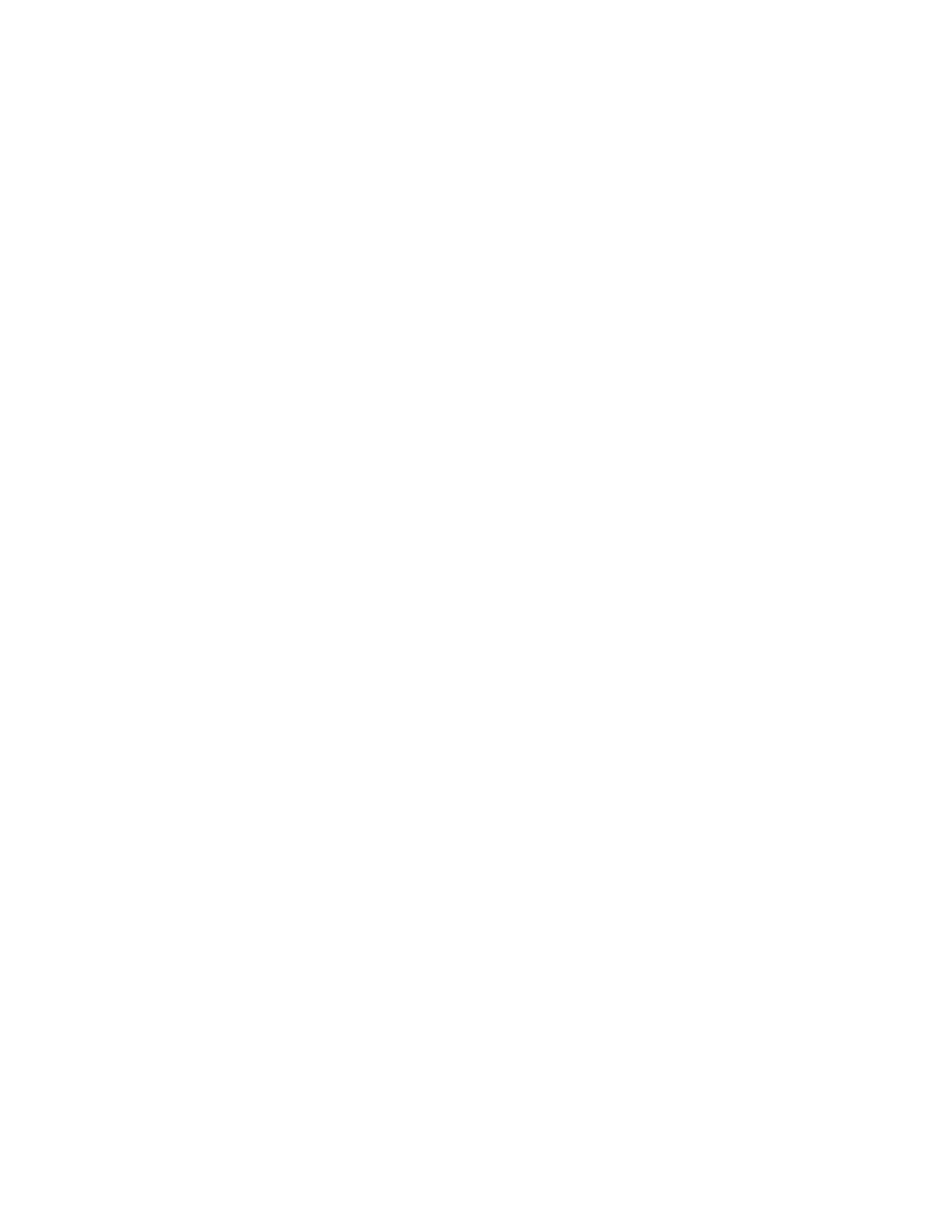12. Click Apply to accept the changes or Undo to retain the previous settings.
13. Click Reboot Machine.
Configuring Authentication Server Settings for Kerberos
1. In CentreWare IS, click Properties > Security > Remote Authentication Servers >
Kerberos Server.
2. Under Kerberos Server 1, type the host name or IP address of your primary server.
3. Type the Primary Server Port Number.
4. Type the host name or IP address of your Secondary Server.
5. Type the Secondary Server Port Number.
6. Type the Domain Name (realm name) of your server.
7. Type the server name, port name and domain name of any additional Kerberos
servers if desired.
8. Click Apply to accept the changes or Undo to retain the previous settings.
Configuring Authentication Server Settings for SMB
1. In CentreWare IS, click Properties > Security > Remote Authentication Servers >
SMB Server.
2. Next to SMB Server Setup, select By Domain Name or By Server Name /IP Address.
3. Type the Domain Name and Server Name/IP Address for each of your servers.
4. Click Apply to accept the changes or Undo to retain the previous settings.
Configuring Authentication Server Settings for LDAP
1. In CentreWare IS, click Properties > Connectivity > Protocols > LDAP > LDAP
Authentication.
2. Next to Authentication Method select Direct Authentication, or Authentication
of User Attributes. Direct Authentication uses the user name and password entered
by the user for authentication with the LDAP server. Authentication of User Attributes
allows you to specify what is entered by the user (Attribute of Typed User Name)
and what is used by the printer (Attribute of the Login User Name) to authenticate
the user.
3. Type the Attribute of Typed User Name.
4. Type the Attribute of Login User Name.
5. Select Enabled next to Use Added Text String, and type the text string if you want
to add text to the user input prior to authentication.
Xerox
®
Color J75 Press7-6
System Administration Guide
Using the Scan Service
