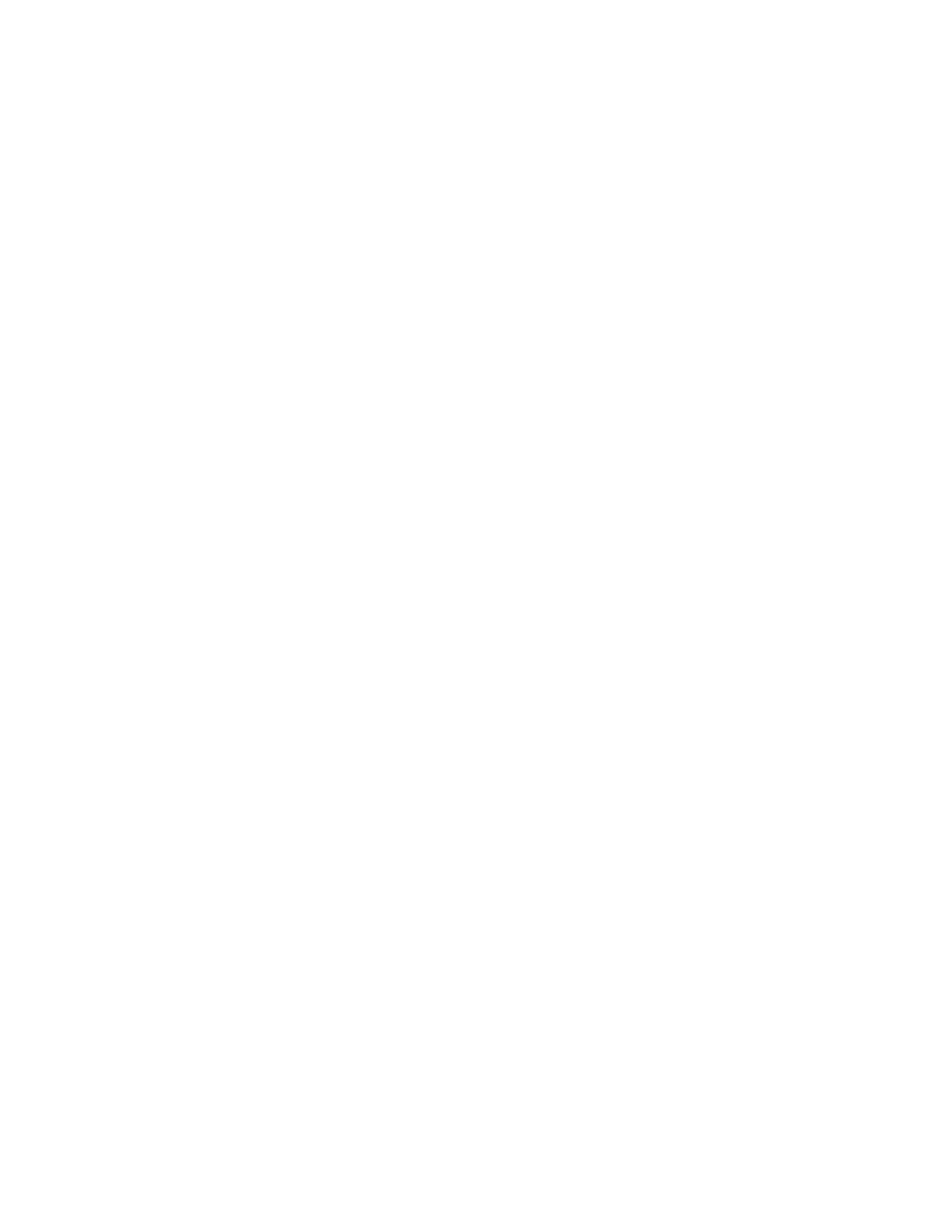Enabling extensible service registration
1. In CentreWare IS, click Properties > General Setup > Extensible Service Setup.
If Extensible Service Setup does not display, the custom services software file was
not installed correctly or the installation failed.
2. Under Setup, select Configure.
3. Select Extensible Services and click Apply.
Other services are enabled by default.
4. Click OK.
5. Under Browser Settings, select Enable the Extensible Services Browser, if necessary.
6. Some EIP applications require a password. If you use one of these applications, under
Enable Extensible Services, select Export password to Extensible Services.
7. Select Verify server certificates, if necessary.
8. If the EIP application that you use is on a server outside the firewall of your company,
configure proxy server settings. To configure proxy settings, under Proxy Server, select
Use Proxy Server.
a) Next to Proxy Setup, select Some Proxy for All Protocols to use the same settings
for HTTP and HTTPS. Select Different Proxy for Each Protocol to enter separate
server addresses for HTTP and HTTPS.
b) Type your HTTP and HTTPS server address and port number.
9. Select Apply.
Digital Certificate
To enable a digital certificate (if needed):
1. Click the Properties tab.
2. Enter the username and password. The default username is admin and password is
1111.
3. Click the Security folder, then the Machine Digital Certificate Management link.
4. Click Create New Certificate. The Machine Digital Certificate Management page
refreshes and displays the Self-Signed Certificate area.
5. Select Continue. The Public Key Size, Issuer, and Days of Validity display.
6. Select Apply.
SSL
To enable SSL:
1. Click the Properties tab.
2. Enter the username and password. The default username is admin and password is
1111.
3. Click the Security folder, then the SSL/TLS Settings link.
4. In the SSL/TLS Settings area, on the HTTP - SSL/TLS Communication line, click Enabled.
5. Click Apply.
Xerox
®
Color J75 Press4-6
System Administration Guide
Software applications and options
