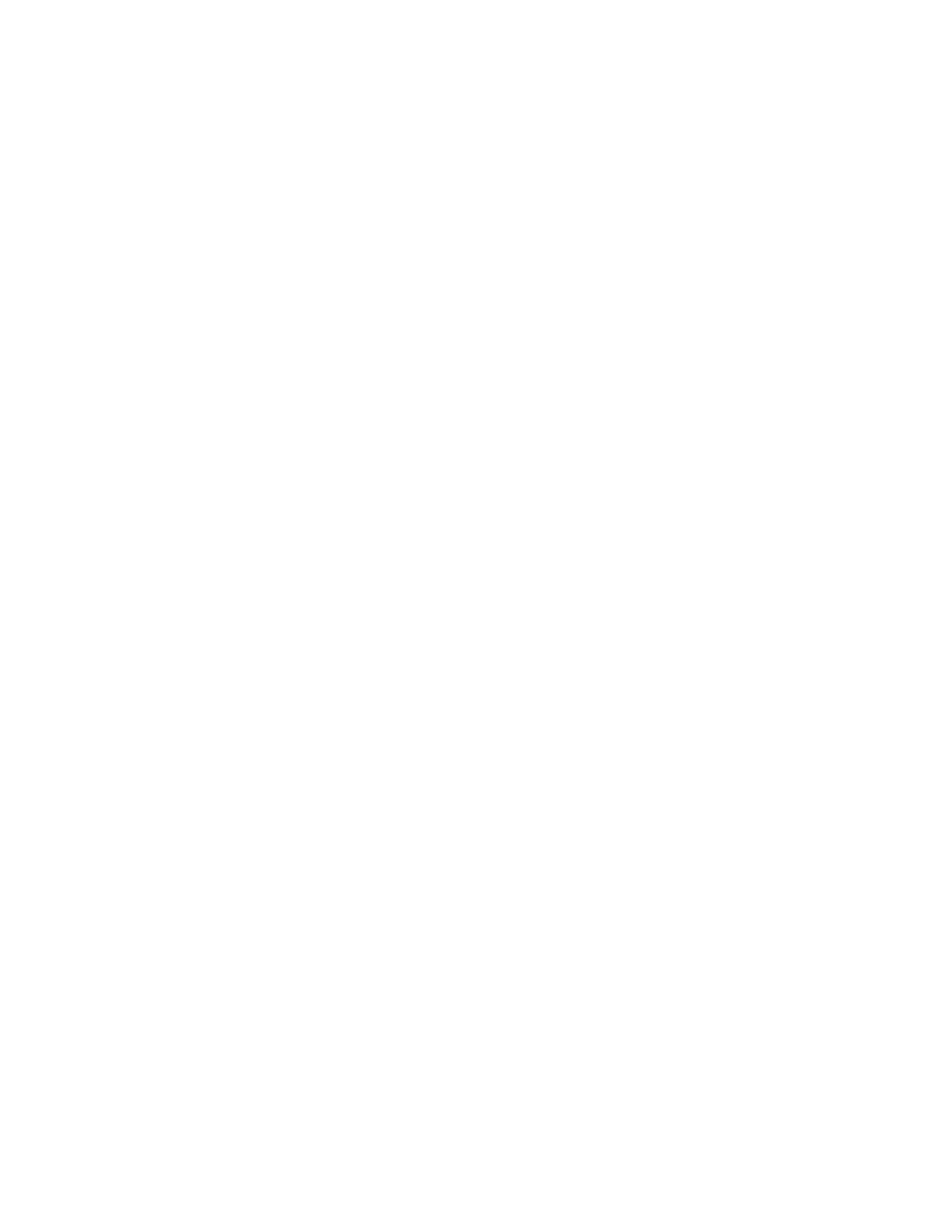The PC may display a message stating: It is strongly recommended that you exit all
programs before running this installer. Applications that run in the background, such
as virus-scanning utilities, might cause the installer to take longer than average to
complete.
a) Select Next to continue the installation process.
b) Select Next to continue.
The License Agreement message is displayed.
6. Select the I accept the License Agreement(s) radio button.
7. Select Next to continue.
The Start Installation window is displayed.
8. Select Next to continue.
A progress window is displayed as the software continues the installation process.
9. At the Installation Complete window, select Next.
10. Select OK when the Message window is displayed.
11. If prompted, select Restart to reboot the PC and complete the installation process.
If not prompted, go to step 13.
12. Upon completion of the PC reboot, enter a user name and password, if required.
13. If necessary, close the any open folders.
14. Create a SIQA shortcut onto the PC desktop:
a) Click the Start button and select Program > Simple Image Quality Adjustment >
SIQA.
b) Left-click the SIQA icon and drag it to the desktop.
Setting up communication between the SIQA application and the
print engine
Setting up communication between the SIQA software application and the print engine
varies depending on the print server that is attached to the machine and whether or not
a third-party PC is being used. The procedures provided here include:
• Setting up and running SIQA software on an EX Print Server (Fiery standalone)
• Setting up and running SIQA software on a third-party PC via an EX Print Server or
an Integrated Fiery Color Server
• Setting up and running SIQA software on a third-party PC when a FreeFlow Print
Server is installed
Setting up and running SIQA software on an EX Print Server
1. Ensure that the cross-over Ethernet cable is installed and connected between the EX
Print Server and the print engine.
2. From the EX Print Server locate the print server IP address by selecting Command
Workstation > Device Center > General Info.
3. Record the print server IP address.
4. From the print server desktop, double-click the SIQA icon.
4-3Xerox
®
Color J75 Press
System Administration Guide
Software applications and options
