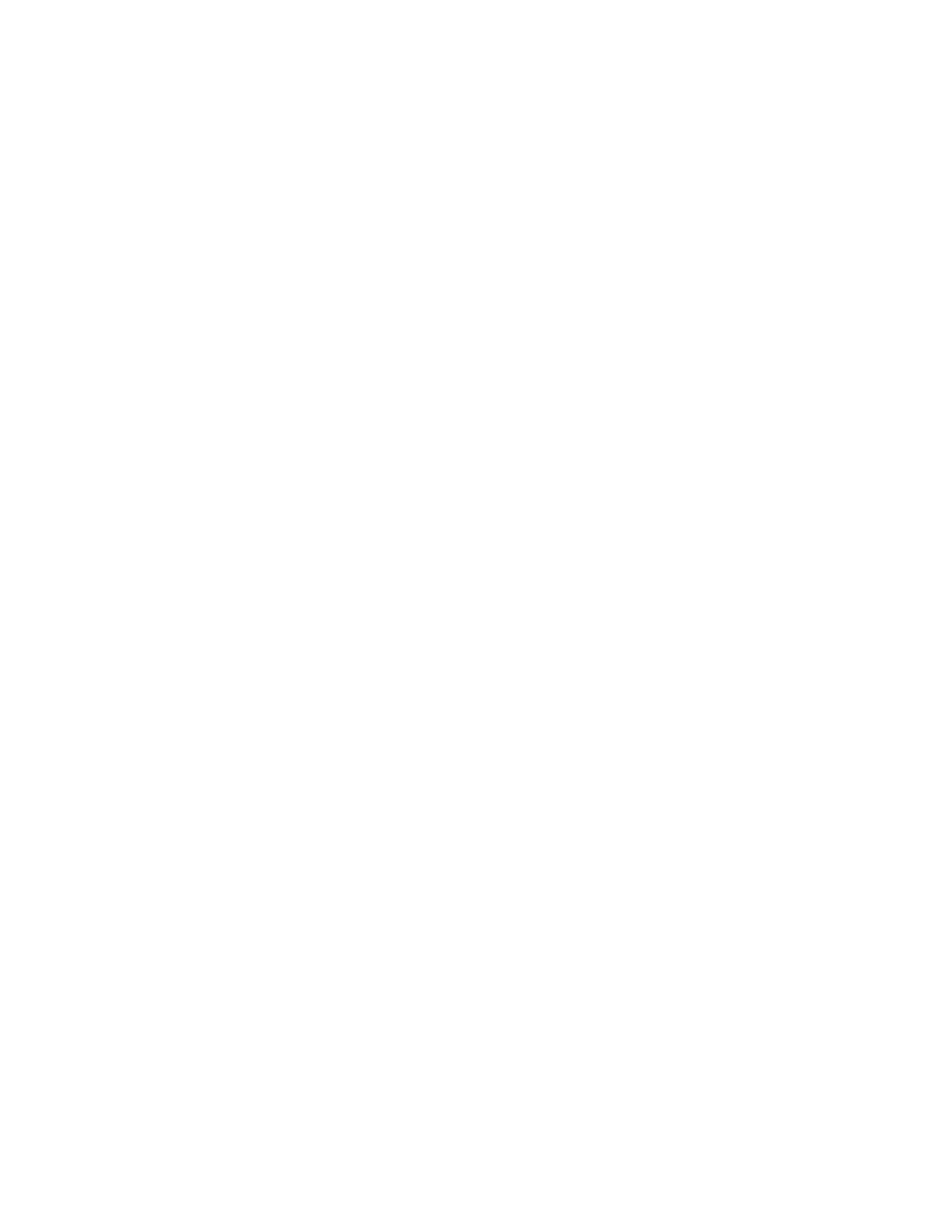3. Select
a) Delete
b) Select the Stored Program number you want to delete
4. Select Yes to confirm Stored Programming deletion.
5. Select Close.
Note
Deleted Stored Programs cannot be restored.
Naming/Renaming a Stored Program
Up to 18 characters are allowed in a Stored Program name.
1. Press the Machine Status button.
2. From the Tools section, select Stored Programming.
3. Select:
a) Enter/Change Name
b) Select the stored program that you want to rename. Select to display the previous
or next screen
4. Enter the name, and select Save.
5. Confirm the name change.
6. Select Close to save your changes.
Stored Program icons
You can add or change a stored program icon.
1. Press the Machine Status button.
2. From the Tools section, select Stored Programming.
3. Select:
a) Assign/Change Icon
b) Select the stored program to add or change the icon. Select to display the previous
or next screen
4. Select an icon and then select Save.
The icon is added to the listed stored program.
Calling a Stored Program
When you call a specified stored program, the last screen shown when you registered
the stored program appears.
1. Press the Services Home button.
2. Select Stored Programming.
3. Select a number of a stored program containing the features you want to use. You
can only select registered numbers.
4. After the stored program is called, select other features if necessary.
18-5Xerox
®
Color J75 Press
System Administration Guide
Setup and Calibration
