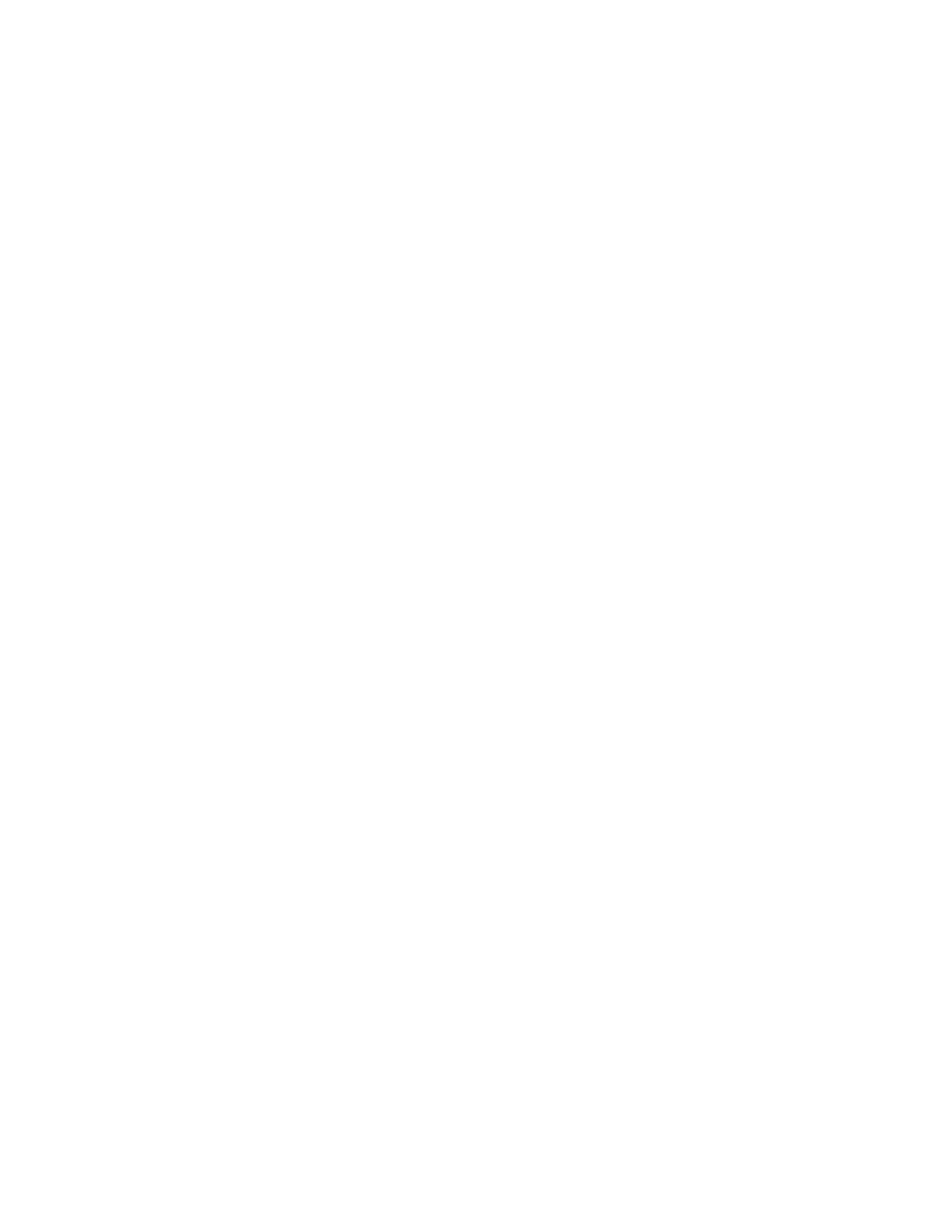The job log information can be compiled at the accounting server and formatted into
reports.
Before you begin:
• Install and configure Xerox certified network accounting software on your network.
Refer to the manufacturer's instructions for help.
• Test communication between the accounting server and the printer. To do this, open
a Web browser, type the IP Address of the printer in the address bar, then press Enter.
The printer's CentreWare IS home page should display.
• Install print drivers on all user computers if you want to track print jobs.
Enabling and Configuring Network Accounting
1. In CentreWare IS, click Properties > Accounting > Accounting Configuration.
2. Next to Accounting Type, select Network Accounting.
3. Select Enabled next to the features that you want to track.
4. Next to Verify User Details, select Yes to authenticate users at the control panel.
Local authentication must be configured.
5. Next to Verify User Details for Printer Jobs, select Yes to authenticate users at the
control panel. Local authentication must be configured.
6. Next to Customize User Prompts, select how you want to prompt users for their
credentials.
7. Next to Color Tracking Only, select Enabled if you only want to track color impressions.
8. Click Apply.
9. Click Reboot Machine.
10. Refresh your browser and navigate back to the Accounting Configuration page.
11. Click Next.
Configure Network Authentication if it is not configured. For details, see Network
Authentication.
Configuring Accounting Login Screen Settings
1. In CentreWare IS, click Properties > Accounting > Accounting Login Screen Settings.
2. Next to Alternative Name for User ID, type the text that will appear on the control
panel to prompt a user for their user name.
3. Next to Mask User ID, select Hide to display user ID characters as asterisks.
4. If you have configured Network Accounting, next to Alternative Name for Account
ID, type the text that will appear on the control panel to prompt a user for their user
name.
5. If you have configured Network Accounting, next to Mask Account ID, select Hide
to display user ID characters as asterisks.
6. Click Apply.
Xerox
®
Color J75 Press22-6
System Administration Guide
Using CentreWare Internet Services for Accounting and Authentication / Security
