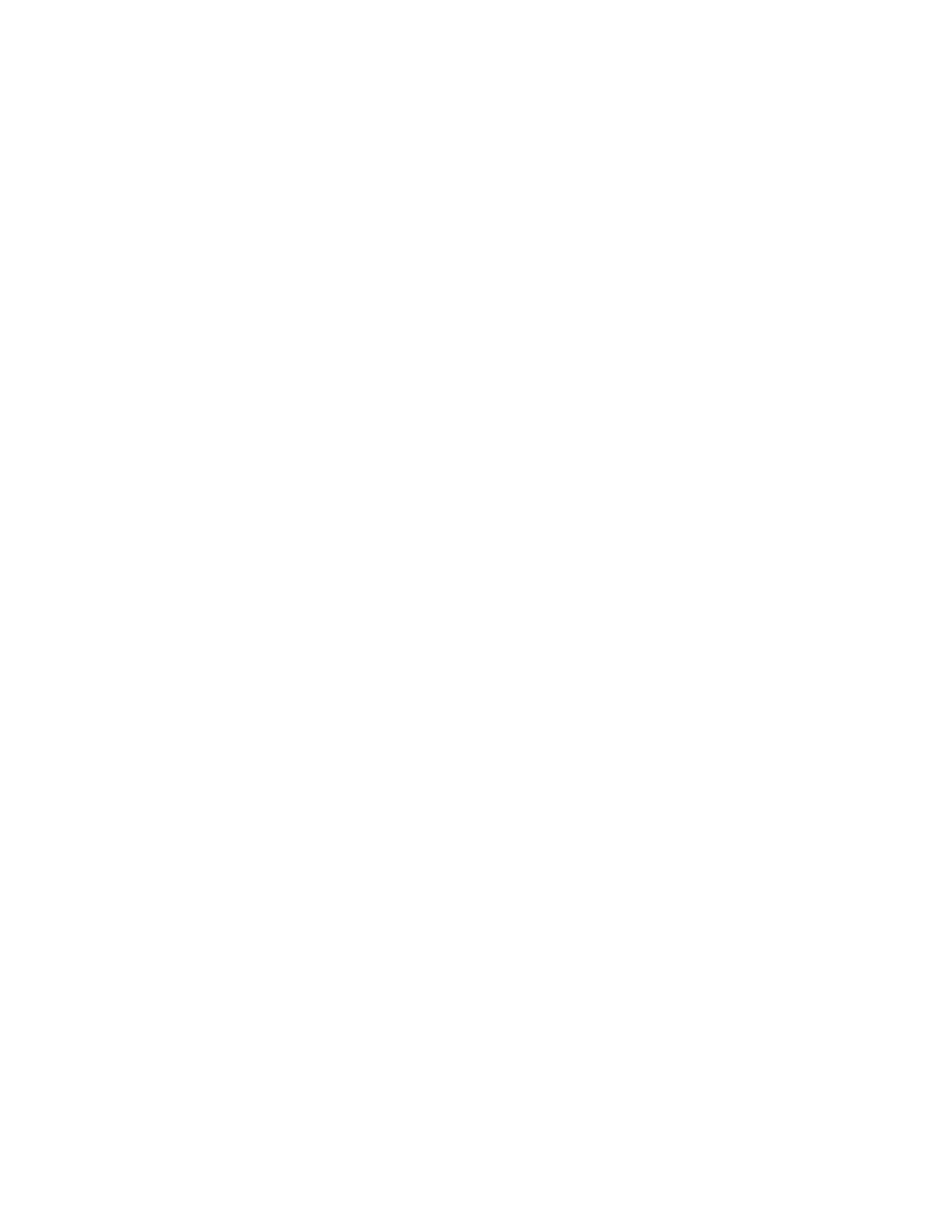printer's internal database. You can then specify tools and feature access for all users.
Users are authenticated and authorized when they log in at the control panel.
• Network: The printer retrieves user information from a network directory to
authenticate and authorize users when they log in at the control panel. The printer
can use of the following three protocols to communicate with your authentication
server:
- Kerberos (Solaris, or Windows 2000/2003)
- SMB (Windows 2000/2003)
- LDAP
• Card Reader: You must purchase and install a magnetic or proximity card reading
system, such as Xerox Secure Access. To access the printer, users must swipe a
pre-programmed identification card.
Authorization
Authorization is the process of defining the services and features that users are allowed
to access. For example, you can configure the printer to allow a user to copy, and scan,
but not email. There are two types of authorization:
• Locally on the Device (Internal Database): User login information is stored locally in
the printer's internal User Information Database.
• Remotely on the Network: User login information is stored externally in a network
database such as an LDAP directory.
Personalization
Personalization is the process of customizing services for a specific user. If your network
is connected to an LDAP server, the printer can look up a user's home directory and email
address when using the Scan to Home, or Email scanning features.
Note
Personalization is only available when the printer is configured to use network
authentication.
Local Authentication
Setting Up Local Authentication
To configure local authentication:
1. In CentreWare IS, click Properties > Security > Authentication Configuration.
2. On the Authentication Configuration page, next to Login Type, select Login to Local
Accounts.
3. Select Enabled next to Print Stored File from Folder, or Enabled next to Folder to
PC/Server Enabled to enable these services.
4. Select Enabled next to Non-account Print to allow users without accounts to access
the printer.
5. Click Apply, then click Reboot Machine.
22-9Xerox
®
Color J75 Press
System Administration Guide
Using CentreWare Internet Services for Accounting and Authentication / Security
