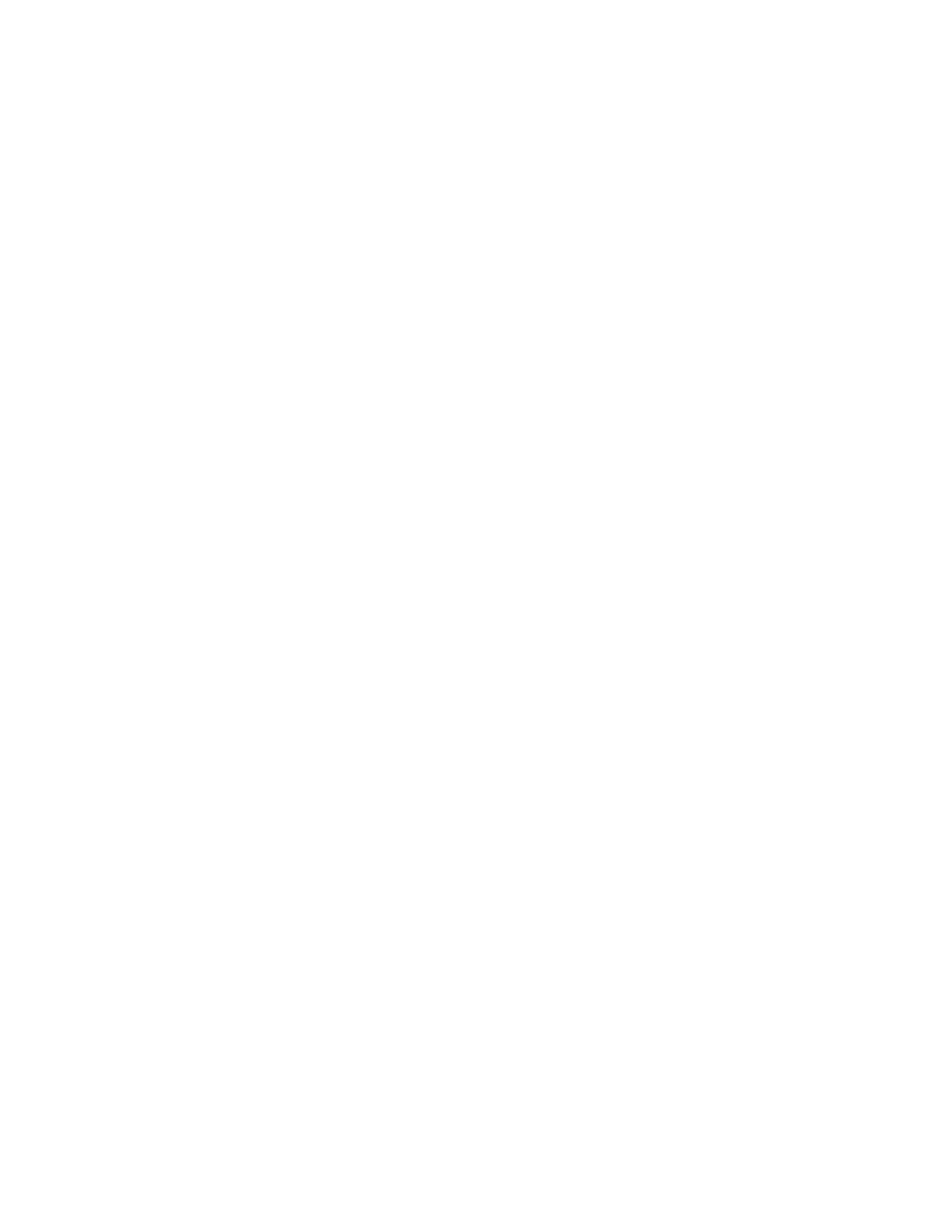Controlling Access to Tools and Features
Controlling Access for All Users
• To lock or unlock tools and features for all users:
a) In CentreWare IS, click Properties > Security > Authentication Configuration.
b) Click Next.
c) Under Device Default State Configuration, next to Device Access, click Configure.
d) Select Locked to require authentication for all services at the control panel (Services
Pathway), Job Status button (Job Status Pathway), or the Machine Status button
(Machine Status Pathway).
e) Click Apply to accept the changes or Undo to retain the previous settings.
• To lock, unlock or hide individual services for all users:
a) In CentreWare IS, click Properties > Security > Authentication Configuration.
b) Click Next.
c) Under Device Default State Configuration, next to Service Access, click Configure.
d) Select Locked to require authentication for individual services at the control panel,
or select Locked (Hide Icon) to hide the service.
e) Click Apply to accept the changes or Undo to retain the previous settings.
Controlling Access for a Group of Users
If your network is connected to an LDAP server, you can configure network authentication
and control individual user or group access to services and features.
LDAP server user groups can be used to control access to services and features of the
printer. For example, the LDAP server may contain a group of users called Admin. You
can configure the Admin group on the printer so that only members of this group have
administrator access to the printer. When a user belonging to the group Admin logs onto
the printer, the printer performs an LDAP directory lookup to verify the user. Once
authenticated, the user is allowed administrative rights to the printer.
You can set up and control access to your printer in four ways:
• User Roles Access Setup
• Device Access Setup
• Service Access Setup
• Feature Access Setup
Before you begin:
• Configure Network Authentication.
• Configure LDAP server settings.
To set up LDAP authorization access. in CentreWare IS, click Properties > Connectivity
> Protocols > LDAP > LDAP Authorization Access.
22-15Xerox
®
Color J75 Press
System Administration Guide
Using CentreWare Internet Services for Accounting and Authentication / Security
