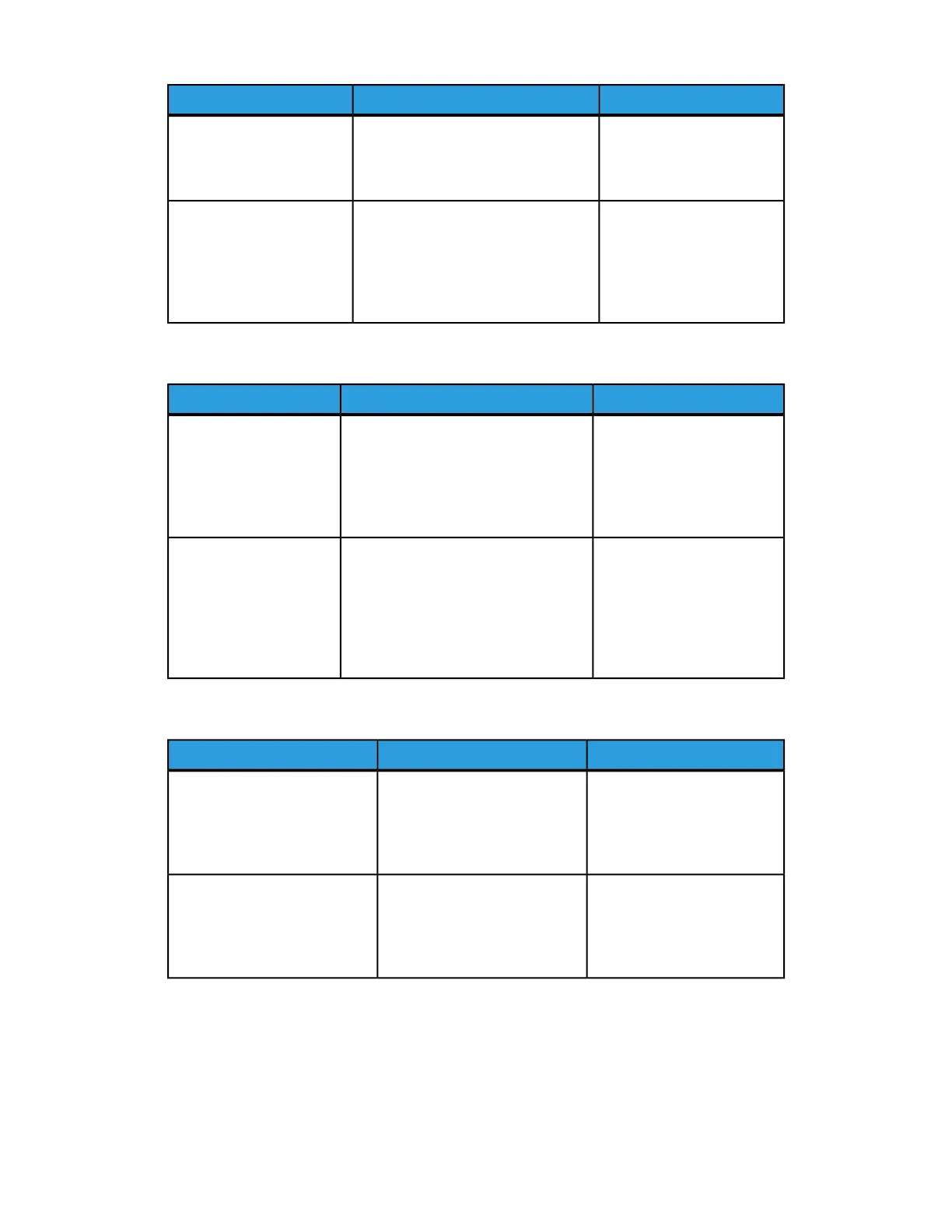RemedyCheck pointCause
When the machine and the
computers are on different
networks, consult your net-
work administrator.
From Windows Start, Search and
while searching for other computers,
Windows cannot find Network Com-
puter or the copier/printer.
The machine and the com-
puters belong to different
networks (subnets).
Use the CentreWare Inter-
net Services to change the
host name to a unique
name, or initialize the ma-
chine settings to the default
settings.
Print out the Printer Settings List to
confirm if “Duplicate Host Name” is
printed in the SMB status informa-
tion.
The host name for the ma-
chine is already in use.
When you cannot print
RemedyCheck pointCause
Wait until the machine fin-
ishes processing the print
job, or change the machine
setting to Spool mode.
Confirm the machine is processing a
print job. (A write error dialog should
be displayed to indicate that there is
no room for the print queue available.)
The machine is processing
a request from a different
computer.
(Only when the machine
is set to the Non-Spool
mode)
Wait for a while and retry
printing.
Confirm if the machine is processing
simultaneous processing requests
(print requests, status queries, etc.)
from multiple computers. A write error
dialog should be displayed to indicate
that no more remote computers can
be connected.
The number of connec-
tions to the machine ex-
ceeded the maximum
connections allowed.
You cannot delete documents from the Printer window.
RemedyCheck pointCause
Select the print data to be
deleted, and delete from the
Document menu in the Printer
window. (Cancel Printing
menu.)
Confirm whether you are trying
to delete the print data from
the Printer menu. (In Windows
OS: Clear Print Jobs menu.)
You are trying to delete all print
data displayed in the Printer
window. (Only the system ad-
ministrator is allowed to do this
task.)
Login to Windows using the
name of the document owner
and delete the print data.
Confirm if the name displayed
as the Owner for the selected
print data and the login name
for the user to Windows are the
same.
The print data has a different
owner.
23-3Xerox
®
Color J75 Press
System Administration Guide
Problem Solving
