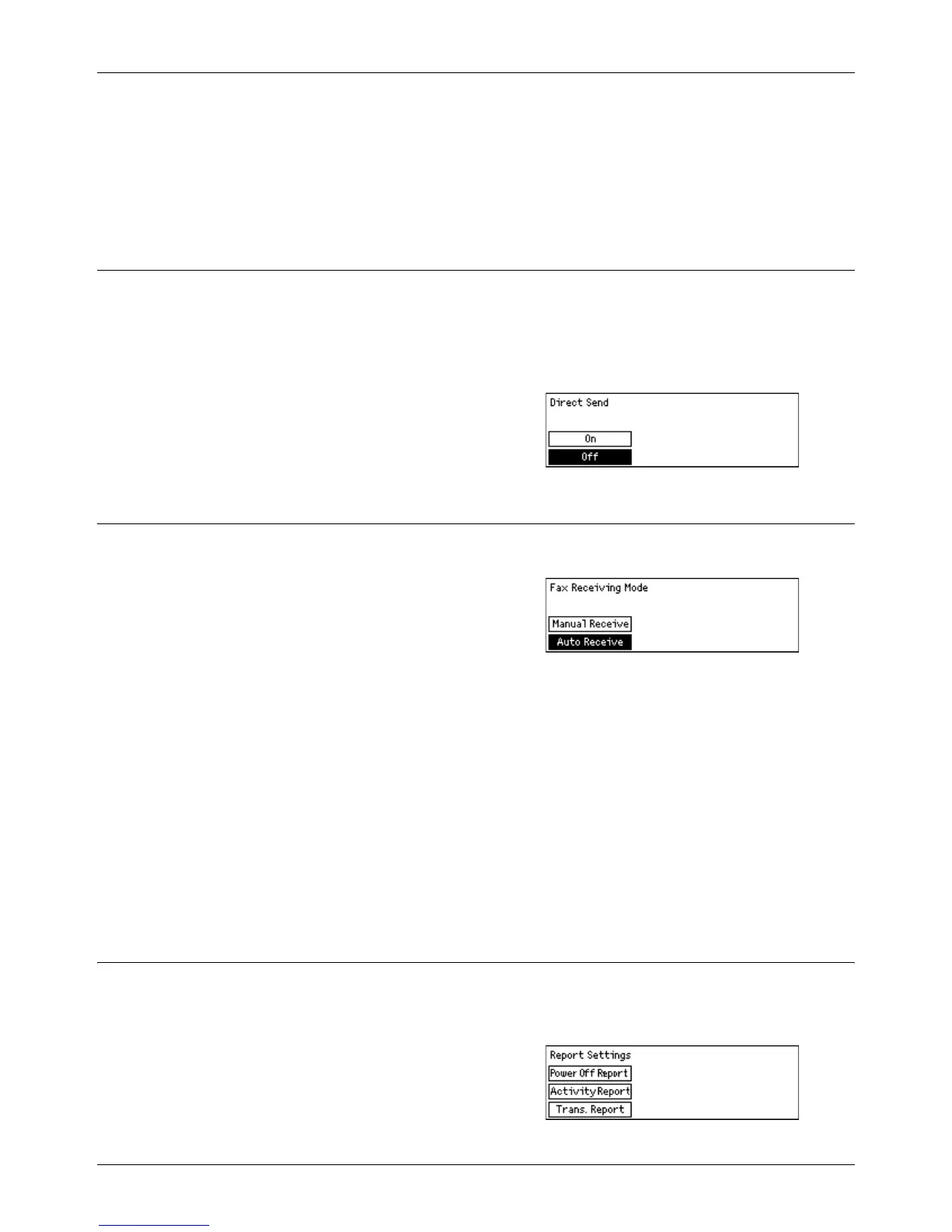Fax Settings
Xerox CopyCentre/WorkCentre 118 User Guide 153
Select the extension or outside line. If you selected [Extension], then enter the number
(0 to 9) to connect with the outside line, using the alphanumeric keypad on the control
panel. Press the <C> button to clear the previous value.
NOTE: When changing the setting of [Ext./Outside Line], you may need to re-register
fax numbers in the Address Book.
Direct Send
This features uses the document feeder to start sending a fax immediately after
scanning the first page of the document. This is a useful feature when there is
inadequate available memory on the machine. When you use the feature, the <Direct
Send> green light illuminates.
Specify On or Off as the default value of this feature.
Fax Receiving Mode
Specify whether the machine should start receiving a fax with or without your
intervention.
Auto Receive
Automatically starts receiving a fax after the specified the number of rings on the
Access Attempt screen. After selecting [Auto Receive] using the <Select> button,
pressing the <Enter> button allows you to specified the number of rings on the Access
Attempt screen within the range of 1 to 20. Use the alphanumeric keypad on the control
panel.
Manual Receive
Receives a fax manually. When you have communicated with a caller and confirm that
the call is a fax job, press the <Manual Dial> button to receive a fax. Refer to On-Hook
in the Fax chapter on page 81.
Report Settings
Use this feature to specify how reports are to be automatically printed.
NOTE: Even if you set the machine to print out reports automatically, they cannot be
printed out when the memory is insufficient.
