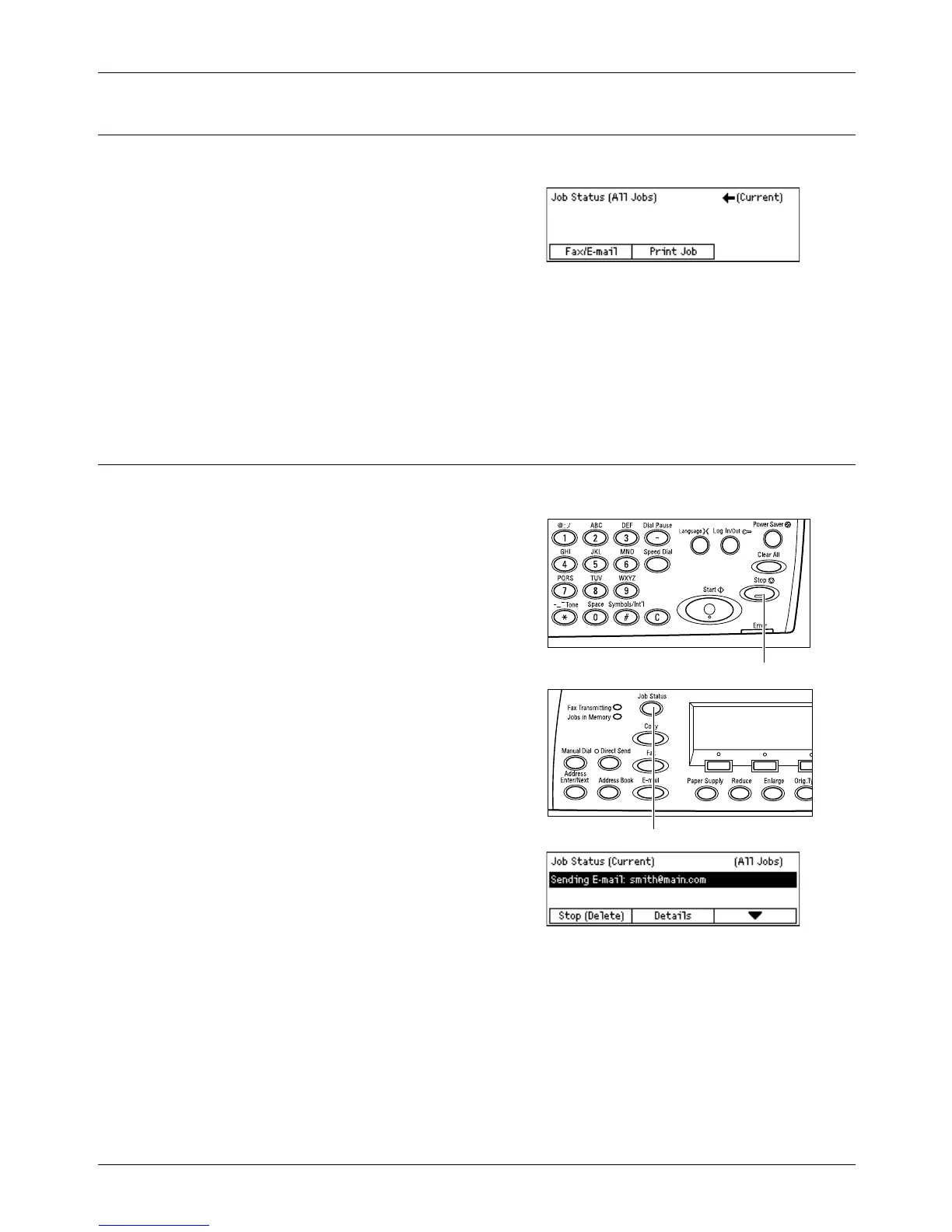5 E-mail
86 Xerox CopyCentre/WorkCentre 118 User Guide
5. Confirm the E-mail Job in the Job Status
Follow the steps below to confirm the e-mail job you started.
1. Press the <Job Status> button on the
control panel to display the Job Status
screen.
The job being processed will be displayed on
the Current screen.
2. If required, press the <I> or <J> button to display the All Jobs screen.
3. Select [Fax/E-mail] using the <Select> button.
4. Select [Send] using the <Select> button. The job will be displayed on the screen.
For more information, refer to Job Status in the Product Overview chapter on page 40.
Stop the E-mail Job
Follow the steps below to manually cancel an activated e-mail job.
1. Press the <Stop> button on the control
panel to cancel the current e-mail job.
2. If required, press the <Job Status>
button on the control panel to display
the Job Status screen. To exit the Job
Status screen, press the <Job Status>
button.
3. If the job to be canceled is displayed on
the Current screen, select [Stop
(Delete)] using the <Select> button.
If not, go to step 4.
4. Press the <J> button to display the All Jobs screen.
5. Select [Fax/E-mail] using the <Select> button.
6. Select [Send] using the <Select> button.
7. Select the job to be canceled by selecting [T] or [S] using the <Select> button.
8. Select [Details] using the <Select> button.
9. Select [Stop (Delete)] using the <Select> button.
<Stop> button
<Job Status> button
