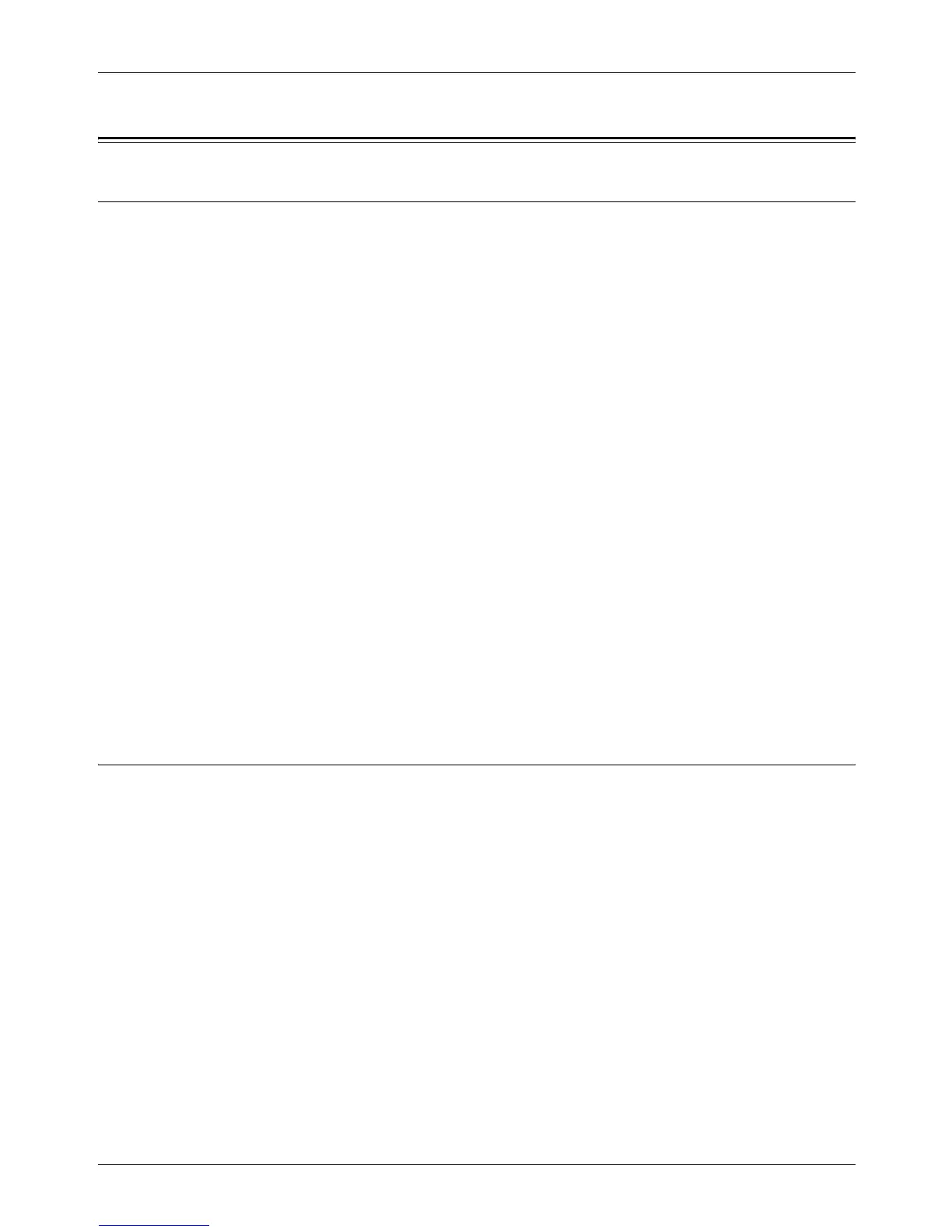13 Appendix
216
Cautions and Limitations
Document Jams, Paper Jams, and Paper Out during Copying
Follow the steps below if document jams, paper jams, or paper out occur during
copying when [Uncollated] is set for [Output].
Document Jams
1. Remove the jammed document according to the displayed message.
2. Sort the output and remove white papers if they exist.
3. Check the number of output printed last.
If the number of output is lacking, reload only the relevant pages, specify the number
of output, and start copying.
4. Reload all of the unscanned pages.
5. Check the copy settings and start copying.
Paper Jams
1. Remove the jammed paper according to the displayed message.
The machine automatically starts copying when the jammed paper is removed.
Paper Out
1. Supply papers according to the displayed message.
The machine automatically starts copying when papers are supplied.
Registered Data such as Forms
Registered data such as forms are stored in volatile memory. Therefore, the data will e
lost if the power supply to the machine is interrupted.
