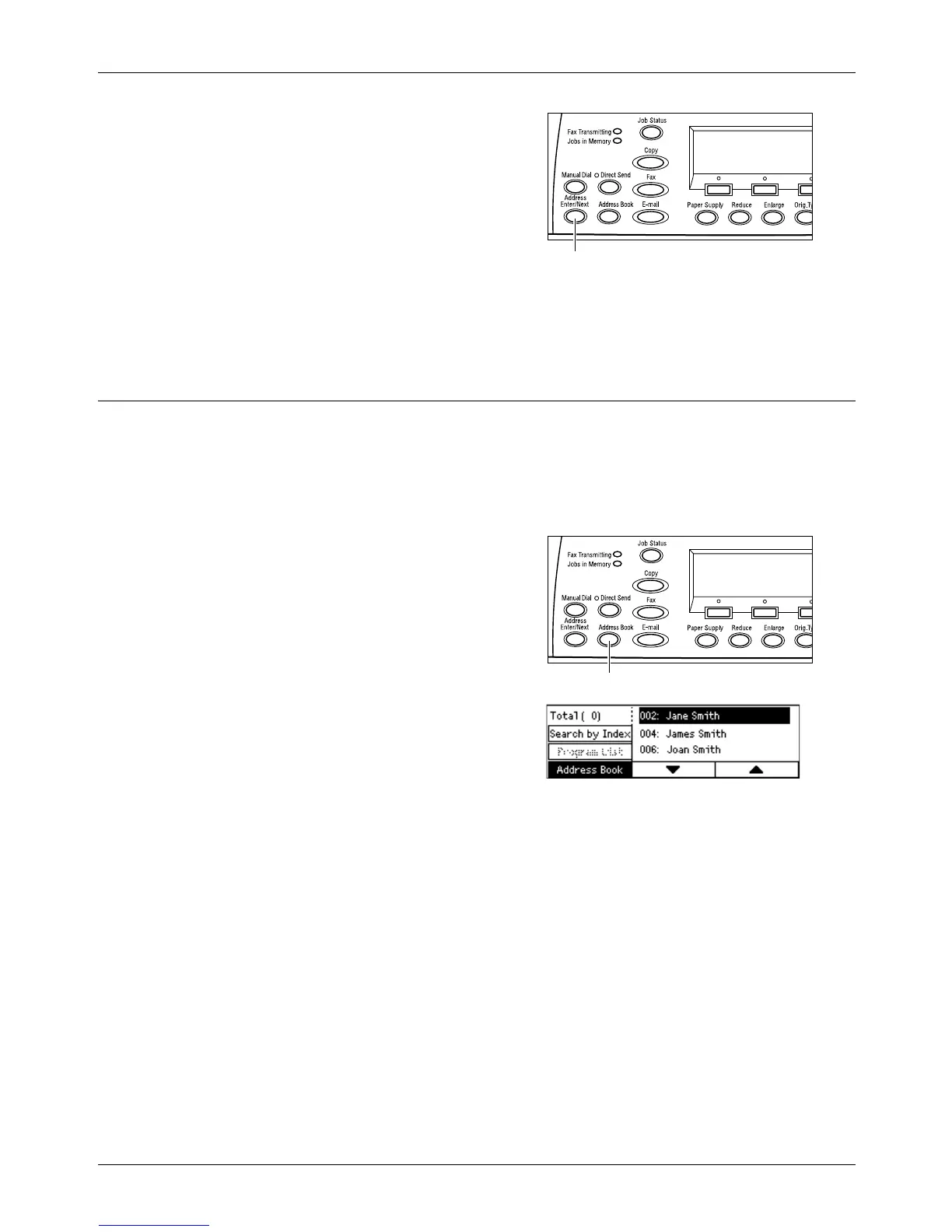5 E-mail
88 Xerox CopyCentre/WorkCentre 118 User Guide
1. Enter the first destination.
2. Press the <Address Enter/Next> button
on the control panel.
3. Enter the next destination.
4. Repeat steps 2 and 3 as required.
NOTE: You can delete a destination which has been entered using Speed Dial or One
Touch Dial by pressing the <C> button once. When entering the e-mail address
manually, you can delete the character one digit at a time using the <C> button.
Address Book
Use this feature to quickly search for and enter registered destinations. Entries in the
Address Book were registered in Speed Dial, and are listed in order of the Speed Dial
codes. Select an entry from the list of registered destinations or use [Search by Index]
to find the one you want. For more information on how to register Speed Dial codes and
Fax Programs, refer to Speed Dial in the Setups chapter on page 159.
1. Press the <Address Book> button on
the control panel.
2. Select the required option.
3. Press the <Address Enter/Next> button
on the control panel.
Address Book
Allows you to select from the list of destinations registered in Speed Dial.
Search by Index
Allows you to locate a destination by the index character assigned to the destination
when registered in Speed Dial.
To search by index character, follow the steps below:
1. For Entry Mode, switch between [Alphabet] for a letter and [Number] for a number
using the <Select> button.
2. Enter an index character using the alphanumeric keypad.
3. Select [Confirm] using the <Select> button or press the <Enter>button. The list of
addresses that match the entered index displays.
<Address Enter/Next> button
<Address Book> button
