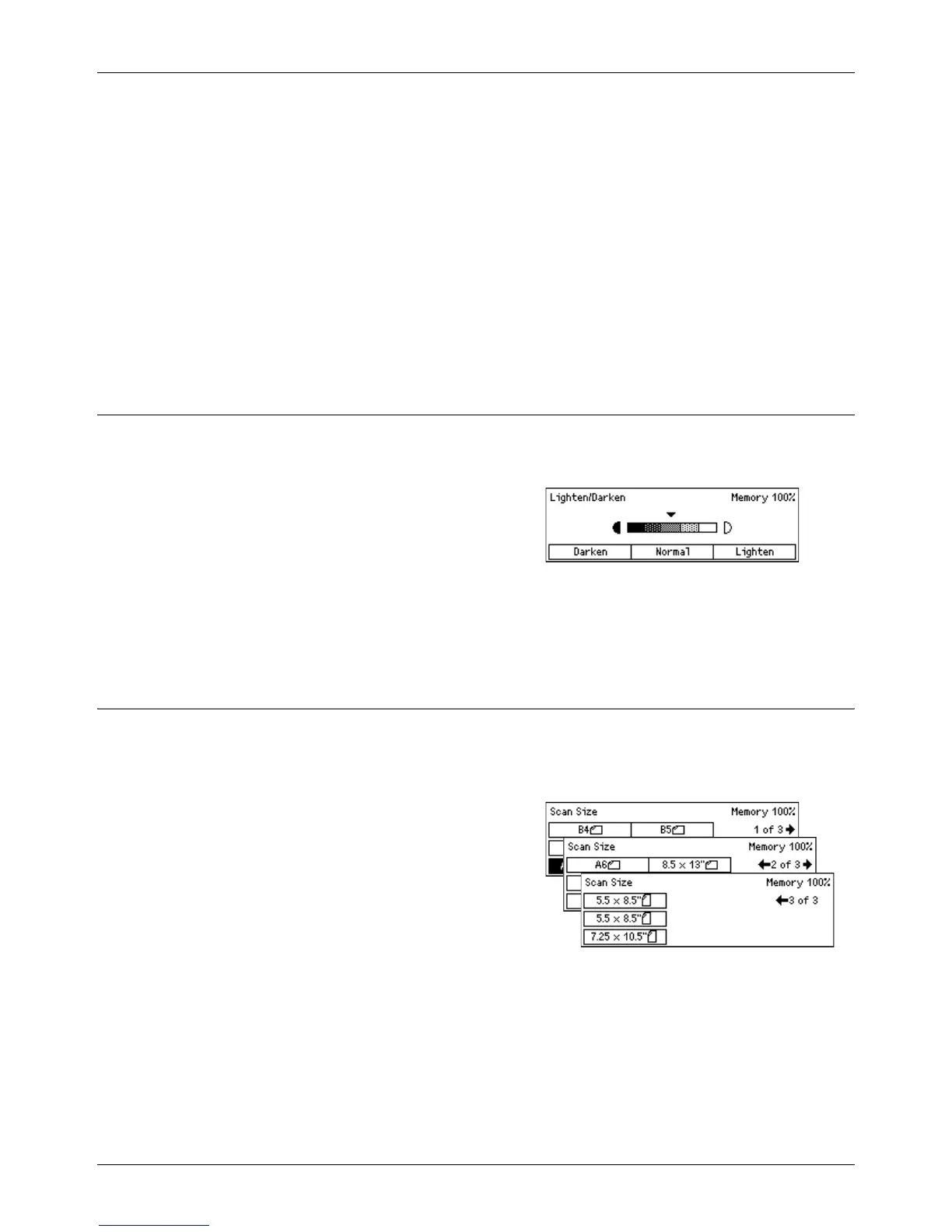E-mail Features
Xerox CopyCentre/WorkCentre 118 User Guide 91
400 dpi Photo
Specifies a 400 dpi resolution for documents that contain photographs only.
600 dpi Photo
Specifies a 600 dpi resolution for documents that contain photographs only.
400 dpi Text/Photo
Specifies a 400 dpi resolution for documents that contain both text and photographs.
600 dpi Text/Photo
Specifies a 600 dpi resolution for documents that contain both text and photographs.
Lighten/Darken
This feature allows you to adjust the density of scanned images in five levels. Use the
<Select> buttons to lighten or darken the image.
1. Press the <I> or <J> button to display
[Lighten/Darken] on the E-mail screen.
2. Select [Lighten/Darken] using the
<Select> button.
3. Move T on the screen by selecting [Darken] or [Lighten] using the <Select>
button to select the density level.
4. Press the <Enter> button.
Scan Size
Using this feature, the size of the document can be automatically detected or selected
from a list of preset sizes. If a preset size is selected, documents will be scanned
according to the specified size regardless of their actual size.
1. Press the <I> or <J> button to display
[Scan Size] on the E-mail screen.
2. Select [Scan Size] using the <Select>
button.
3. Select the required option.
4. Press the <Enter> button.
Auto Detect
Detects the size of the document automatically.
Standard size documents can be automatically detected. If it is not a standard size
document, switch to the nearest standard size. For more information about sizes that
can be automatically detected, refer to When Using the E-mail Feature in the
Specifications chapter on page 205.
