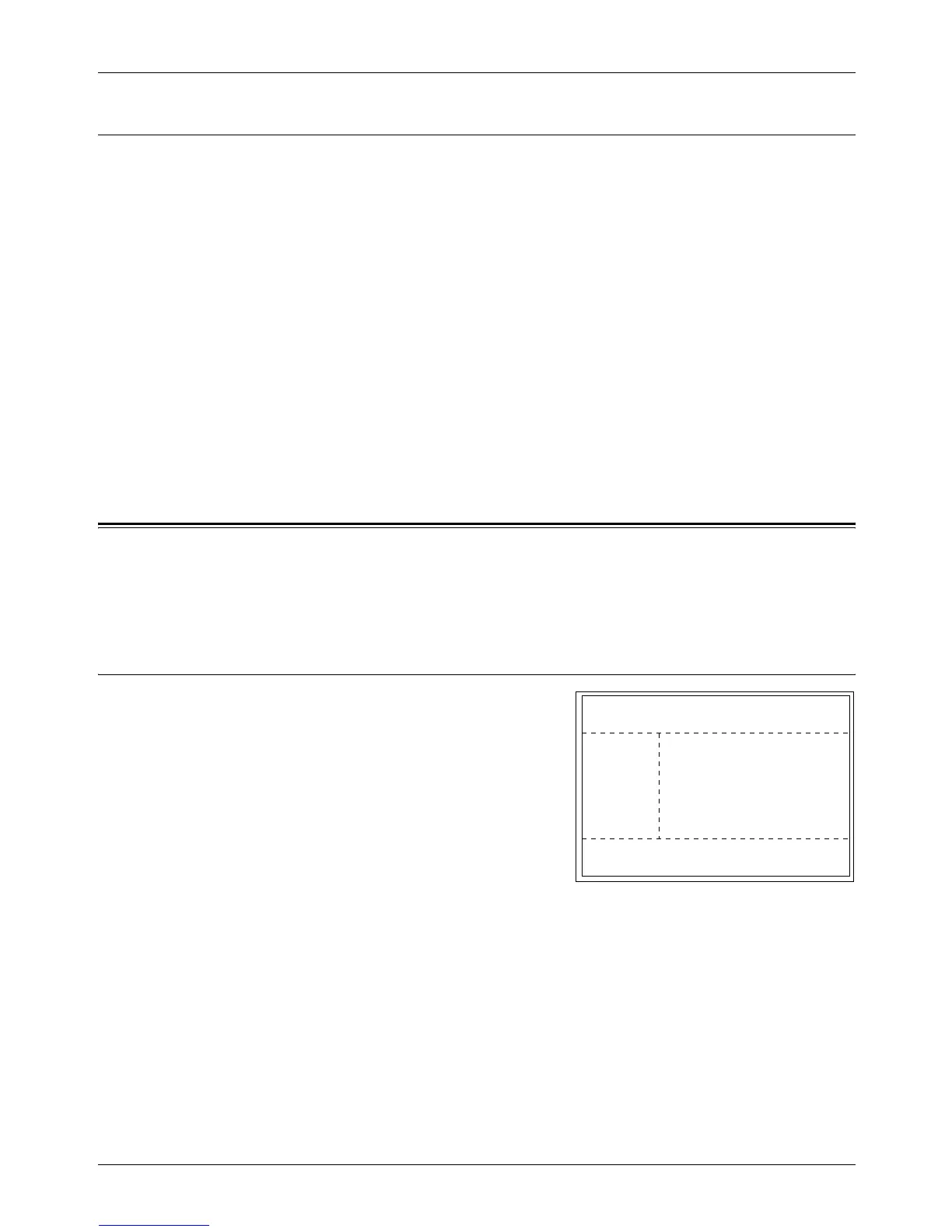7 CentreWare Internet Services
98 Xerox CopyCentre/WorkCentre 118 User Guide
Accessing CentreWare Internet Services
Follow the steps below to access CentreWare Internet Services.
1. At a client workstation on the network, launch an internet browser.
2. In the URL field, enter “http://” followed by the internet address of the machine.
Then press the <Enter> key on the keyboard.
Example: If the internet address is vvv.xxx.yyy.zzz, enter the following in the URL field:
http://vvv.xxx.yyy.zzz
If the port number is set, append that to the internet address as follows. In this
example, the port number is 80.
http://vvv.xxx.yyy.zzz:80
The home page of CentreWare Internet Services is displayed.
NOTE: When you access CentreWare Internet Services in the network encrypted,
enter “https://” followed by the Internet address, instead of “http://”.
Standard Features - CentreWare Internet Services
CentreWare Internet Services enables you to display, configure, and change the
current status or settings of the machine through a web browser on a computer, instead
of the control panel of the machine.
Interface Options
The CentreWare Internet Services home page
contains in four panels without visible
boundaries.
Header Panel
Displays the header of all pages. The header
includes the CentreWare Internet Services logo
and the model of the machine. Just under this
panel on nearly all the pages is the tab bar which
corresponds to the five functions or page
buttons. These are [Jobs], [Status], [Properties], [Maintenance], and [Support]. You can
navigate through the pages when you click the text on the each tab.
Footer Panel
At the bottom of every page is the Footer Panel which contains the company logo on
the left, the copyright information in the center.
Left Panel and Right Panel
The contents displayed on the left and right panel vary depending on the selected
category.
Header Panel
Left Panel
Footer Panel
Right Panel
