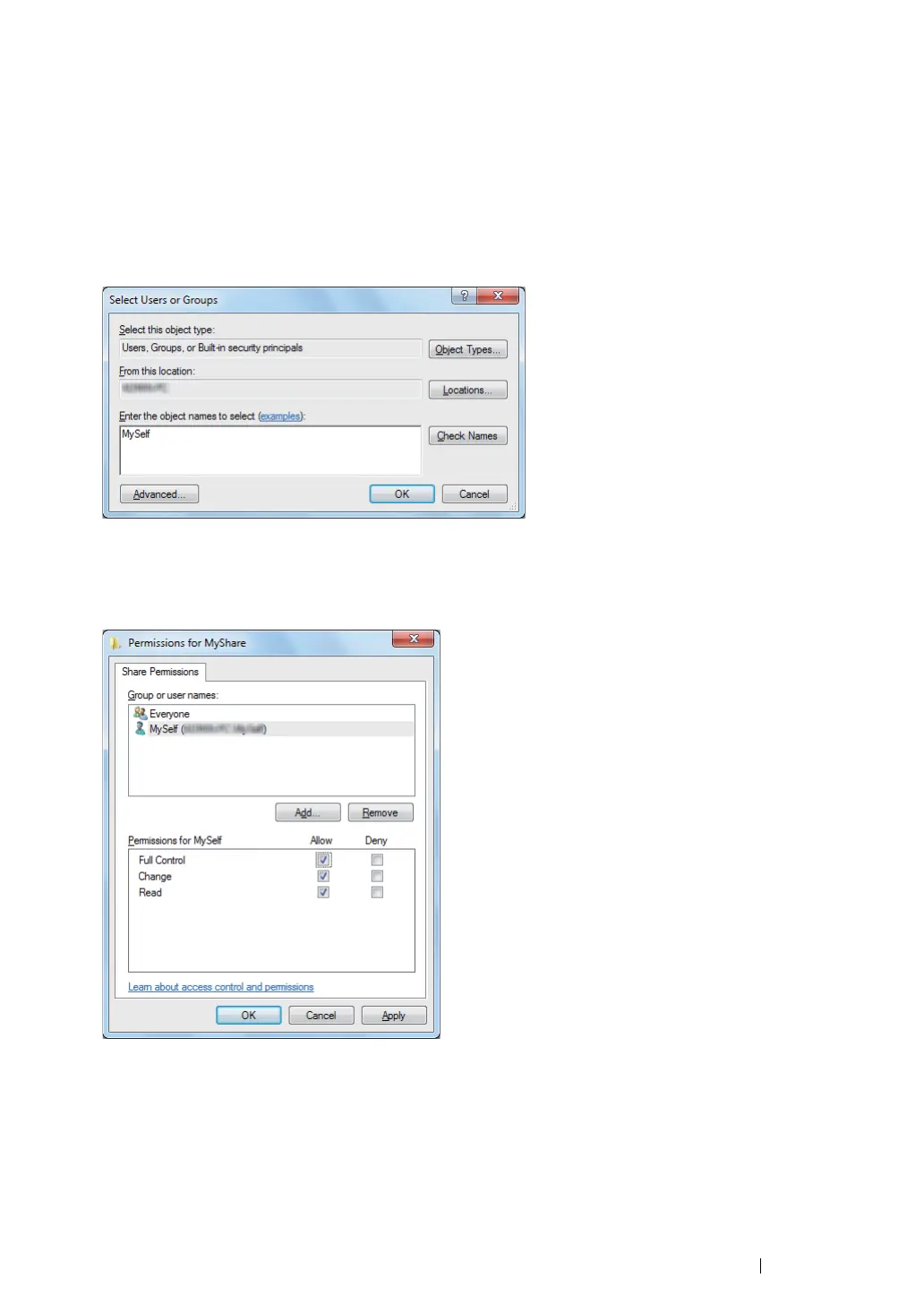Scanning 234
6 Click Permissions to give write permission for this folder.
7 Click Add.
8 Search user login name by clicking Advanced, or enter the user login name in the Enter the
object names to select box and click Check Names to confirm (Example of user login name,
MySelf).
NOTE:
• Do not use Everyone as the user login name.
9 Click OK.
10 Click the user login name that you have just entered. Select the Full Control check box. This will
grant you permission to send the document to this folder.
11 Click OK.
12 Click OK to exit the Advanced Sharing dialog box.
13 Click Close.
NOTE:
• To add sub-folders, create new folders in the shared folder you have created.
Example: Folder name: MyShare, Second-level folder name: MyPic, Third-level folder name: John
