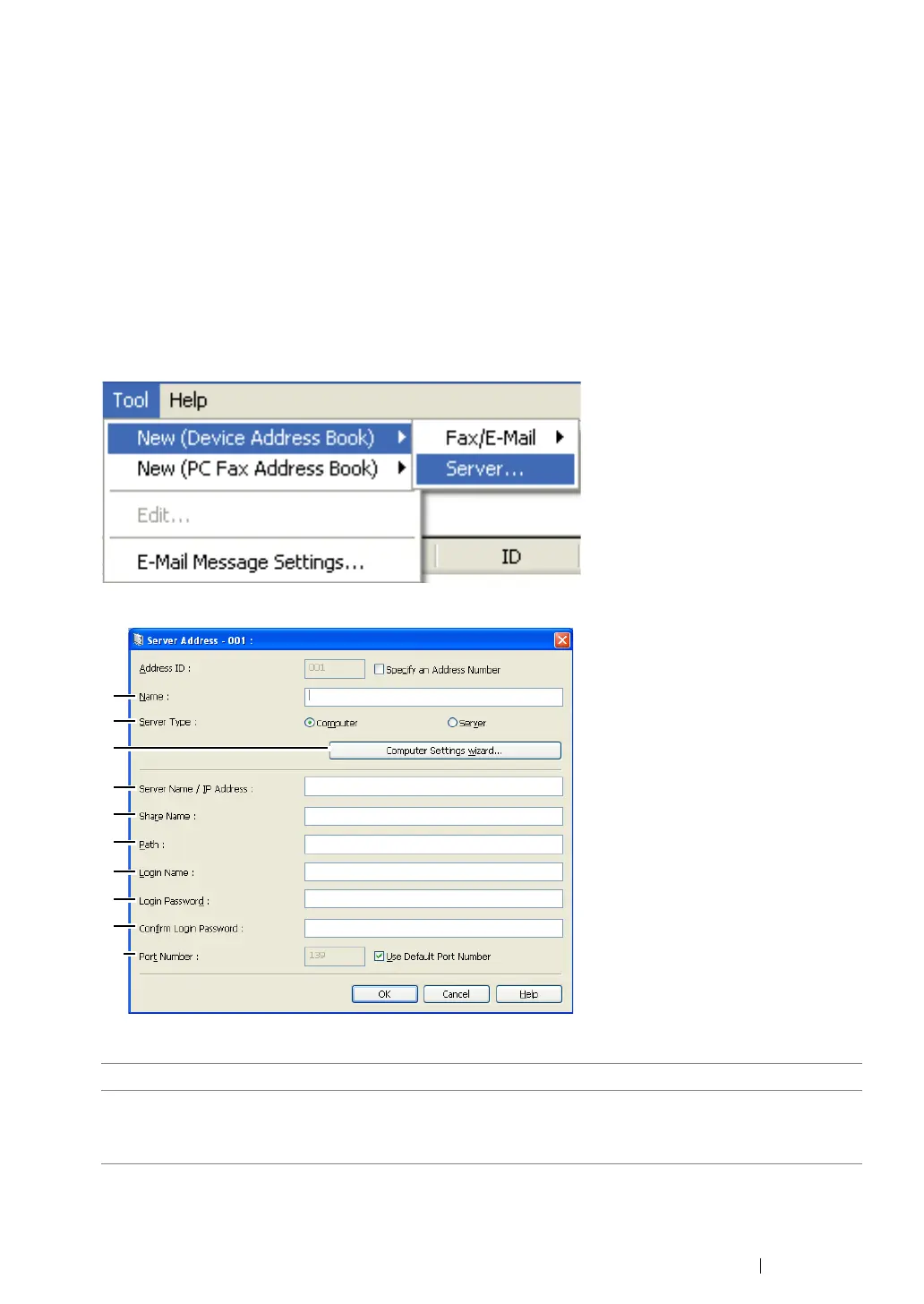Scanning 240
From the Address Book Editor
1 Click start → All Programs → Fuji Xerox → Fuji Xerox Printer Software for Asia-Pacific →
your printer → Address Book Editor.
NOTE:
• The window to select a device appears when multiple fax drivers are installed on your computer. In this
case, click the name of the desired printer listed in Device Name.
• The Enter Password window appears when Panel Lock Set is set to Enable. In this case, enter the
password you specified, and click OK.
2 Click OK on the "Retrieval Successful" message window.
3 Click Tool → New (Device Address Book) → Server.
The Server Address dialog box appears.
To fill in the fields, enter the information as follows:
1 Name Enter a friendly name that you want it to appear on the Address Book.
2 Server Type Select Computer if you store the document in a shared folder of your
computer.
Select Server if you use a FTP server.
3
9
10
8
7
6
5
4
2
1