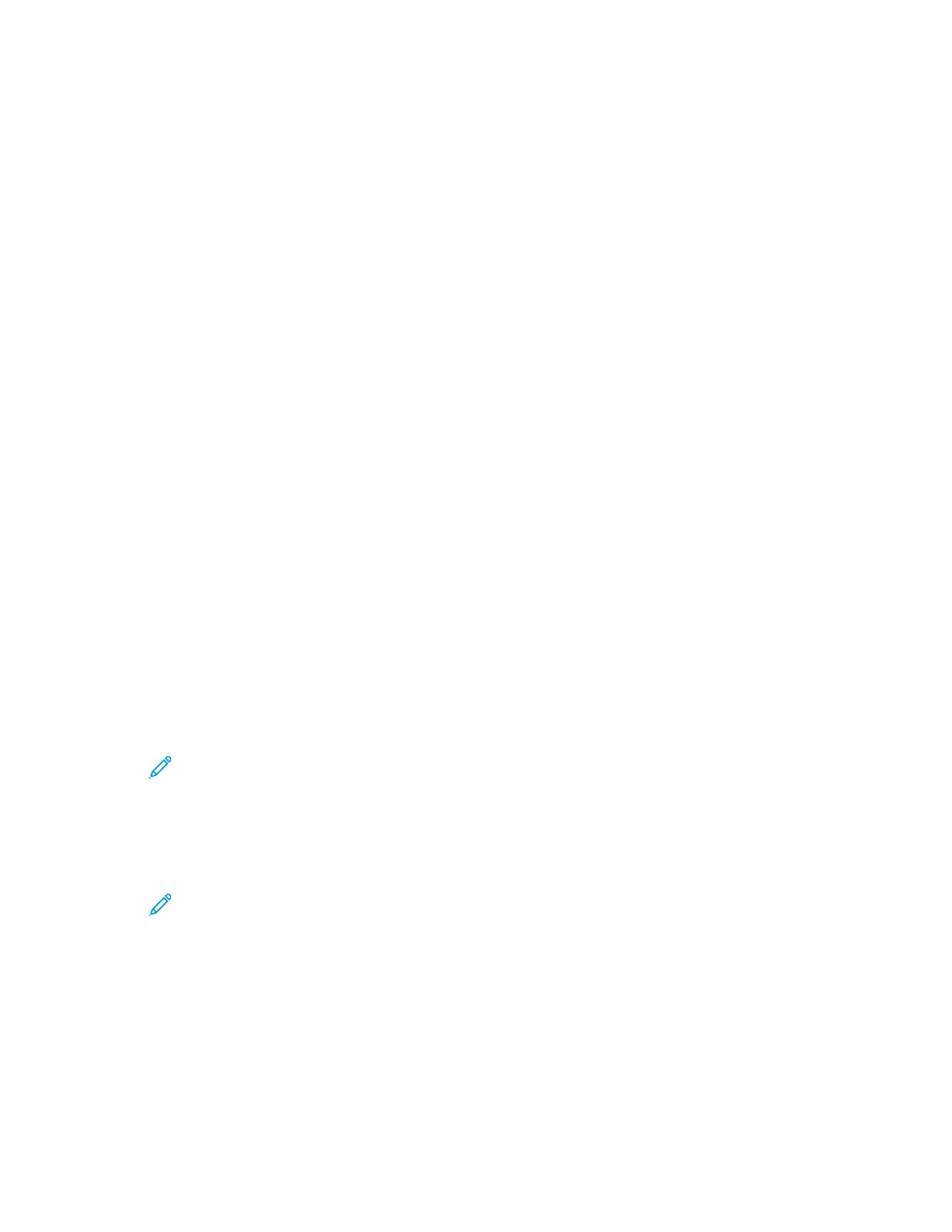Configuring Authentication Server Settings for SMB
1. On the Network Login window, select SMB (Windows ADS), then click Next.
2. In the Default Server area, for Domain, type the domain for your authentication server.
3. In the Default Server area, for Server Address, type the IP address for your authentication server.
4. For each alternate server, as needed, type the domain and server address.
5. To remove an alternate server from the list, click the Trash icon.
6. When you have entered information for all servers, click Done.
Configuring Authentication Server Settings for LDAP
The printer uses the primary LDAP server for authentication, authorization, and personalization. The
primary LDAP server is the server that appears at the top of the LDAP server list on the LDAP Server
page in the Embedded Web Server. If you already have configured LDAP server settings, the printer
uses this server automatically when you select LDAP as the network authentication or authorization
method. The printer only uses alternate LDAP servers for authorization and personalization when
primary LDAP server communication fails.
For details on configuring the authentication servers settings for LDAP, refer to Adding LDAP Server
Information.
SSeettttiinngg tthhee CCoonnvveenniieennccee LLooggiinn MMeetthhoodd
For Convenience Authentication, the card uses either a magnetic strip or an RFID. A convenience
authentication card is different from a Smart Card, which uses an embedded chip. Smart Card use
typically requires login and password credentials.
To set the Convenience login method:
1. In the Embedded Web Server, log in as administrator, then click Permissions→Login/Logout
Settings.
2. For Convenience, click Select.
Note: The Convenience login method requires that HTTP SSL-TLS is set to On. For
details, refer to Configuring HTTP Settings in the Embedded Web Server.
3. In the Server area, type the IP address and path for the server.
4. To allow users to log in without a card, in the Alternate Login area, select Yes.
5. In the Accounting Codes area, select a source for the accounting code.
Note: The Accounting Codes area appears only if you have enabled Accounting.
6. To configure a local login method, in the Device Website Login Method area:
a. If Local is not currently selected, click Select.
b. When Local is selected, click Edit.
c. Select a method for users to identify themselves, then click OK.
7. If you are prompted to restart the printer, click Restart Later.
8. To configure a network login method, in the Device Website Login Method area:
a. If Network is not currently selected, for Network, click Select.
72
Xerox
®
VersaLink
®
Series Multifunction and Single Function Printers
System Administrator Guide
Security
