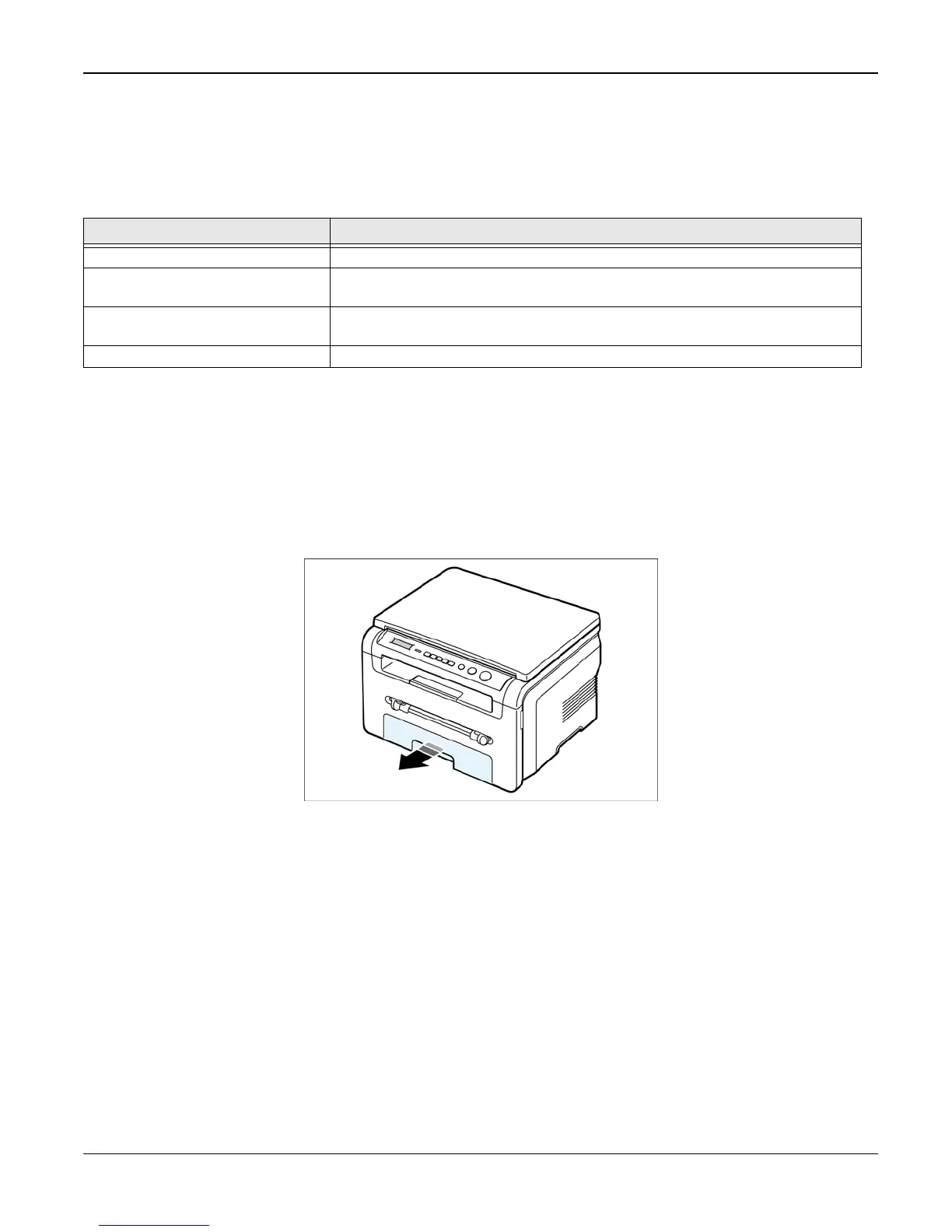General Procedures and Information
WorkCentre 3119 06/06 6-35
Clearing Paper Jams
When a paper jam occurs, "Paper Jam" appears on the display. Refer to the table below to locate
and clear the paper jam.
To avoid tearing the paper, pull the jammed paper out gently and slowly. Follow the steps on the
next pages to clear the jam.
In the Paper Tray
1. Open and close the front cover. The jammed paper is automatically ejected from the
machine. If the paper is not ejected continue to step 2.
2. Pull the paper tray open.
Figure 2
Table 1:
Paper jam 0 open/close door In the paper tray. The feed sensor does not detect any paper.
Paper jam 1 open / close door In the paper area. Paper is lodged between the feed sensor and the exit
sensor.
Paper jam 2 check inside In the fuser area or around the toner cartridge. Paper is jammed after pass-
ing the exit sensor.
Bypass jam In the bypass feeder. Paper is lodged in the bypass area.
