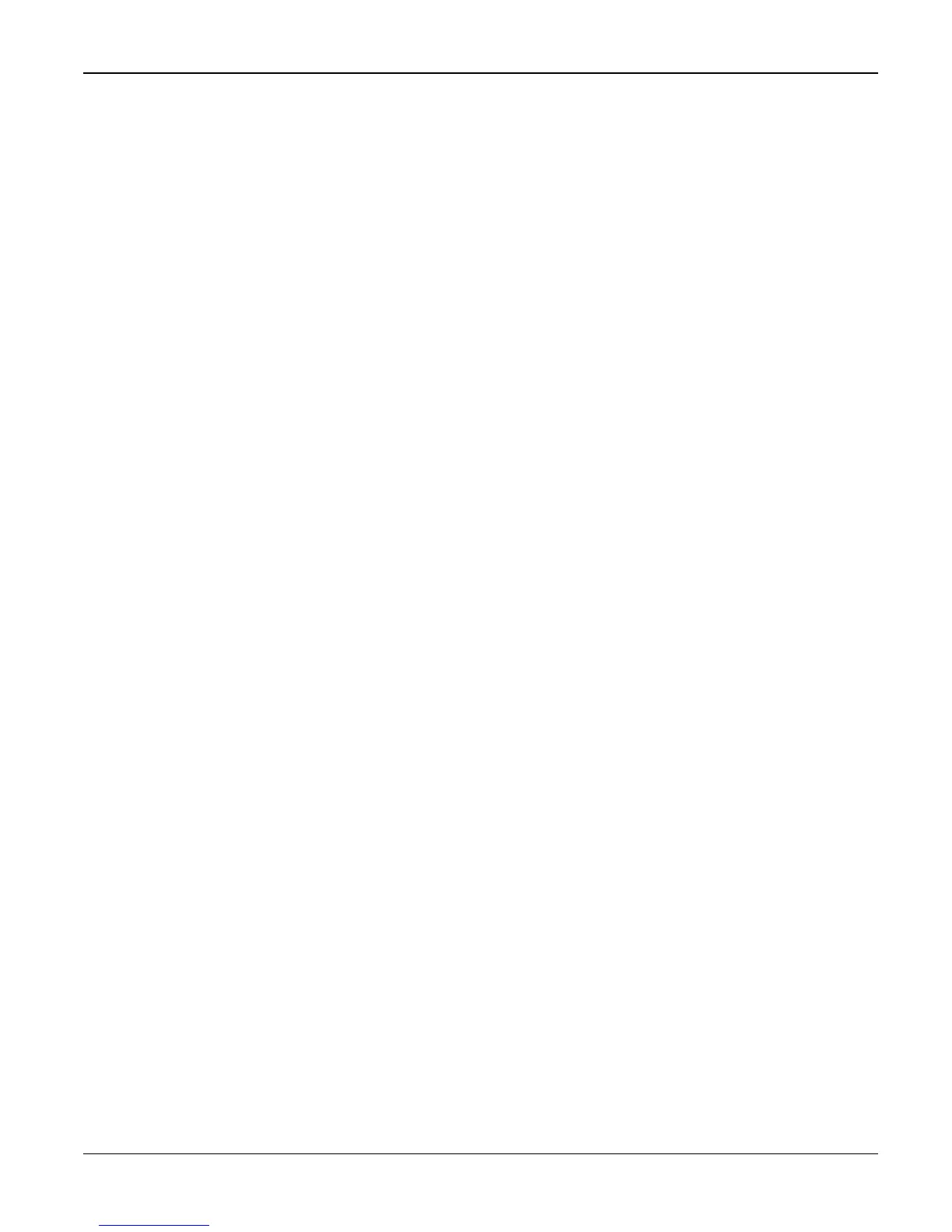Status Indicator RAPs
2-4 07/06 WorkCentre 3119
6. Check consumables (toner etc.).
• Using the keys print the Test Pattern.
--> Expected life of various consumable parts, compare this with the figures printed and install
new parts as required, GP 7. If necessary, install a new toner cartridge, PL 1.
Initial Inspection
1. Check the power.
1. The machine does not work no matter how long you wait.
A. Is the Power Switch (machine and wall socket) turned on?
B. Is the Power Cord connected to the machine correctly?
C. Is the Power cord connected to the wall socket correctly?
D. Is wall socket working?
E. Is the unit rated at the same voltage as the supply?
2. Does the Fan work when power is turned on?
A. Check the connectors on the SMPS/HVPS, PL 1.
B. Check the fuses in the SMPS/HVPS, PL 1.
2. Check the Installation Environment.
1. Ensure the installation surface is flat, level and free from vibration.
If necessary move the machine.
2. Ensure that the temperature and humidity of the surroundings are within specification
If necessary move the machine.
3. Ensure that the machine is positioned away from any air conditioning or other heating or cool-
ing equipment. Also ensure that is not positioned in a direct draft from any air conditioning,
fan or open window.
If necessary move the machine.
4. Ensure the machine is not positioned in direct sunlight.
If it is unavoidable use a curtain to shade the machine.
5. Ensure the machine is installed in a clean dust free environment.
Move the machine to clean area if necessary.
6. Some industrial or cleaning processes give of fumes which can affect the machine.
Move the machine away from this type of air pollution
3. Check the paper type.
1. Use only paper which is of suitable quality, weight and size.
See the user guide.
4. Check the overall condition of the machine
1. Clean the Paper Transport areas.
Any rollers with dirt surfaces should be cleaned. If necessary, install new rollers.
