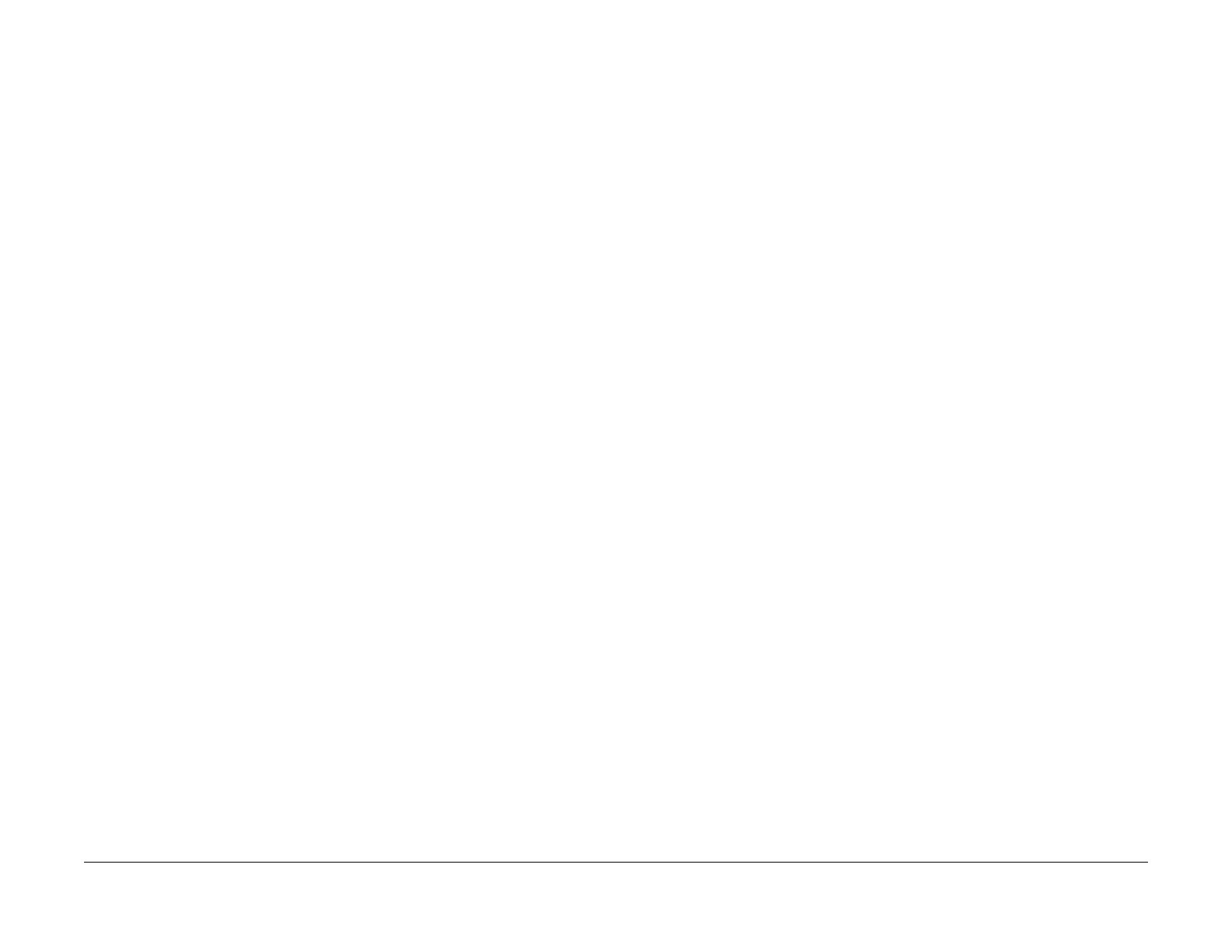June 2014
6-14
Xerox® WorkCentre® 3215/3225 Multifunction Printer Service Manual
GP 3, GP 4
General Procedures and Information
GP 3 Machine Firmware Version
Purpose
Use this procedure to check the firmware version of the machine.
Procedure
From the Control Panel:
1. Press the <Information> button.
2. Use the up/down arrows to scroll to Info Pages, then press the <OK> button.
3. Use the up/down arrows to scroll to Configuration then press the <OK> button to print a
configuration report.
or:
1. From Diagnostics Mode:
2. Use the up/down arrows to select <Report> then press <OK>.
3. Use the up/down arrows to select <Configuration> then press <OK>, then <OK> again
to print a configuration report.
The firmware version is listed under Device Setup/ System.
GP 4 Machine Settings
Purpose
Use this procedure is used to provide information on how to select and change machine set-
tings from the Control Panel, Easy Print Manager, and CWIS.
Procedure
From the Control Panel:
1. Press the <Information> button.
2. Use the up/down arrows to scroll to the following menu items:
• Feature Default
• Print Setup
• Fax Setup
• System Setup
•Network
3. Use the up/down arrows to scroll to the associated sub-menus to select machine settings.
• For a detailed menu map, press the Information Button then select: <Info pages>,
<Menu Map>.
To change settings Using Easy Print Manager (EPM):
1. Connect to the WorkCentre® 3215/3225 Printer with a USB cable.
2. Open Easy Print Manager at your workstation.
3. Select <Advanced Mode> then select <Machine Settings>.
4. Select from the following menu items to change the machine settings.
•System
• Earth Smart
• Input Tray
• Layout
• Printer
•Emulation
• Copy
•Fax
•Scan
• Network Setttings
From CWIS
1. Connect to the WorkCentre® 3215/3225 Printer with a USB cable or wirelessly.
2. Open Easy Print Manager and select the [CWIS] icon.
3. Login in to CWIS with Username: (Admin) and Password: (1111).
NOTE: It may be necessesary to obtain the username and password from the customer if
they have been changed.
