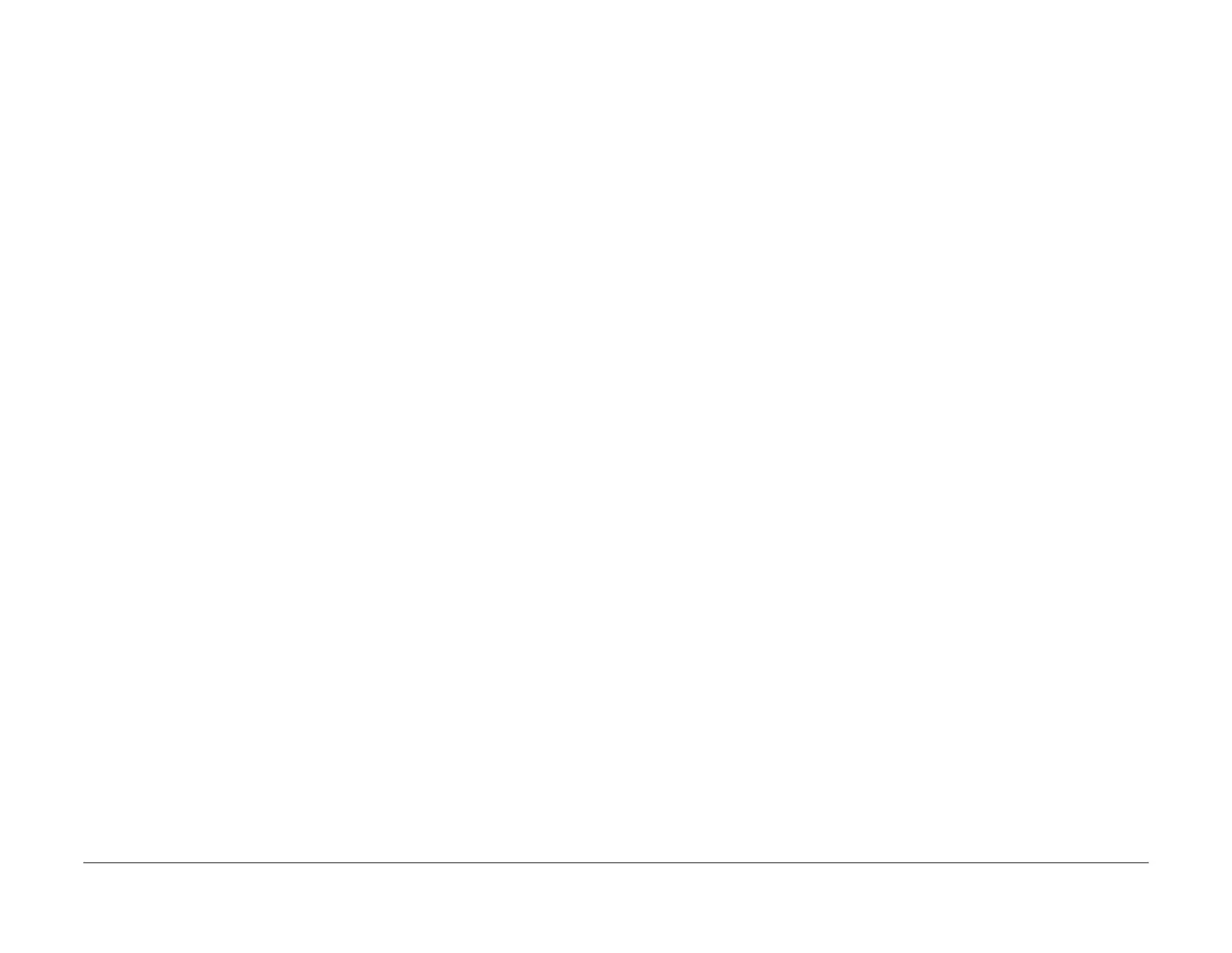January 2016
2-101
WorkCentre 4150/4250/4260WorkCentre WorkCentre 4150/4250/42604150/
OF2
Status Indicator RAPs
OF2 UI Touch Screen Error RAP
Use this RAP to solve UI touch screen problems when the machine has power but either the
display is missing, is too dark or the UI screen responds incorrectly or does not refresh.
Procedure
WARNING
Switch off the electricity to the machine. Disconnect the power cord from the customer
supply while performing tasks that do not need electricity. Electricity can cause death or
injury. Moving parts can cause injury.
Go to the relevant procedure:
• 4150 Checkout
• 4250/4260 Checkout
• 4265 Checkout
4150 Checkout
NOTE: The main PWB has test points. The location of the test points is shown on the Main
PWB PJ location illustration.
Refer to Wiring Diagram 3, Wiring Diagram 8 and Wiring Diagram 10. Perform the following:
1. Make sure that the backlight level is not turned down.
2. If possible, enter dC305 UI Test. Perform the relevant tests to check the operation of the
UI.
3. Remove the UI, refer to REP 2.1. Check the wiring between the UI PWB and the touch
screen, PL 2.10 Item 2.
4. Check the wiring between CN6 on the UI PWB and CN4 on the Main PWB.
5. Check for +5V and +24V on CN27 on the Main PWB. If +5V and +24V are not available,
perform the following:
• Check the wiring between CON71 on Power Supply Unit 1 and CN27 on the Main
PWB.
• Install a new power supply unit 1, PL 1.10 Item 3.
• Perform the OF5 Main PWB Check RAP.
6. Install new components as necessary:
• Touch screen, PL 2.10 Item 2.
• UI assembly, PL 2.10 Item 1.
7. Perform the OF5 Main PWB Check RAP.
4250/4260 Checkout
NOTE: The main PWB has test points. The location of the test points is shown on the Main
PWB PJ location illustration.
Refer to Wiring Diagram 19. Perform the following:
• If possible, enter dC305 UI Test. Perform the relevant tests to check the operation of the
UI.
• Remove the UI, refer to REP 2.2. Check that the ribbon cables between the UI PWB and
the touch screen, PL 2.12 Item 2 are connected and securely held by the locking mecha-
nism on each connector.
• Check the wiring between CN1 on the UI PWB and CN2 on the Main PWB.
• Check for +5V and +24V on CN2 on the Main PWB. If +5V and +24V are not available,
perform the following:
– Check the wiring between CON71 on Power Supply Unit 1 and CN18 on the Main
PWB.
– Install a new power supply unit 1, PL 1.15 Item 3.
– Perform the OF5 Main PWB Check RAP.
• Install new components as necessary:
– Touch screen, PL 2.12 Item 2.
– UI assembly, PL 2.12 Item 1.
• Perform the OF5 Main PWB Check RAP.
4265 Checkout
NOTE: The main PWB has test points. The location of the test points is shown on the Main
PWB PJ location illustration.
Refer to Wiring Diagram 34, Wiring Diagram 36 and :Wiring Diagram 44. Perform the following:
• If possible, enter dC305 UI Test. Perform the relevant tests to check the operation of the
UI.
• Remove the UI, refer to REP 2.3. Check that the ribbon cables between the UI PWB and
the touch screen, PL 2.12 Item 2 are connected and securely held by the locking mecha-
nism on each connector.
• Check the wiring between CN8 on the UI PWB and CN5 on the Main PWB.
• Check for +5V and +24V on CN32 on the Main PWB. If +5V and +24V are not available,
perform the following:
– Check the wiring between CON71 on Power Supply Unit 1 and CN33 on the Main
PWB.
– Install a new power supply unit 1, PL 1.15 Item 3.
– Perform the OF5 Main PWB Check RAP.
• Install new components as necessary:
– Touch screen, PL 2.12 Item 2.
– UI assembly, PL 2.12 Item 1.
• Perform the OF5 Main PWB Check RAP.
