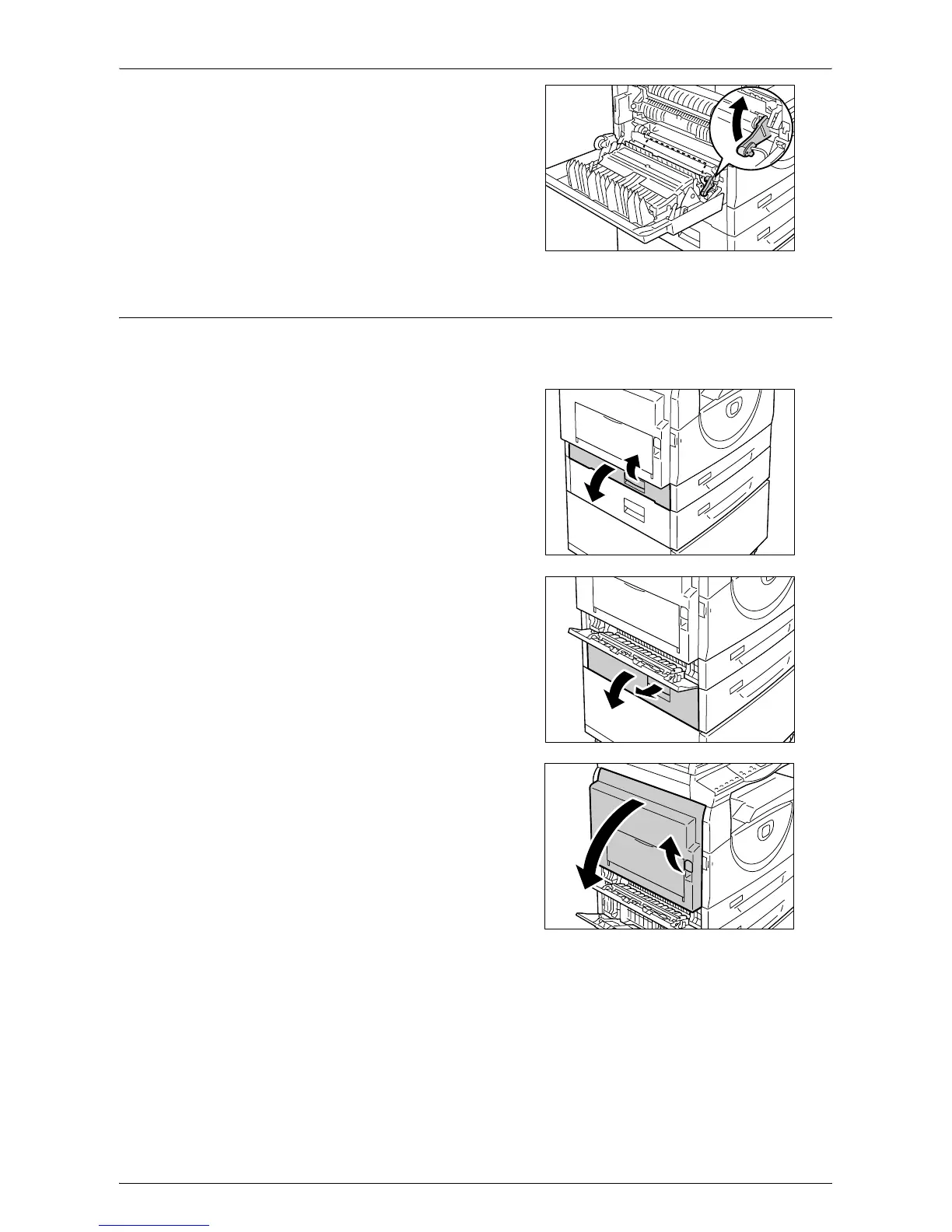Paper Jams
Xerox WorkCentre 5016/5020 User Guide 105
3) If the paper is jammed in the
location shown in the diagram, and
if the edges of the jammed paper is
not accessible to be pulled out, pull
up the green lever, and remove the
jammed paper.
4.
Gently close the Left Side Cover and
Access Cover 1.
E4: Paper Jam in the Left Side Cover
The following procedure describes how to clear paper jams in the Left Side Cover when
an error code [E4] appears in the Display.
1.
Hold the latch, and open Access Cover
1.
2.
Hold the latch, and open Access Cover
2.
3.
Lift up the Left Side Cover Latch gently
to open the Left Side Cover.
