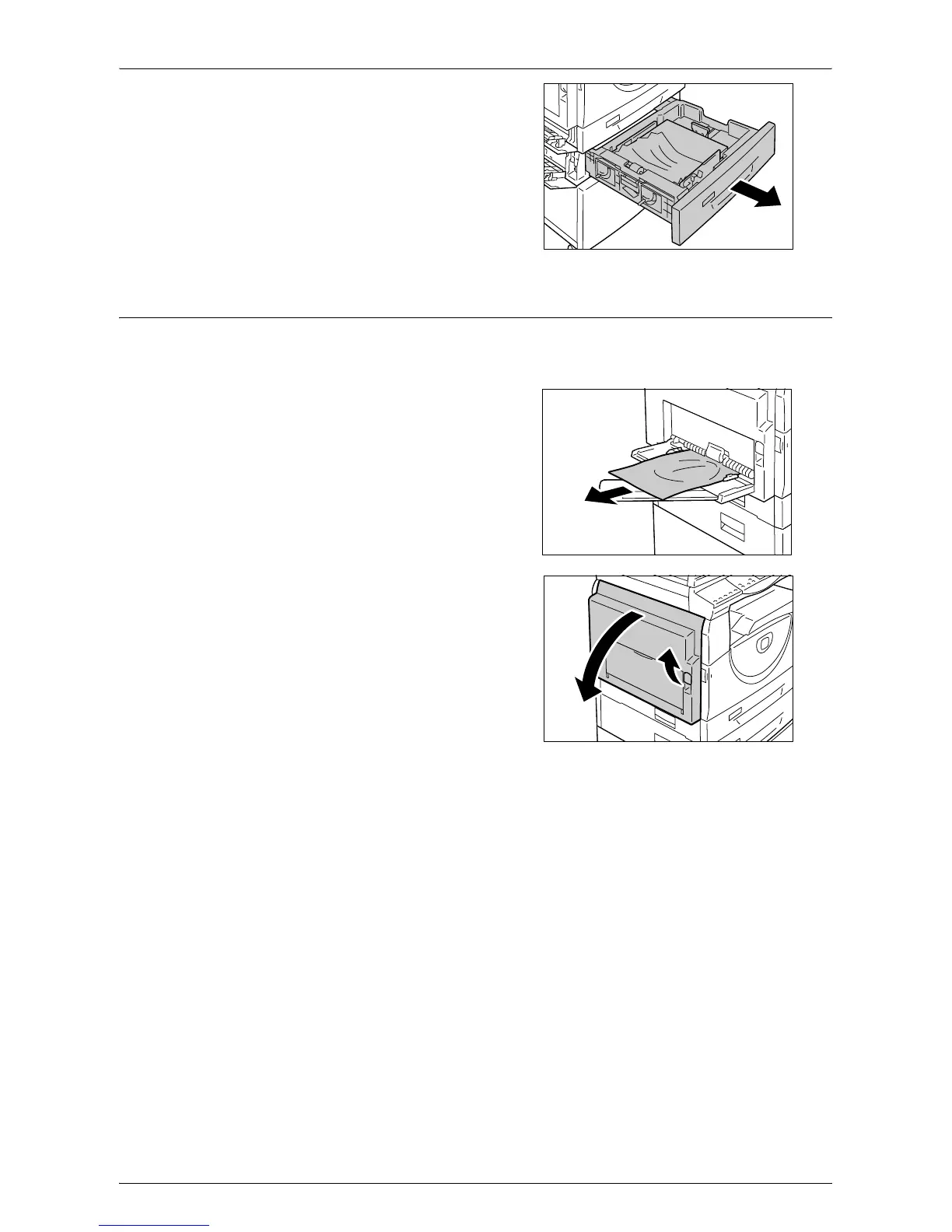Paper Jams
Xerox WorkCentre 5016/5020 User Guide 108
4.
Pull out Tray 2 toward you, and remove
the jammed paper.
Note • Do not leave any torn pieces of
paper inside the machine.
5.
Push Tray 2 gently back into position,
and close Access Cover 1 and Access
Cover 2.
C3: Paper Jam in the Bypass Tray
The following procedure describes how to clear paper jams in the Bypass Tray when
an error code [C3] appears in the Display.
1.
Check the feed slot of the Bypass Tray
to remove the jammed paper.
Important • Remove all the sheets from the
tray.
Note • Do not leave any torn pieces of
paper inside the machine.
2.
Slide the Extension Flap back in, and
close the Bypass Tray.
3.
Pull up the Left Side Cover Latch to
open the Left Side Cover, and close the
Left Side Cover.
Note • Opening and closing the Left Side
Cover releases any tightly jammed
paper inside the machine. This
reduces the possibility of tearing
the jammed paper when you open
the Bypass Tray in the following
step.
4.
Open the Bypass Tray, and slide out the Extension Flap.
5.
Fan the edges of the paper that you removed, and neatly align all four corners of
the paper.
6.
Insert the paper into the tray with the side to be copied or printed facing down.
For information on how to load paper in the Bypass tray, refer to "Loading Paper in the Bypass Tray" (P.44).
