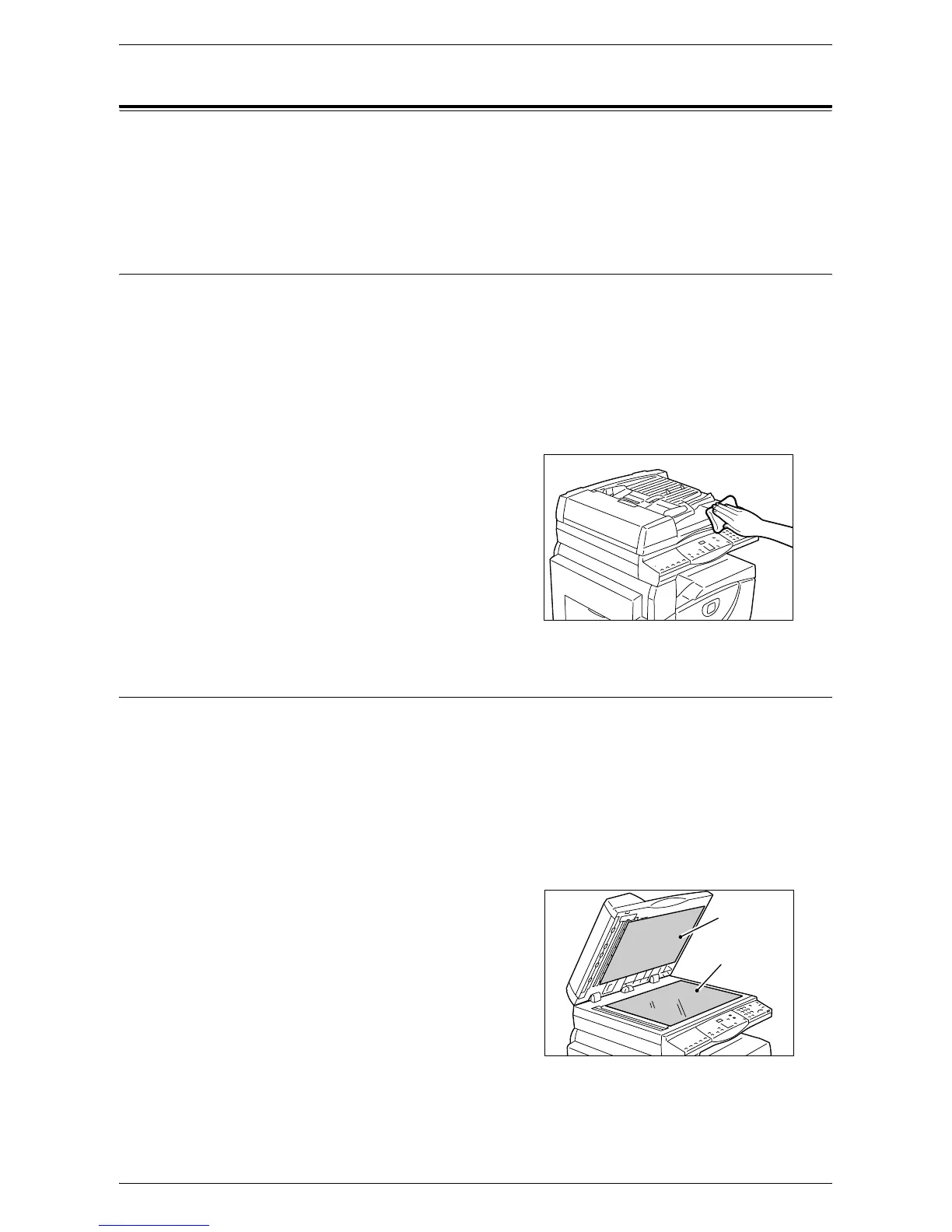Cleaning the Machine
Xerox WorkCentre 5016/5020 User Guide 116
Cleaning the Machine
The cleaning instructions are specific to each part of the machine, such as the machine
exterior, Document Cover, Document Glass, Film, Constant Velocity Transport Glass,
Document Feeder Roller, and Corotron Wire.
This section describes how to clean each component of the machine.
Cleaning the Exterior
The following describes how to clean the exterior of the machine.
Important • Always switch off the power to the machine, and unplug the power cord before cleaning
any part of the machine. Cleaning the machine with the power on may cause an electric
shock.
• Do not use any volatile liquids on the machine such as benzene and paint thinner, or insect
repellent as these may discolor, deform, or crack the machine exterior.
• Cleaning the machine with an excessive amount of water may cause the machine to
malfunction, or damage documents being copied.
1.
Wipe the exterior with a soft cloth
moistened with water.
Important • Do not use cleaning agents other
than water or neutral detergent.
Note • If dirt does not come off easily,
gently wipe it with a soft cloth
moistened with a small amount of
neutral detergent.
2.
Wipe off any excess water with a soft
cloth.
Cleaning the Document Cover and Document Glass
If the Document Cover and Document Glass are dirty, streaks or smears may appear
on copies, or the machine may not properly detect the size of the original documents.
The following procedure describes how to clean the Document Cover and the
Document Glass.
Important • Do not use benzene, paint thinner, or other organic solvents. Doing so might damage paint
or coating on plastic parts.
• Cleaning the machine with an excessive amount of water may cause the machine to
malfunction, or damage documents being copied.
1.
Wipe the Document Cover with a soft
cloth moistened with water to remove
any dirt and then wipe it with a soft, dry
cloth.
Important • Do not use cleaning agents other
than water or neutral detergent.
Note • If dirt does not come off easily,
gently wipe it with a soft cloth
moistened with a small amount of
neutral detergent.
2.
Wipe the Document Glass with a soft
cloth moistened with water, and then wipe it with a dry cloth.
Important • Do not use cleaning agents other than water or neutral detergent.
Document
Cover
Document
Glass
