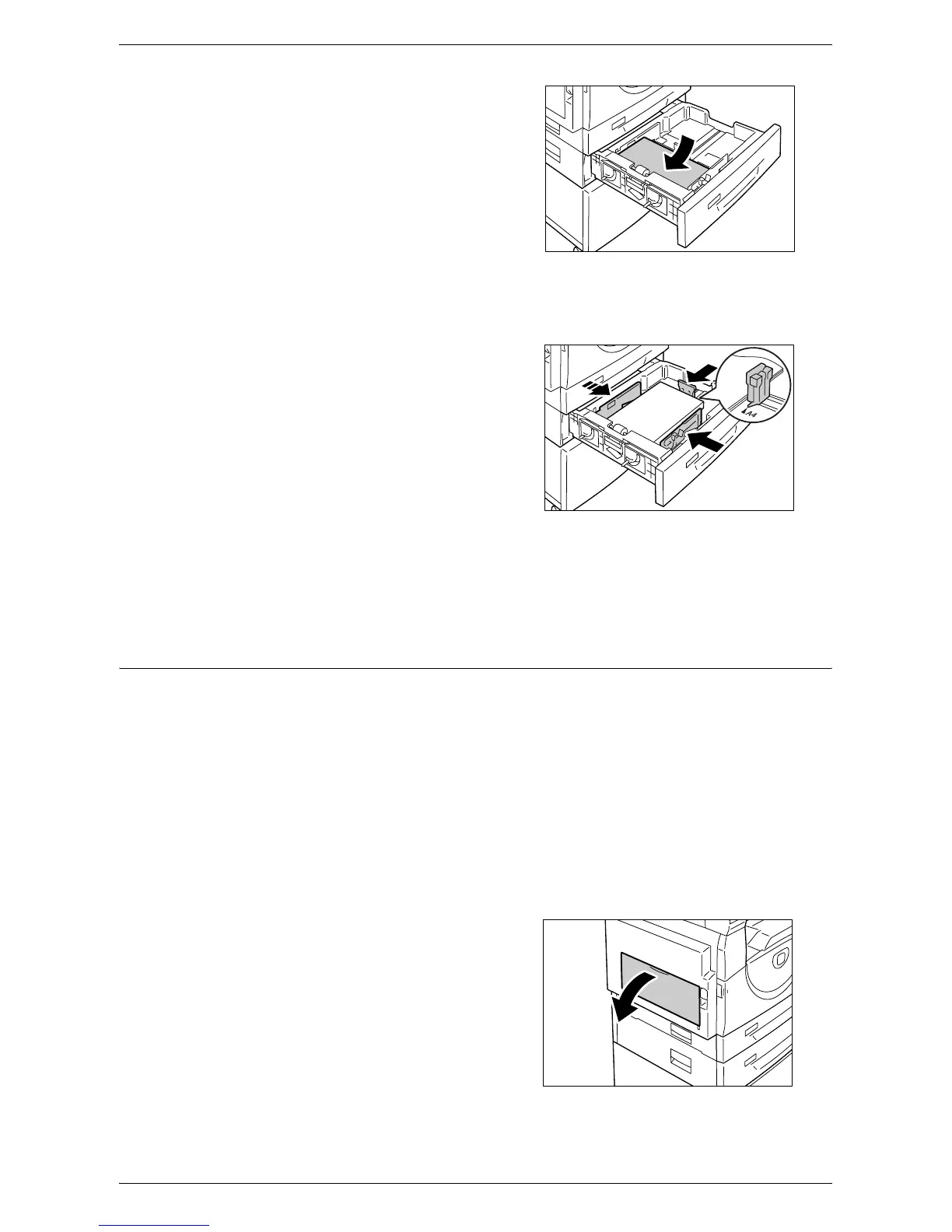Loading Paper in the Trays
Xerox WorkCentre 5016/5020 User Guide 44
2.
Load paper neatly and tightly against
the left corner of the tray with the side
to be printed facing up.
Important • Do not load paper above the
maximum fill line. It may cause
paper jams or may lead to machine
malfunctions.
• Do not add a new stack of paper
on top of the remaining paper in the
tray. Remove the remaining paper
in the tray, put it together with a
new stack of paper, align the edges
neatly, then load the stack of paper
in the tray. This reduces the possibility of paper jams.
3.
Adjust the three paper guides to just
touch the edges of the paper, and align
the arrow on the right paper guide with
the appropriate paper size marking on
the label.
Important • If you do not adjust the paper
guides correctly, it may result in a
paper jam.
Note • If loading a relatively thin stack of
paper in the tray, when tightly
adjusting the right paper guide up
against the edge of the paper, the stack of paper can be warped. This will not result in a
paper jam as long as the paper guide arrow is correctly aligned with the appropriate
paper size marking on the label.
4.
Push in Tray 2 gently back into position.
Loading Paper in the Bypass Tray
When printing on paper that cannot be loaded into Tray 1 or Tray 2, such as non-
standard size paper, use the Bypass Tray.
The following procedure describes how to load paper in the Bypass Tray.
Important • Do not load a new stack of paper until the remaining paper in the tray runs out completely.
Alternatively, remove the remaining paper before loading a new stack of paper.
Note • Before loading paper in the tray, fan the edges. This separates any sheets of paper that are
stuck together, and reduces the possibility of paper jams.
• When using non-standard size paper for a print job, you must register its paper size in the
print driver in advance.
For information on how to specify a custom paper size in the print driver, refer to
"Specifying the Custom Paper Size" (P.79).
1.
Open the Bypass Tray.
