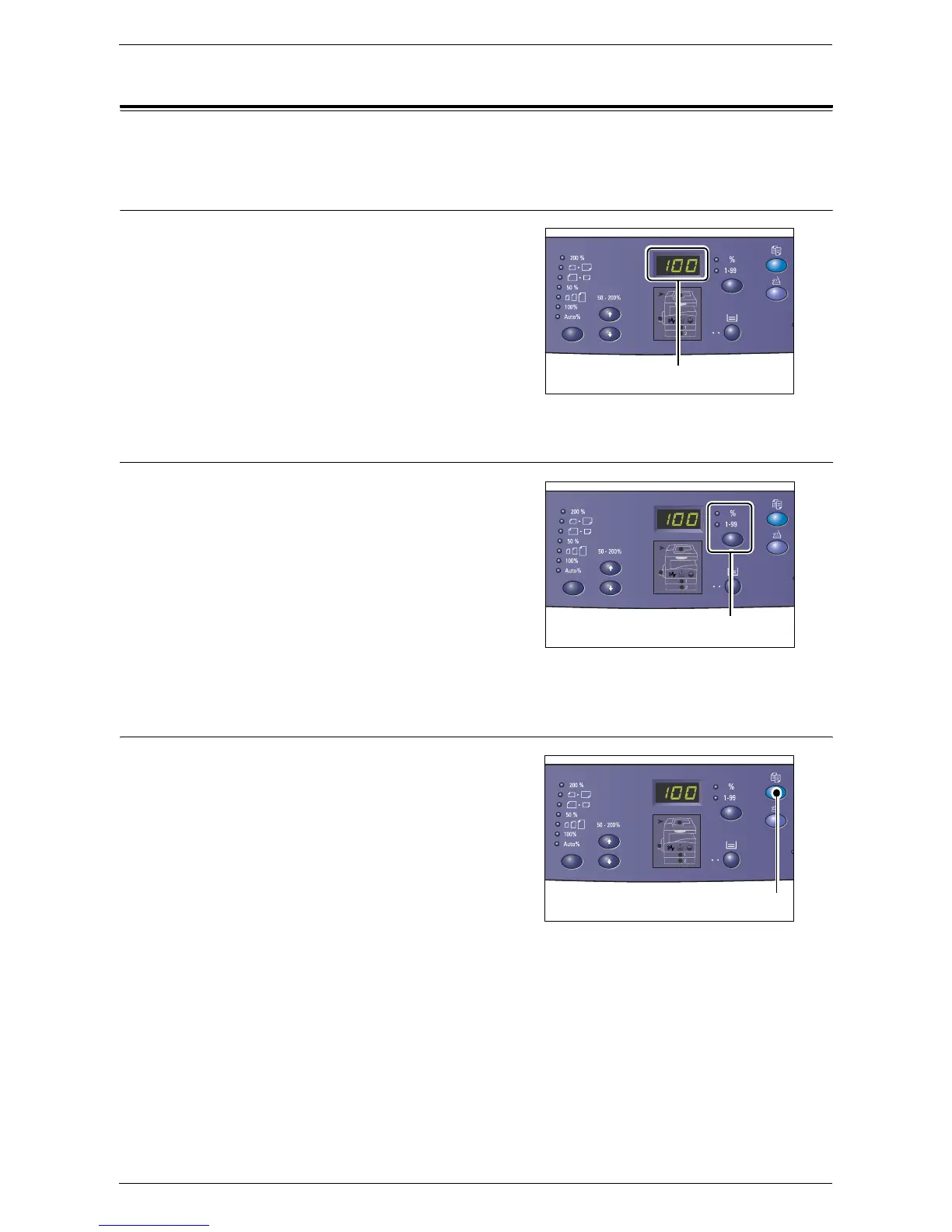Control Panel
Xerox WorkCentre 5016/5020 User Guide 20
Control Panel
This section describes Control Panel components and their functions.
Display
Displays the copy quantity, zoom ratio, error
code, machine status, or numerical values.
<Display Switch> button/indicators
Press this button to switch the Display
between the copy quantity and the zoom
ratio. The indicator lights up to show which
is currently being displayed.
When the machine is in the Paper Setting
Mode, press this button to scroll through
paper sizes.
Note • To enter the Paper Setting Mode, hold
down the <Paper Supply> button for
four seconds. For information on the
<Paper Supply> button, refer to "<Paper Supply> button" (P.23).
<Copy> button
Press this button to switch the machine to
the Copy Mode. The button lights up when
the machine is ready to process a copy job.
Display
<Display Switch> button
<Copy> button
