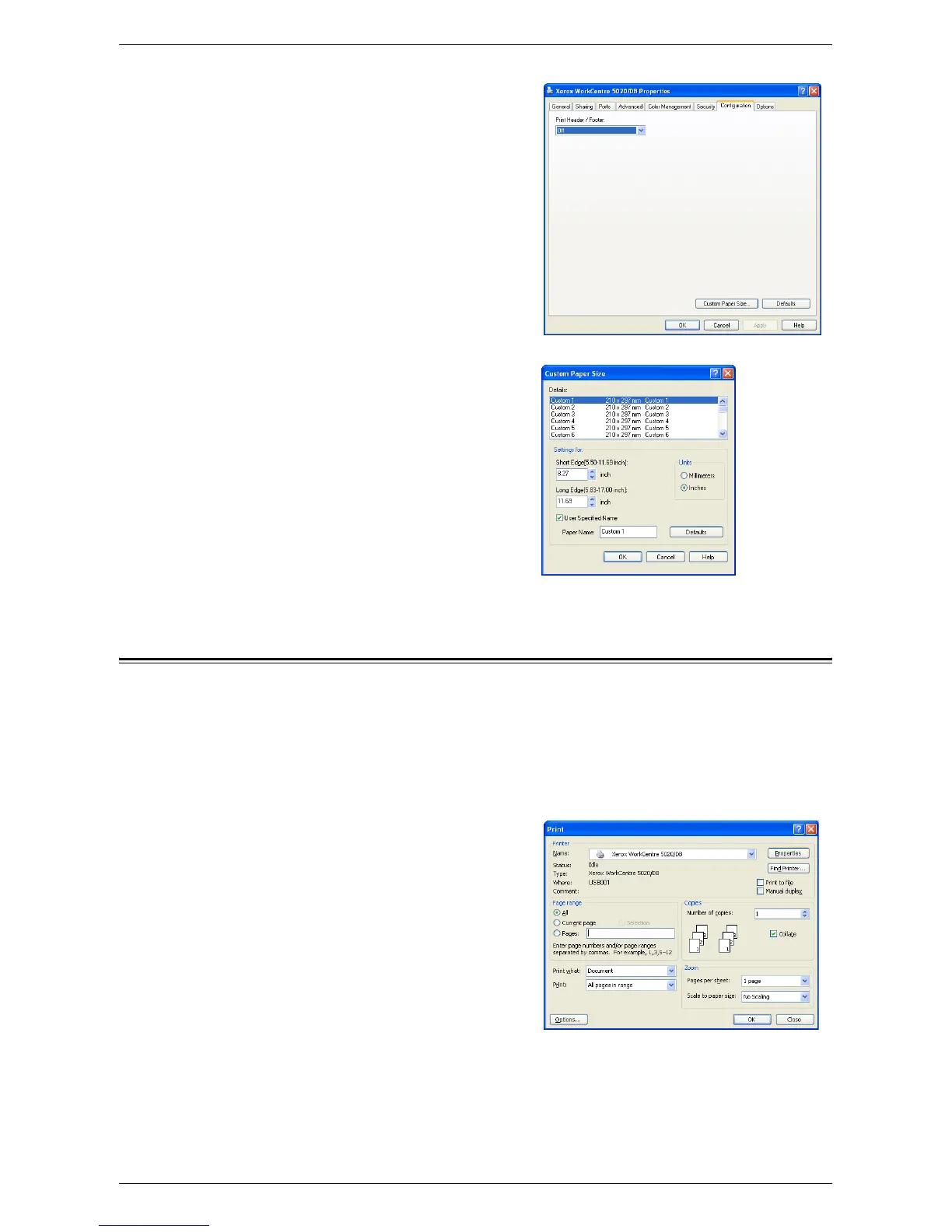Printing Procedure
Xerox WorkCentre 5016/5020 User Guide 80
3.
Click the [Configuration] tab, and select
[Custom Paper Size].
4.
Specify the paper size in the [Custom
Paper Size] dialog box.
5.
Click [OK] to save the specified custom
paper size.
The [Custom Paper Size] dialog box
closes.
6.
Click [OK] on the [Properties] dialog
box.
The [Properties] dialog box closes.
Printing Procedure
The following procedure describes how to run a print job.
Important • The printing procedure varies depending on the application in use. For details, refer to the
respective manuals provided with the application.
• For more information on the print driver, refer to Help in the print driver.
1.
Select [Print] from the menu on the application.
2.
Select the machine name in [Name],
and click [Properties].
