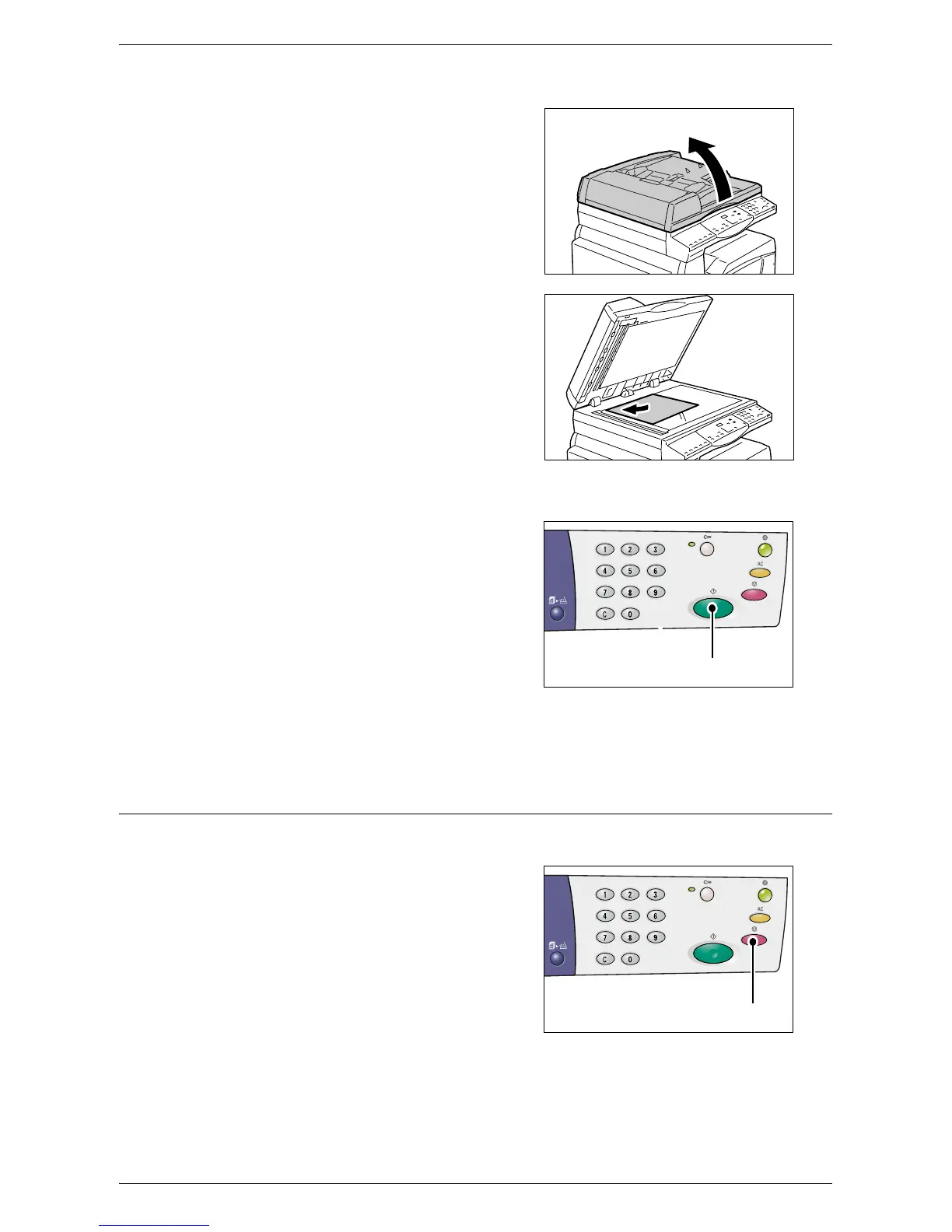Scanning Procedure (Using Button Manager)
Xerox WorkCentre 5016/5020 User Guide 89
• When scanning a document from the Document Glass
1) Open the Document Cover.
2) Place a document face down on the
Document Glass, and align it with
the top left corner.
Note • If the size of the loaded document
is smaller than any standard sizes,
the edges of the loaded document
may create shadow, and may
appear to have an outline on the
scanned image.
3) Close the Document Cover.
6.
Press the <Start> button to start
scanning.
The machine starts to scan the
document, and the scanned image is
saved in the location that you specified
under [Output Destination] of the
[WorkCentre 5016/5020 Scan Button
Manager] dialog box in Step 2.
Note • Regardless of the actual size of the
loaded document, any size selected
under [Paper Size] in the
[WorkCentre 5016/5020 Scan
Button Manager] dialog box in Step 2 becomes the size of the scanned image.
Canceling a Scan Job (Button Manager)
The following procedure describes how to cancel a scan job.
1.
Press the <Stop> button while the
machine is scanning a document.
<Start> button
<Stop> button
