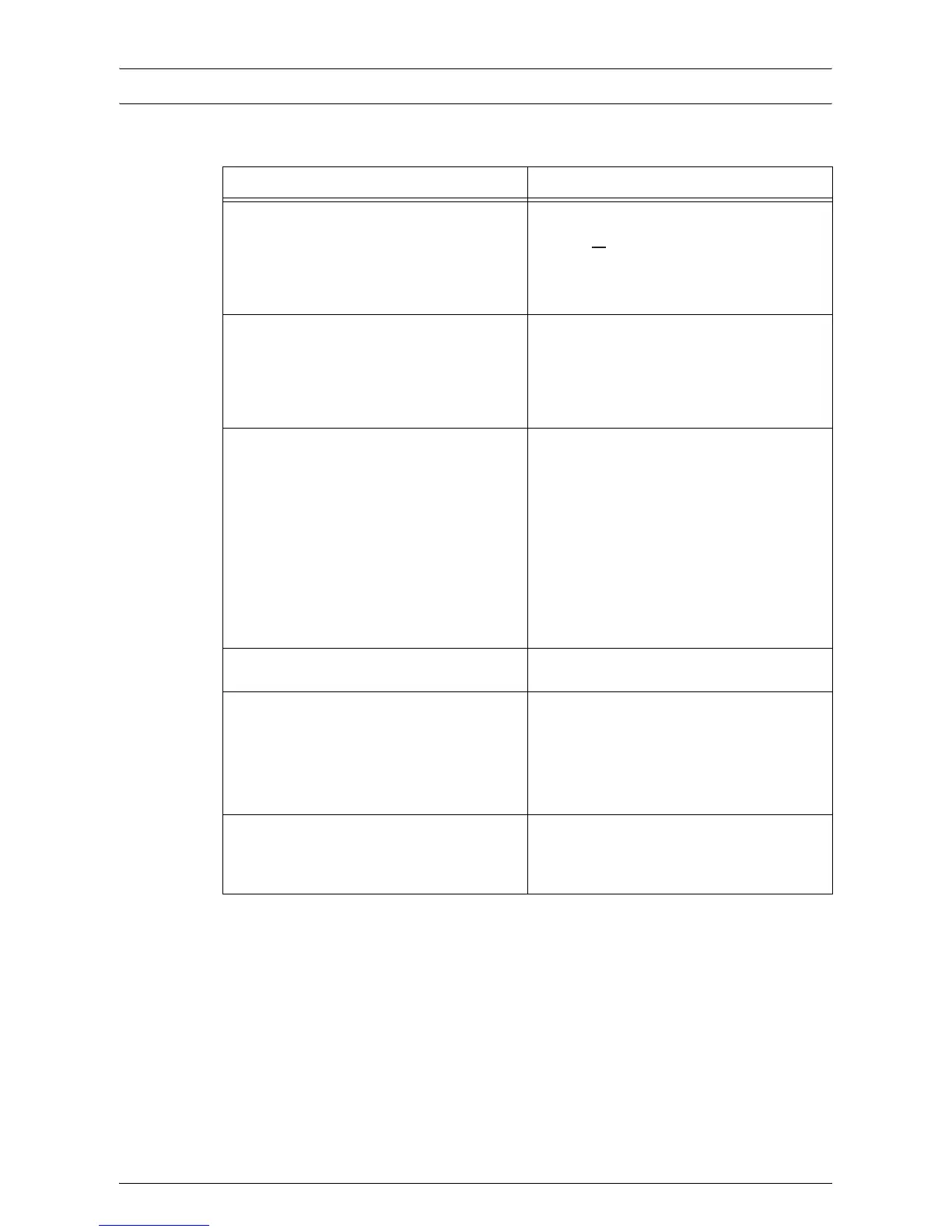Fault Clearance Procedure
Xerox WorkCentre 5016/5020 User Guide 98
Troubleshooting Table
If you are experiencing any difficulties using the machine, check the table below for the
recommended solutions.
Symptom Recommendation
The machine will not switch on.
z
Check the power cord.
z
Check that the Power Switch is pressed on
to the [ ] position.
z
Check that the AC outlet is supplying
voltage. Connect another appliance to the
outlet to verify the voltage supply.
An error is indicated on the Machine Diagram
(mimic).
z
If any indicators on the Machine Diagram
(mimic) are lit or flashing, apply the
appropriate solutions.
z
If an error code appears in the Display,
refer to the Error Code Label, and apply the
suggested solutions.
The document will not feed through the
Document Feeder.
z
Check that the Document Feeder is not
overloaded. The Document Feeder can
hold up to 50 sheets.
z
Check that the document is fully inserted
into the Document Feeder.
z
Using a lint-free cloth, lightly wipe the
underside of the Document Cover.
z
Load the documents, and then check that
the side guides are not too tight.
z
If the document is curled, make sure to
straighten it before loading it again in the
Document Feeder.
The machine does not accept documents into
memory.
z
If memory is at its maximum capacity, print
and delete unnecessary files.
All the indicators on the Control Panel are off.
(The <Power Saver> button is lit.)
z
Touch the <Power Saver> button on the
Control Panel to disable the Sleep Mode.
For information on the Sleep Mode, refer to
"Sleep Mode" (P.32) under "Power Saver".
For information on how to change the Sleep Mode
setting, refer to "System Settings" (P.123).
Failed to run a print job.
z
Delete the print job, and run the print job
again.
z
Switch off the machine. Wait for five
seconds, then switch on the machine.
