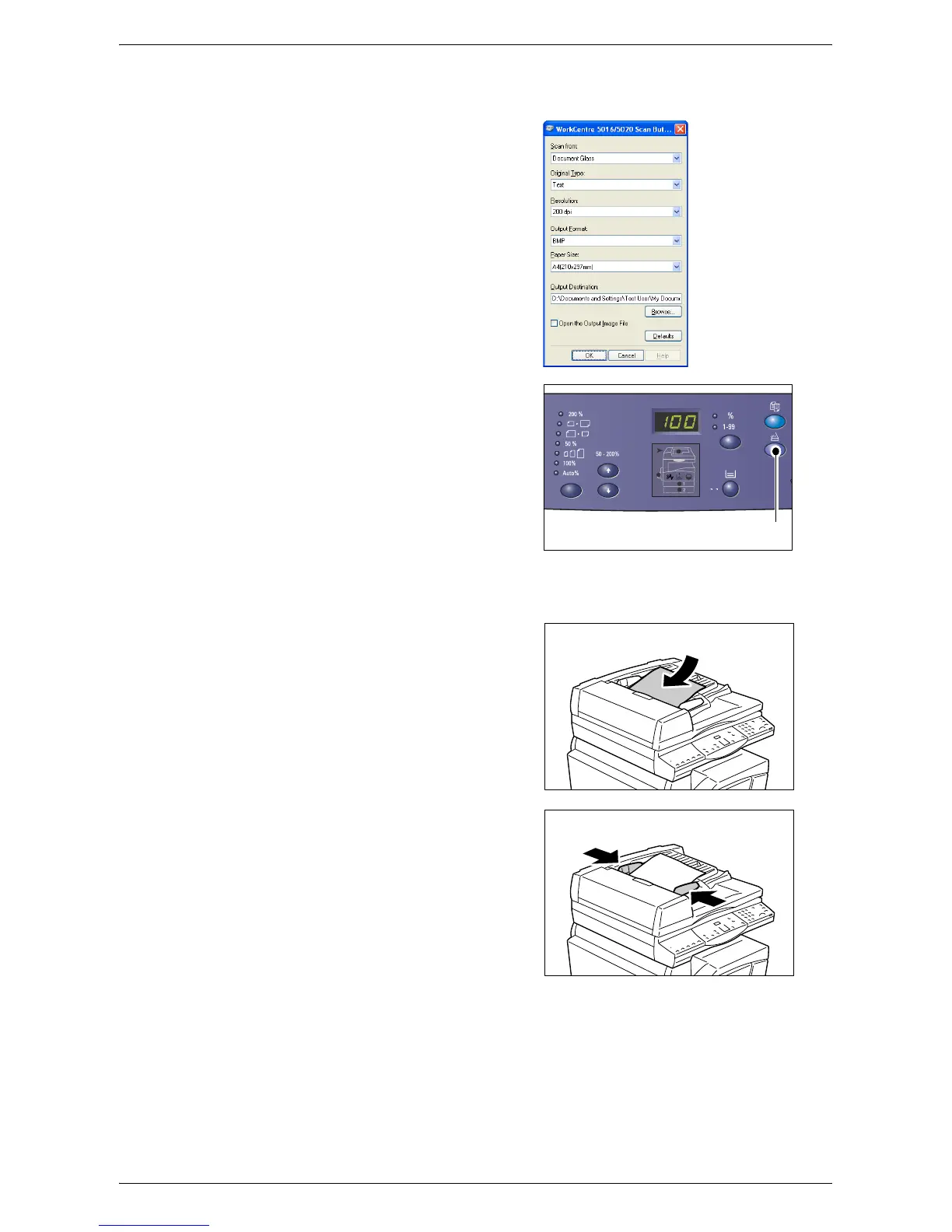Scanning Procedure (Using Button Manager)
Xerox WorkCentre 5016/5020 User Guide 88
Note • For more information on each item, click the [Help] button in the scan driver.
3.
Select [OK] to save the specified
settings in Button Manager.
The [WorkCentre 5016/5020 Scan
Button Manager] dialog box closes.
4.
Press the <Scan> button.
5.
Load a document.
• When scanning a document from the Document Feeder
1) Place a document face up in the
center of the Document Feeder.
Note • The indicator on the Machine
Diagram (mimic) lights up when a
document is loaded correctly in the
Document Feeder. If the indicator
does not light up, the document
may not be loaded properly in the
Document Feeder.
2) Adjust the document guides to just
touch the edges of the loaded
document.
Note • If the size of the loaded document
is smaller than any standard sizes,
the edges of the loaded document
may create shadow, and may
appear to have an outline on the
scanned image.
<Scan> button
