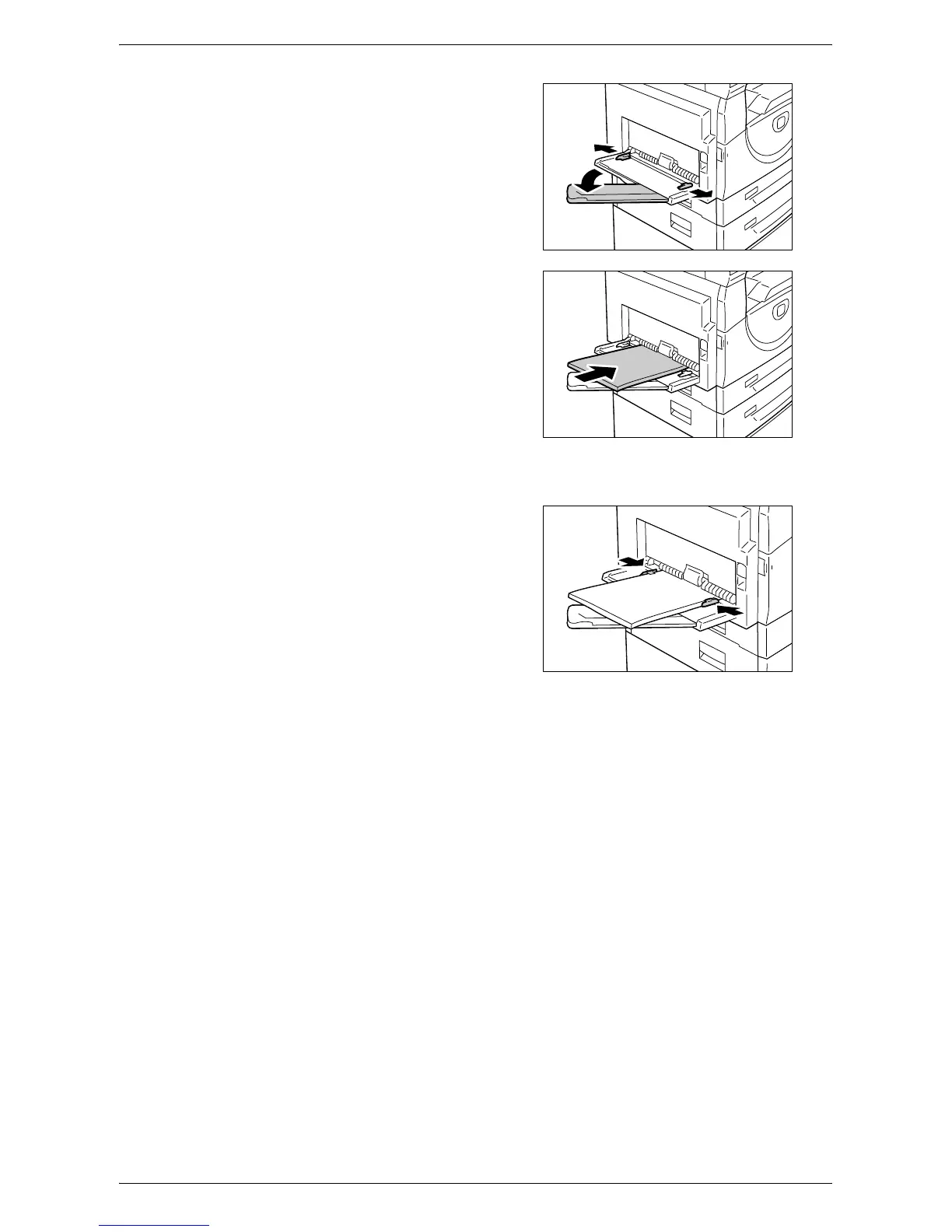Loading Paper in the Trays
Xerox WorkCentre 5016/5020 User Guide 45
2.
Slide out the Extension Flap.
3.
Load paper with the side to be copied
or printed facing down.
Important • Do not load mixed types or mixed
sizes of paper together in the
Bypass Tray.
• Do not load paper above the
maximum fill line. It may cause
paper jams or may lead to machine
malfunctions.
• Depending on the type of paper,
paper may not be fed into the
machine properly, or may cause image quality deterioration.
4.
Adjust the paper guides to just touch
the edges of the paper.
Important • If you do not adjust the paper
guides correctly, it may result in a
paper jam.
Note • If paper runs out in the Bypass
Tray during a job, open and close
the Left Side Cover once, and
reload paper in the Bypass Tray.
