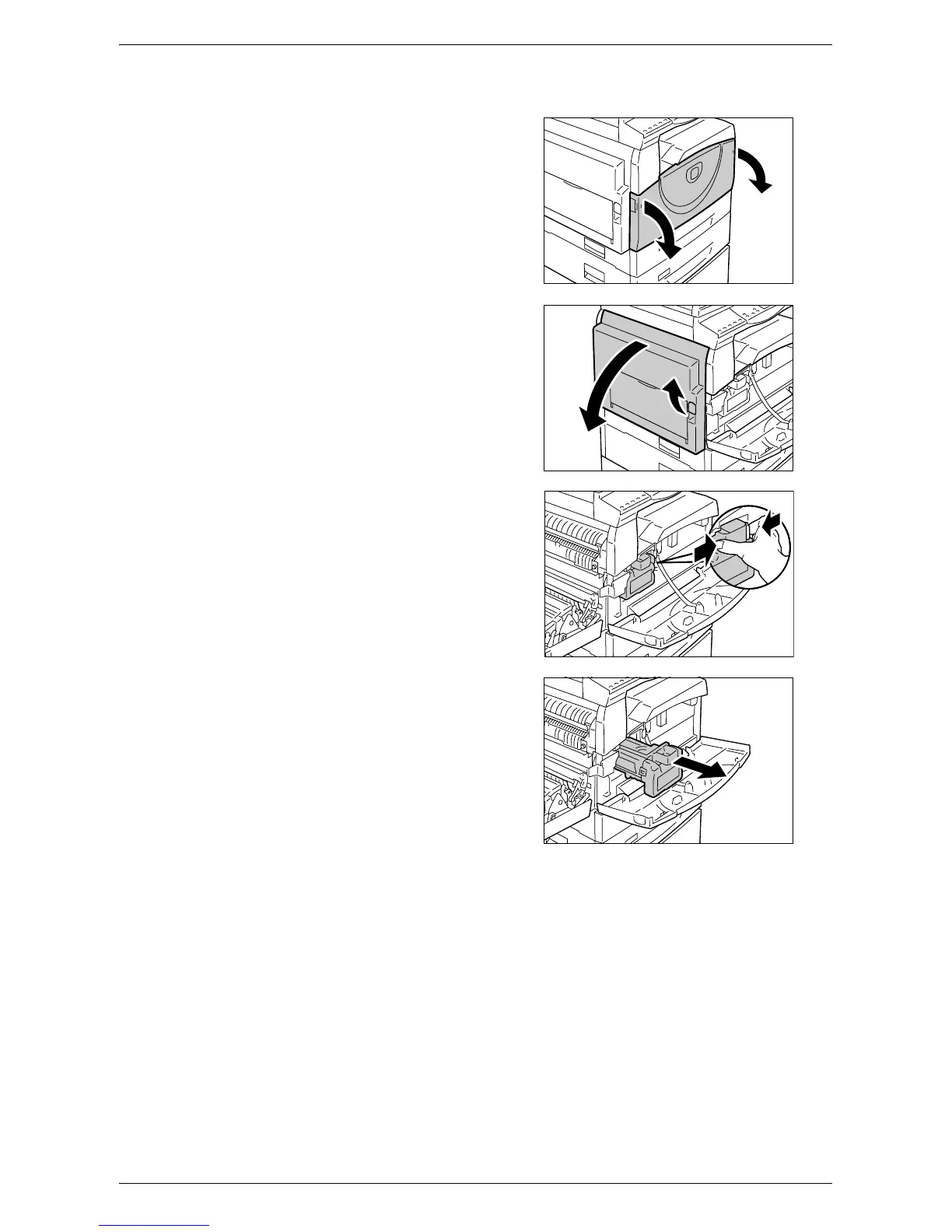Replacing Consumables
Xerox WorkCentre 5016/5020 User Guide 115
The following procedure describes how to replace the Drum Cartridge.
1.
Make sure that the machine is not
processing a job, and then open the
Front Cover.
2.
Open the Left Side Cover.
3.
Lightly press the orange tab to unlock
the Drum Cartridge.
4.
Pull out the Drum Cartridge carefully.
Important • Do not touch the drum (blue roller)
when pulling out the Drum
Cartridge.
5.
Take a new Drum Cartridge out of the
box, and remove the packaging.
6.
Insert a new Drum Cartridge halfway.
7.
Add toner.
For information on how to add toner, refer to "Adding Toner to the Drum Cartridge" (P.111).
Important • A bottle of toner must be purchased separately when replacing the Drum Cartridge.
8.
Push the Drum Cartridge in until it locks into position.
9.
Close the Left Side Cover and the Front Cover.
