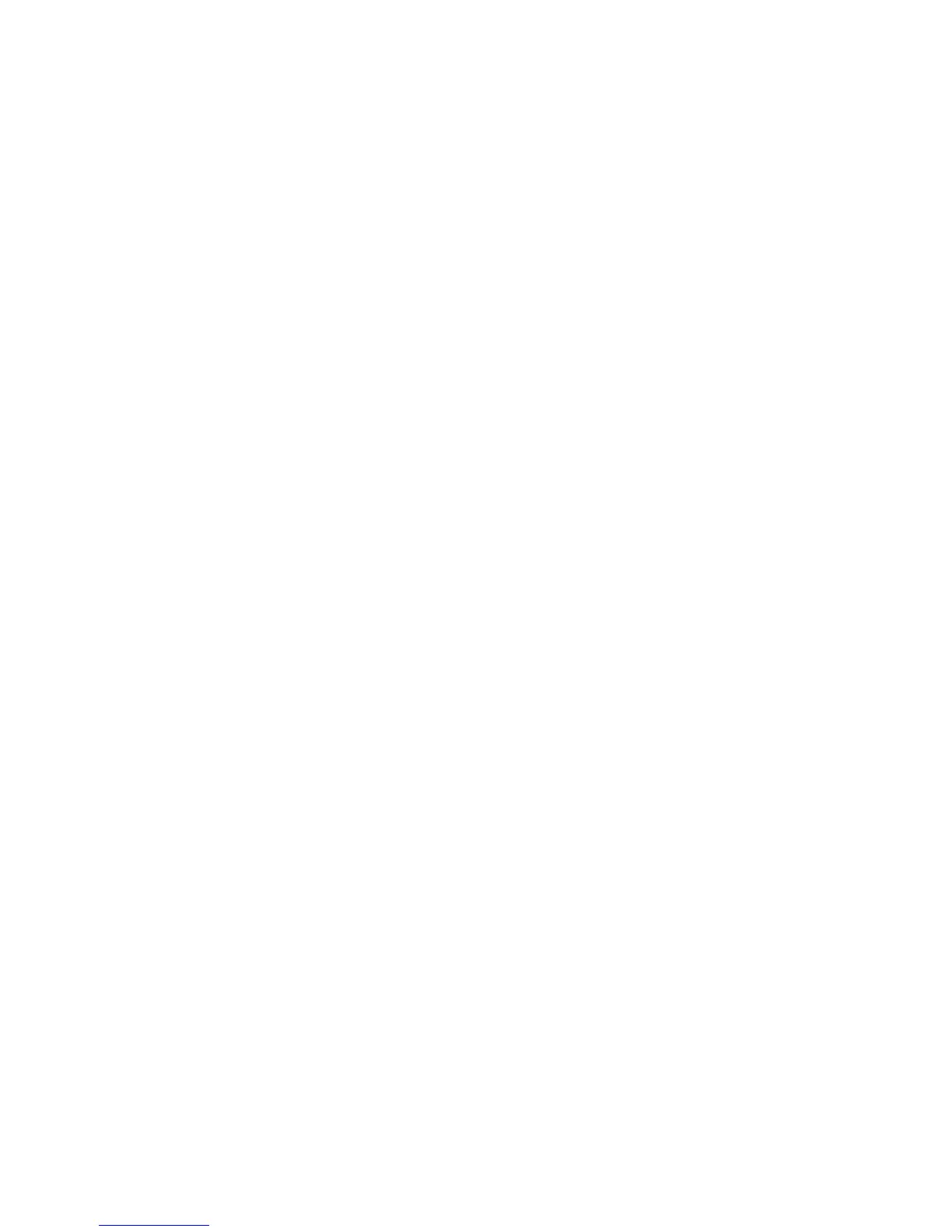Adjusting Copy Options
WorkCentre 7425/7428/7435
User Guide
101
Creating Booklets
Copies can be printed in the form of a booklet. The page images are reduced to print two images per
side of each page. You can then fold and staple the pages to create the booklet.
With the appropriate finisher installed, the printer can crease or fold and staple the pages
automatically.
Note: In this mode, the printer does not print the copies until it has scanned all of the originals.
To create a booklet:
1. Touch Copy on the touch screen, then touch the Output Format tab.
2. Touch Booklet Creation, then touch Booklet Options On.
3. Touch 1-Sided Originals, 2-Sided Originals or 2-Sided Rotated Originals.
4. Touch No Fold & Staple, Fold & Staple or Fold Only.
5. You can add margins in the center binding area to compensate for the thickness of the booklet:
a. Touch Binding Shift, then touch the up or down arrow to set the shift.
b. Touch Save.
6. To add covers, touch Covers, then touch Blank Covers, 2-Sided Covers or 1-Sided Covers.
• Touch the tray loaded with cover paper and the tray loaded with main body paper. Touch Save.
• To print the copy of the last original page on the back cover for Blank Covers and 2-Sided
Covers, touch Last Page on Back Cover, then touch Save.
7. Touch Last Page on Back Cover to print the last copied page on the back cover.
8. To sub-divide a large booklet into subset, touch Divide Output, then touch On.
9. Touch the up or down arrow to enter the number of sheets for each subset, then touch Save.
10. Offset Stacking places each stack of printed pages slightly to the left of right of the previous stack
for easier separation.
a. Touch Output Destination/Offset.
b. Touch Center Tray, Left Top Tray, Right Top Tray, or Right Middle Tray.
c. Touch Offset Stacking, then touch System Default, No Offset, Offset Per Set or Offset Per
Job, then touch Save.
11. Touch Save.
Note: Tray choices vary depending on installed options.
Copying Multiple Pages on a Sheet of Paper
You can copy multiple original pages onto one side of a sheet of paper. The size of the images is
reduced proportionally to fit on the selected paper.
To copy multiple pages on a sheet:
1. Touch Copy on the touch screen, then touch the Output Format tab.
2. Touch Page Layout.
3. Touch Multiple Up.
