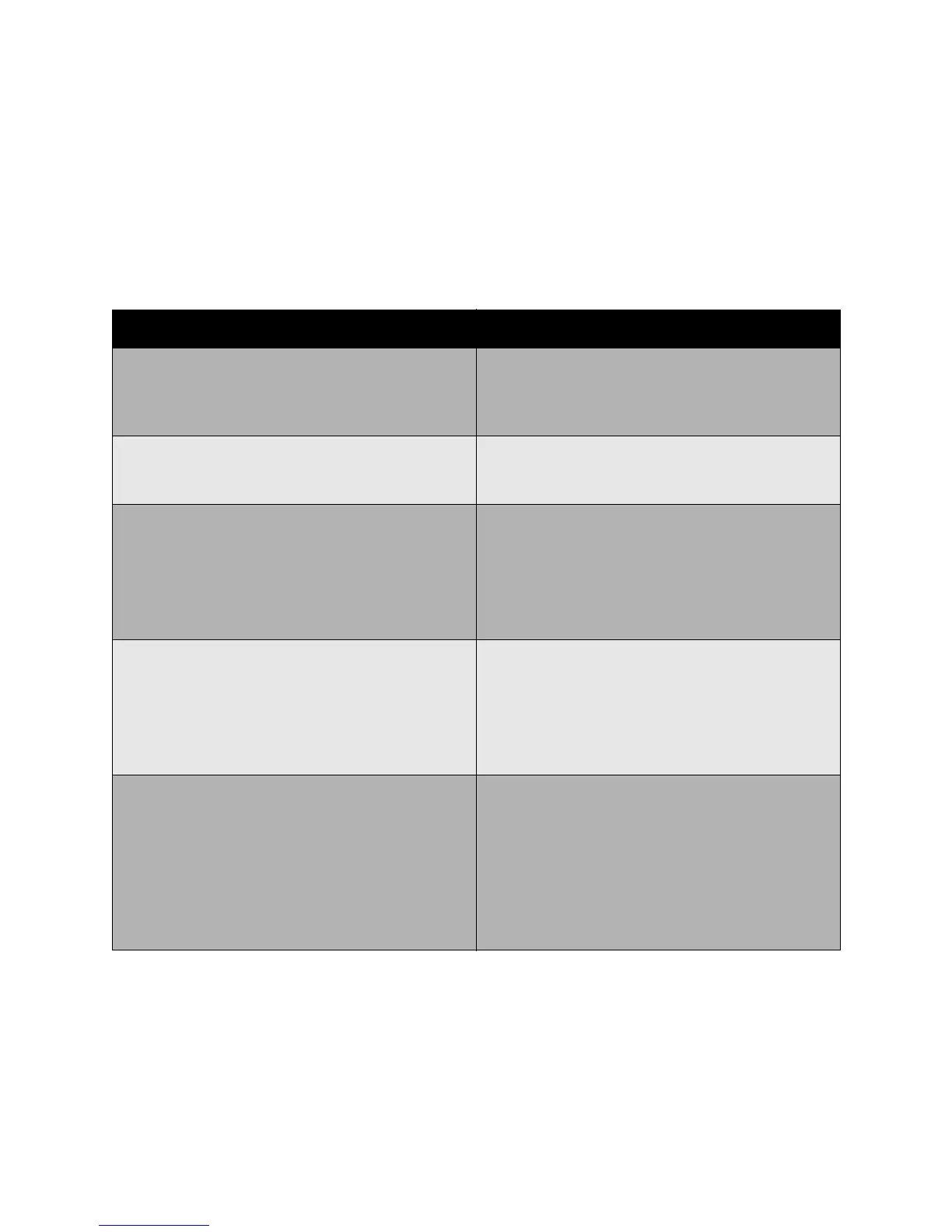Copy/Scan Problems
WorkCentre 7425/7428/7435
User Guide
233
Copy/Scan Problems
When the copy or scan quality is poor, choose the closest symptom from the following table to correct
the problem.
If the quality does not improve after carrying out the appropriate action, contact Xerox Customer
Support or your reseller.
Symptom Solutions
Lines or streaks only present in copies made from the
document feeder
There is debris on the document glass. When
scanning, the paper from the document feeder
passes over the debris creating lines or streaks. Clean
the glass with a lint free cloth.
Spots present in copies taken from the document
glass
There is debris on the document glass. When
scanning, the debris creates a spot on the image.
Clean the glass with a lint free cloth.
The reverse side of the original is showing on the
copy or scan
Copy: Enable Automatic Background Suppression.
See
Automatically Suppressing Background
Variations
on page 94.
Scan: Enable Auto Suppression or Shadow
Suppression. See
Advanced Settings on page 147.
Image is too light or dark Copy: Use the Lighten/Darken control in Image
Options. See
Adjusting the Darkness, Sharpness,
and Saturation
on page 94.
Scan: Use the Lightness/Darkness control in Image
Options. See
Advanced Settings on page 147.
Colors are inaccurate Copy: Use Color Effects, Color Balance, Color Shift, or
Saturation. See
Selecting Color Effects on page 95,
Adjusting the Color Balance on page 96 and
Adjusting the Color Shift on page 96.
Scan: Use Original Type, Scan Presets, or Image
Enhancement. See
Setting Scan Options on
page 147 and
Advanced Settings on page 147.
