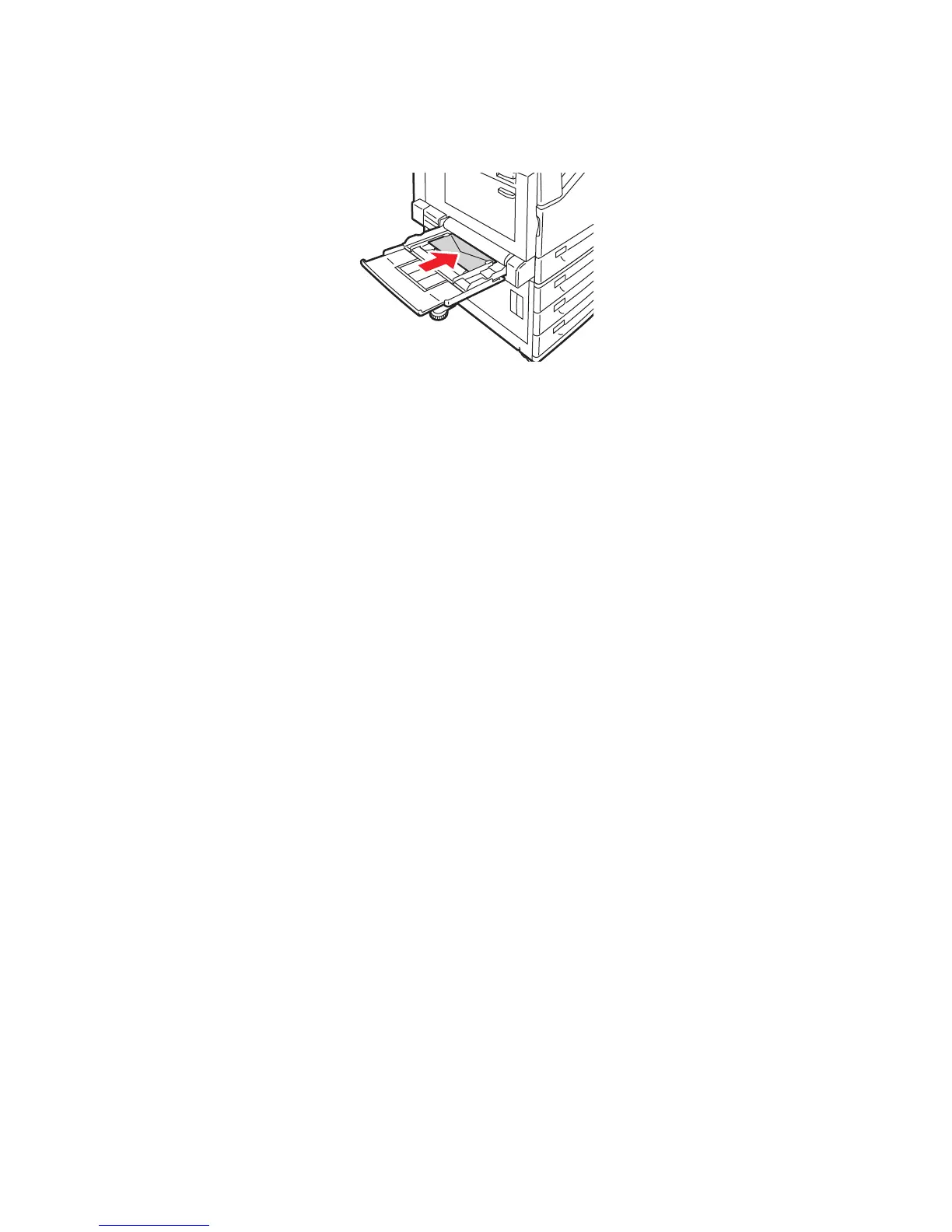Printing
WorkCentre 7425/7428/7435
User Guide
54
2. Load envelopes in the bypass tray with the flap side up. The flaps should always be closed and on
the leading (right) edge.
3. Center the stack, then slide the guides until they are just touching the edges of the stack.
4. Select Change Settings on the touch screen, then choose the envelope size on the printer’s touch
screen, touch Save, then touch Confirm.
5. Set the printer to select the envelope size you loaded automatically, or manually specify the bypass
tray using the touch screen.
Configuring the Envelope Tray
The optional envelope tray provides higher volume envelope capacity. The envelope tray replaces Tray
1 in the printer, and must be configured before use.
To configure the envelope tray for use:
1. Remove Tray 1 from the printer.
2. Insert the envelope tray in the Tray 1 position in the printer.
3. On the printer’s front panel, press Log in/Out.
4. Using the keyboard on the printer’s touch screen, enter admin, touch Next, enter 1111, then
touch ENTER.
5. Press Machine Status.
6. Touch the Tools tab, then touch System Settings.
7. Touch Common Service Settings.
8. Under Features, scroll down to Other Settings, then touch Tray 1 Configuration.
9. Touch Change Settings, then touch Couple as Envelope Feeder.
10. Touch Save, then touch Close.
11. Under Features, touch Paper Tray Settings, then touch Paper Tray Attributes, then touch Tray 1.
12. Touch Change Settings, then touch the checkbox for Envelope Feeder, then touch
Change Settings.
13. Ensure that Paper Type is set to Envelope.
14. Under Paper Size, touch the desired envelope size.
15. Touch Save, then touch Confirm, then touch Close, then touch Close again.
16. The envelope tray is now ready for use.
-
