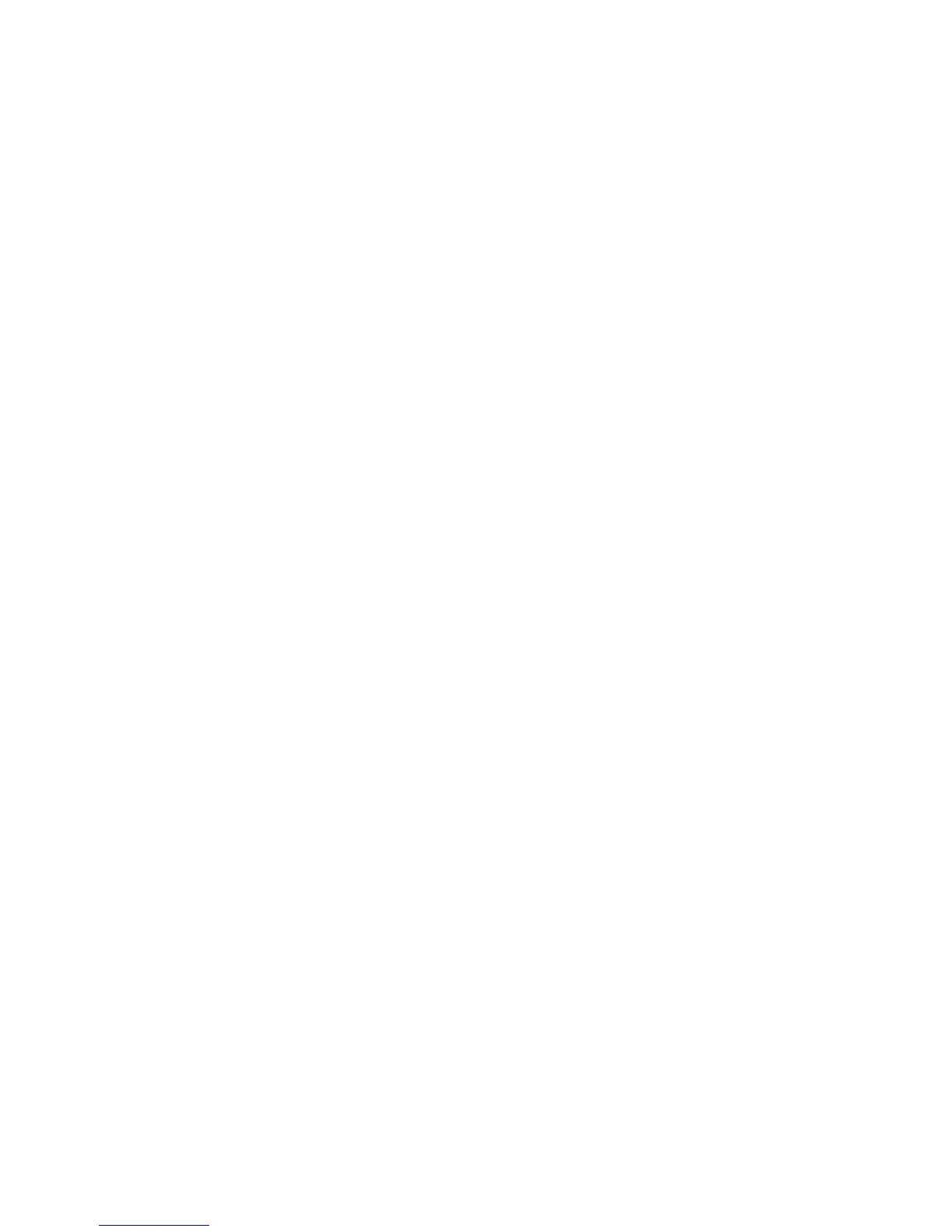Scanning
WorkCentre 7425/7428/7435
User Guide
142
3. Select the images you want to delete.
4. Click the Delete Scanned Image button.
Importing Scanned Files into an Application
You can import images scanned to your computer from your printer into Windows or Macintosh
applications on your computer.
• Importing Scanned Images into a Windows Application (TWAIN)
• Using the WIA Image Manager in a Windows Application
• Using the Xerox Scan Utility in a Macintosh OS X Application (TWAIN)
Importing Scanned Images into a Windows Application (TWAIN)
To import images into an application for Windows 2000, Windows XP, Windows Vista and Windows
Server 2003:
1. Open the file in which you want to place the image.
2. Select the application’s menu item to acquire the image. For example, if you are using Microsoft
Word to place an image in a document:
a. Select Insert.
b. Select Picture.
c. Select From Scanner or Camera.
d. Select the scanner, then click the Custom Insert button.
The Xerox Scan Utility window displays thumbnails of the scanned images. The date and time that
the image was scanned appears below each thumbnail. If you move your mouse over the
thumbnail, a pop-up message displays information including the resolution and size of the image
file. If a recently scanned image is not displayed, click the Refresh button.
3. Select the image you want to import. Some applications allow you to import multiple images.
4. To select more than one image, hold down the Ctrl key on your keyboard as you select each image.
5. To import all of the images in the folder, select the Edit menu, then select Select All.
6. Click the Retrieve button. A copy of the image is transferred to the location in your application. If
you want to delete the images you selected, click the Delete button.
Note: For more information, click the Help button.
Using the WIA Image Manager in a Windows Application
You can import images that you scanned from the printer to your computer into an application using
the WIA Image Manager on Windows XP, Windows Vista and Windows Server 2003.
To import scanned images into an application:
1. Open the file in which you want to place the image.
