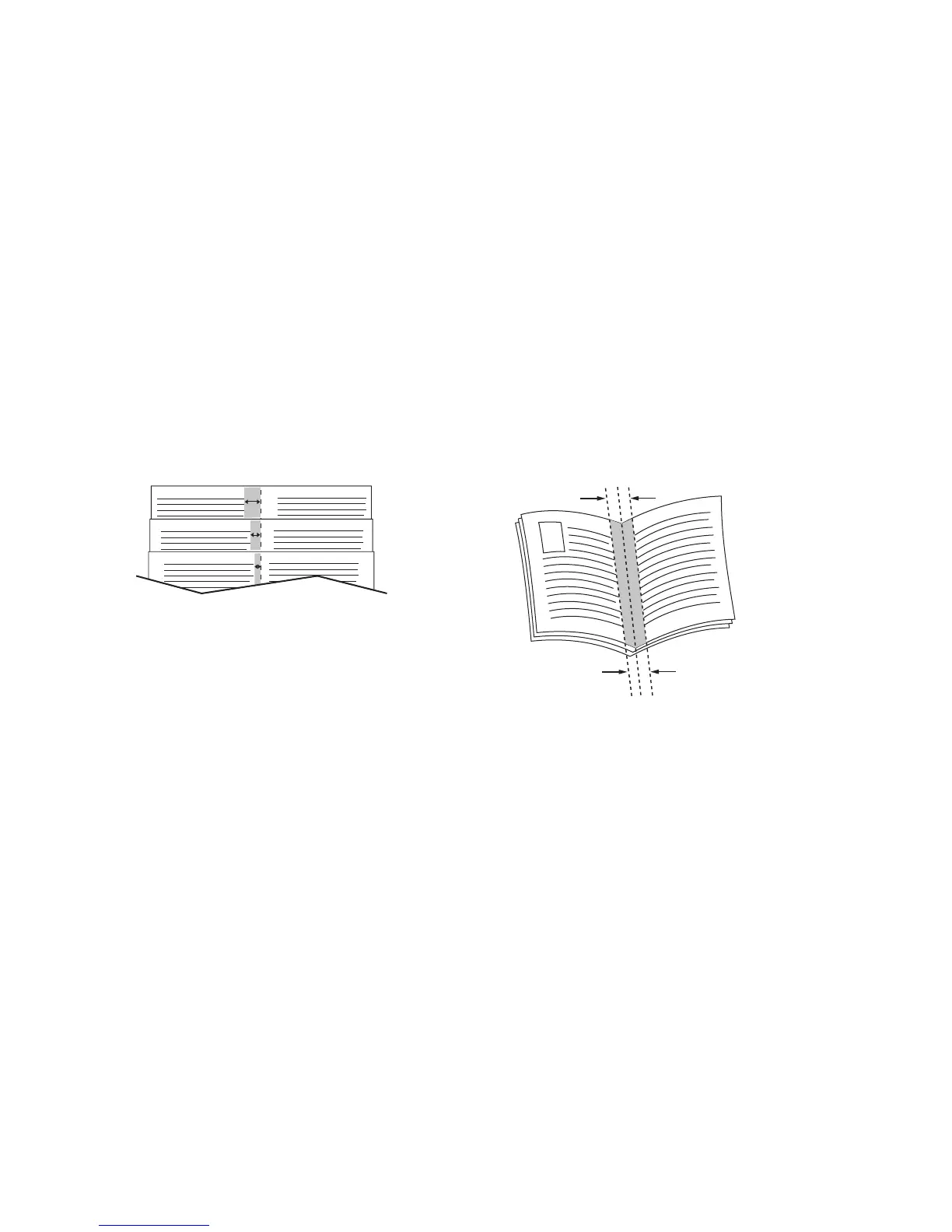Printing Booklets
WorkCentre 7425/7428/7435
User Guide
71
Printing Booklets
With 2-Sided printing, you can print a document in the form of a small book. Create booklets for any
paper size that is supported for automatic 2-Sided printing. The driver automatically reduces each
page image and prints four pages per sheet of paper (two on each side). The pages are printed in the
correct order so that you can fold and staple the pages to create a booklet.
When you print booklets, you can also specify the creep and gutter in supported drivers.
• Creep: Specifies how much the page images are shifted outward (in 10ths of a point). This
compensates for the thickness of the folded paper, which otherwise would cause the page images
to shift slightly outward when folded. You can select a value from zero to 1.0 points.
• Gutter: Specifies the horizontal distance (in points) between the page images. A point is 0.35 mm
(1/72 in.).
The following additional booklet printing options are available in some drivers:
• Draw Page Borders: Prints a border around each page.
• Target Pape r Si ze: Specifies the size of the paper for the booklet.
• Right to Left: Reverses the order of the pages in the booklet.
To select booklet printing in a supported driver:
Windows 2000 or later and PostScript driver
1. Click the Layout/Watermark tab.
2. Click Booklet Layout.
If you are using the PostScript driver, click the Booklet Options button to specify the creep
and gutter.
3. If desired, click Draw Page Borders in the drop-down list.
Creep Gutter
