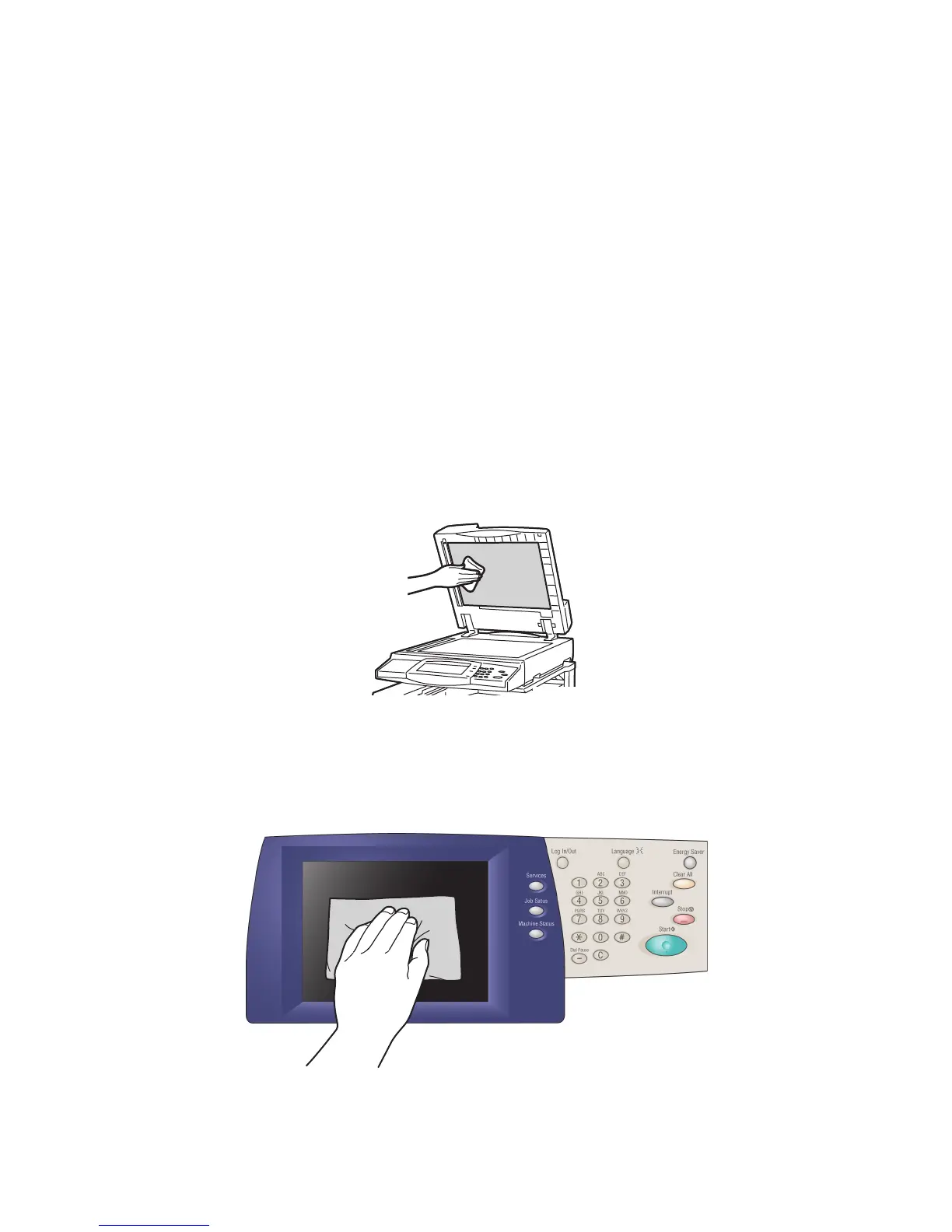Maintenance
WorkCentre 7425/7428/7435
User Guide
154
Cleaning the Printer
• Cleaning the Document Glass and Document Cover on page 154
• Cleaning the Exterior on page 154
• Cleaning the Document Feeder Rollers on page 155
• Cleaning the Printhead Lenses on page 155
Cleaning the Document Glass and Document Cover
To ensure optimum print quality, clean the document glass regularly. This helps avoid output with
streaks, smears, and other marks that transfer from the glass while scanning documents.
Use a lint-free cloth lightly dampened with Xerox Anti-Static or another suitable non-abrasive glass
cleaner to clean the glass.
Use a lint-free cloth, Xerox Cleaning Fluid or Xerox Film Remover to clean the under side of the
document cover and the document feeder.
Cleaning the Exterior
Regular cleaning keeps the touch screen and control panel free from dust and dirt. To remove finger
prints and smudges, clean the touch screen and control panel with a soft, lint-free cloth.
-
-
