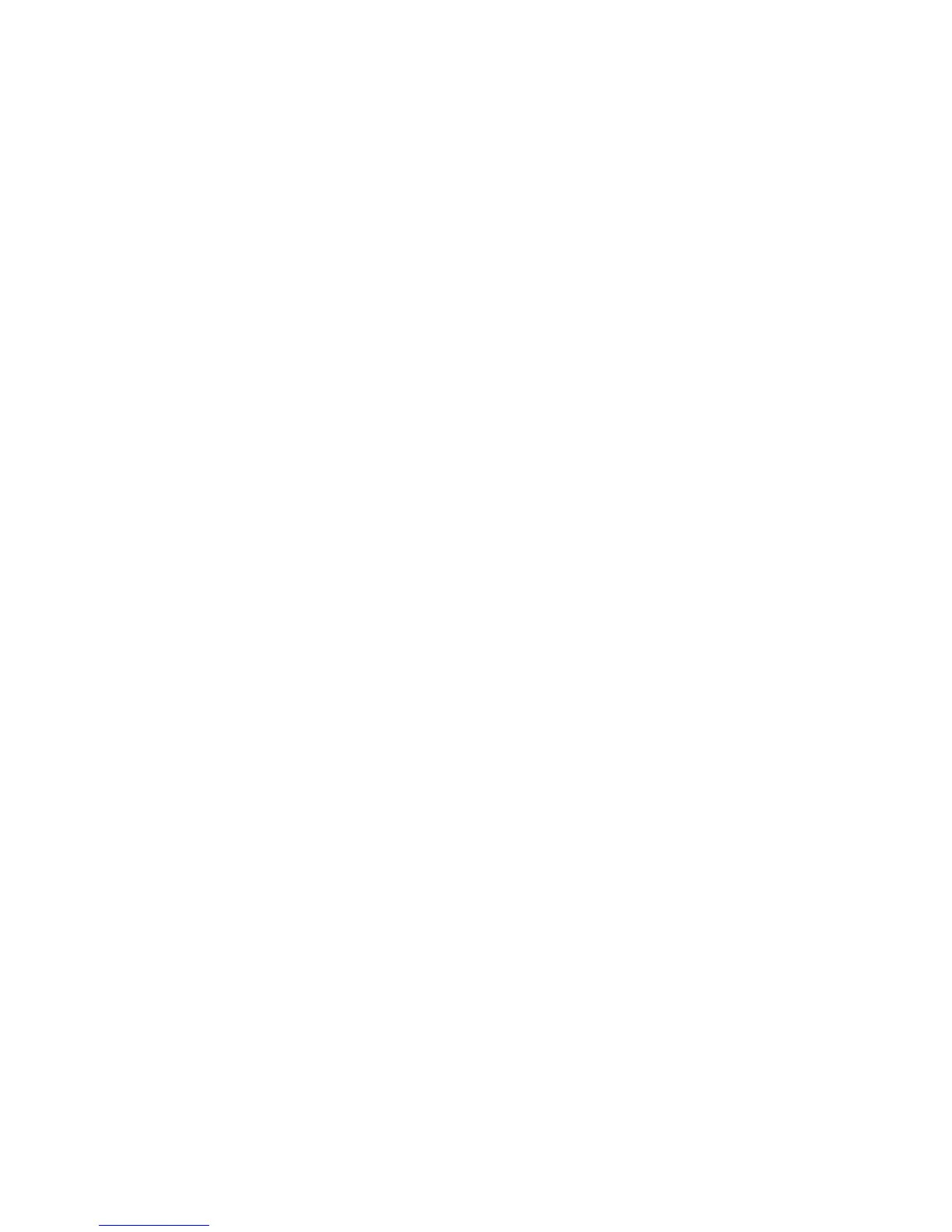Copying
WorkCentre 7425/7428/7435
User Guide
90
Adjusting Copy Options
This section includes:
• Basic Settings on page 90
• Image Quality Adjustments on page 94
• Layout Adjustments on page 97
• Output Format Adjustments on page 100
• Advanced Copying on page 105
Basic Settings
Use the Copy tab to change the following basic settings:
• Selecting Color or Black & White Copies on page 90
• Reducing or Enlarging the Image on page 91
• Selecting the Tray to Use for Copies on page 91
• Specifying 2-Sided Originals for Copies on page 92
• Collating Copies on page 92
• Stapling Copies on page 93
• Folding Copies on page 93
• Hole Punching Copies on page 93
• Booklet Creation on page 93
Selecting Color or Black & White Copies
If the original document contains color, you can create copies in full color, a single color
(monochrome), or in black and white.
To select the output color:
1. Touch Copy on the touch screen.
2. Select the output color:
• Auto Detect: detects the color content in the original document, and makes copies in full color
if the original is a color document, or in black only if the original is a black and white document.
• Color: Copies in full color output using all four printing colors (cyan, magenta, yellow, and
black).
• Black & White: Copies in black and white only. Colors in the original are converted to shades of
gray.
3. For copies printed in shades of a single color:
a. Touch the Image Quality tab, then touch Color Effects.
b. Touch Single Color, then touch one of the six color choices.
c. Touch Save.
