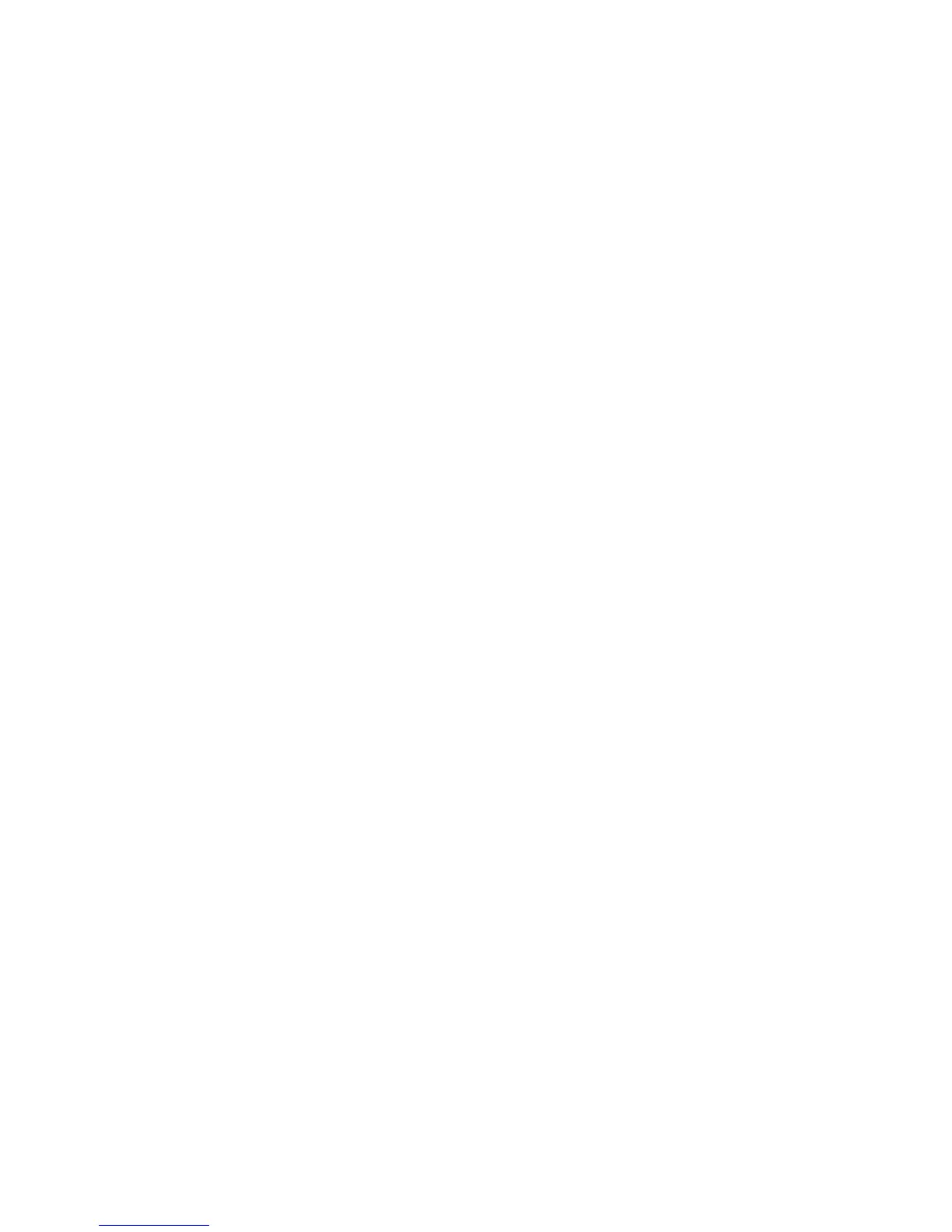Printing
WorkCentre 7425/7428/7435
User Guide
84
Printing Special Job Types
You can choose one of the following special job types:
• Secure Print: Prints the job only after you choose your name and enter your four-digit numeric
password on the printer touch screen.
• Sample Set: Prints one copy of the job so that you can proof the copy. To print additional copies,
release the job on the printer touch screen.
• Delay Print: Prints the job at the time you specify.
• Save to Mailbox: Stores the job on the printer hard drive so it can then be printed on demand
using the printer touch screen or printed from CentreWare IS.
Sending Secure Print, Sample Set, Delay Print or Saved to Mailbox Jobs
Use a supported driver to specify a job as a Secure, Sample Set, Delay Print or Saved to Mailbox job.
Windows 2000 or later
1. Click the Paper/Output tab.
2. Under Job Type, click the desired job type.
3. In the dialog box:
•For a Secure Print job, enter and confirm your four-digit passcode in the Secure Print window.
•For a Sample Set job, choose the print setting for the job, then click Sample Set, then
click Print.
•For a Delay Print job, enter the time you wish the job to print, click OK, then click Print.
•For a Saved to Mailbox job, enter a name for this job (click the drop down list for options), then
the predefined Mailbox Number. Choose Secure Saved Job options if desired.
Macintosh OS X (version10.3 or later) driver
1. In the Print dialog box, select the job type from the Job Type drop-down list.
•For a Secure Print job, enter and confirm your four-digit passcode in the Secure Print window.
•For a Sample Set job, choose the print setting for the job, then click Sample Set, then
click Print.
•For a Delay Print job, enter the time you wish the job to print, click OK, then click Print.
•For a Saved to Mailbox job, enter a name for this job (click the drop-down list for options), then
the predefined Mailbox Number. Choose Save, Save and Print and Secure Saved Job options
if desired.
Printing or Deleting Secure Print Jobs
1. On the printer control panel, press Job Status. The Active Jobs tab displays.
2. Touch the desired job, then choose the desired action from the pop up menu.
3. Enter your passcode using the printer keypad, then touch Confirm.
