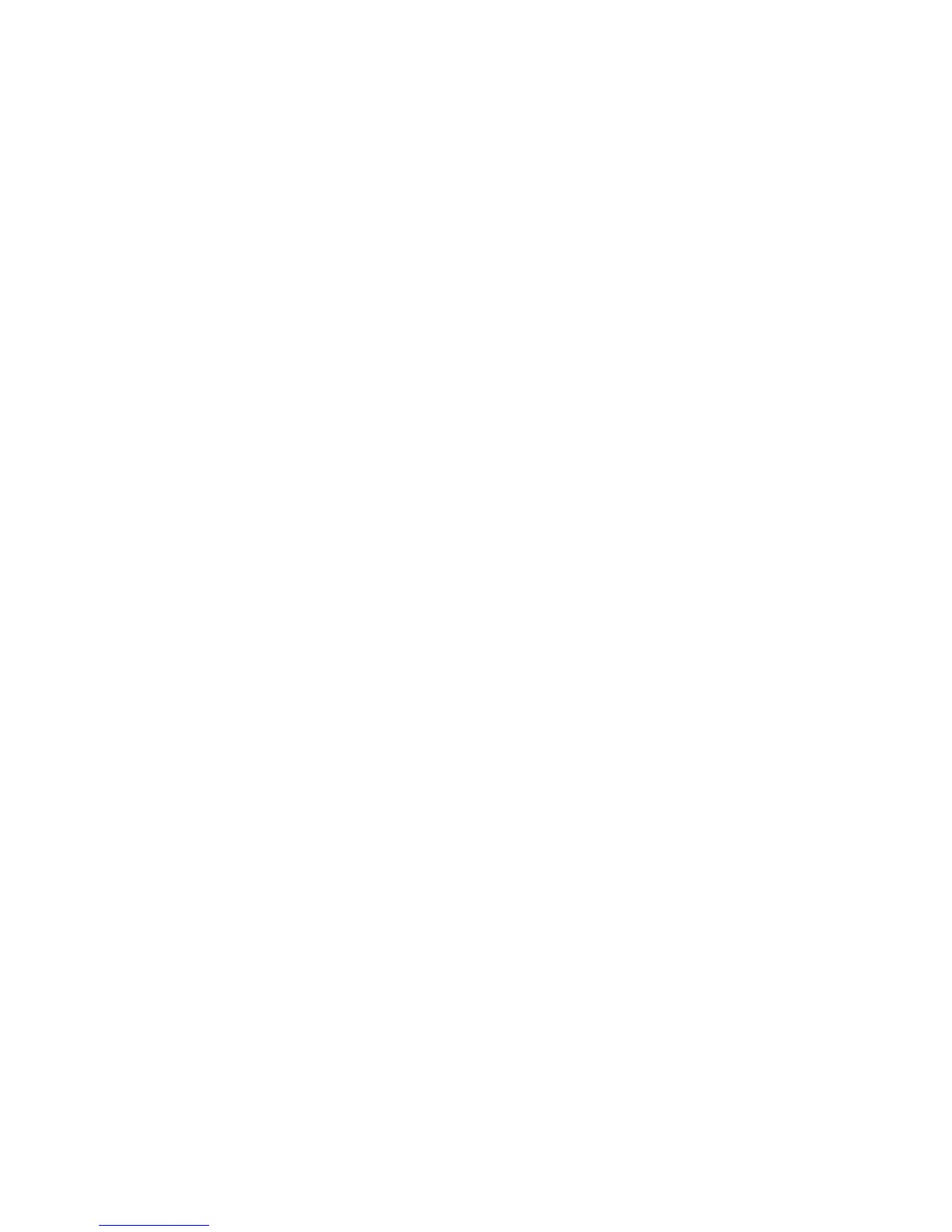Scanning
WorkCentre 7425/7428/7435
User Guide
130
Network Scanning
Network scanning allows you to scan documents and send them to a document repository on a
network server configured by your system administrator.
To use Network Scanning:
1. On the printer control panel, press the Services button.
2. On the printer touch screen, touch Network Scanning.
3. From the list of templates, touch the template created by your system administrator.
4. The template defines the scan settings as well as the destination of the image. To change any of
the scan settings, use the four groups at the bottom of the touch screen, Color Scanning, 2-Sided
Scanning, Original Type and Scan Presets, to choose the desired options for the scan. For more
information see Setting Scan Options on page 147.
5. Place the document original in the document feeder or on the document glass, then press the
green Start button.
Note: If Network Scanning is not enabled, contact your system administrator. Additional templates
can be created by the system administrator. For more information, see the System Administrator
Guide at www.xerox.com/office/WC7425_WC7428_WC7435docs.
