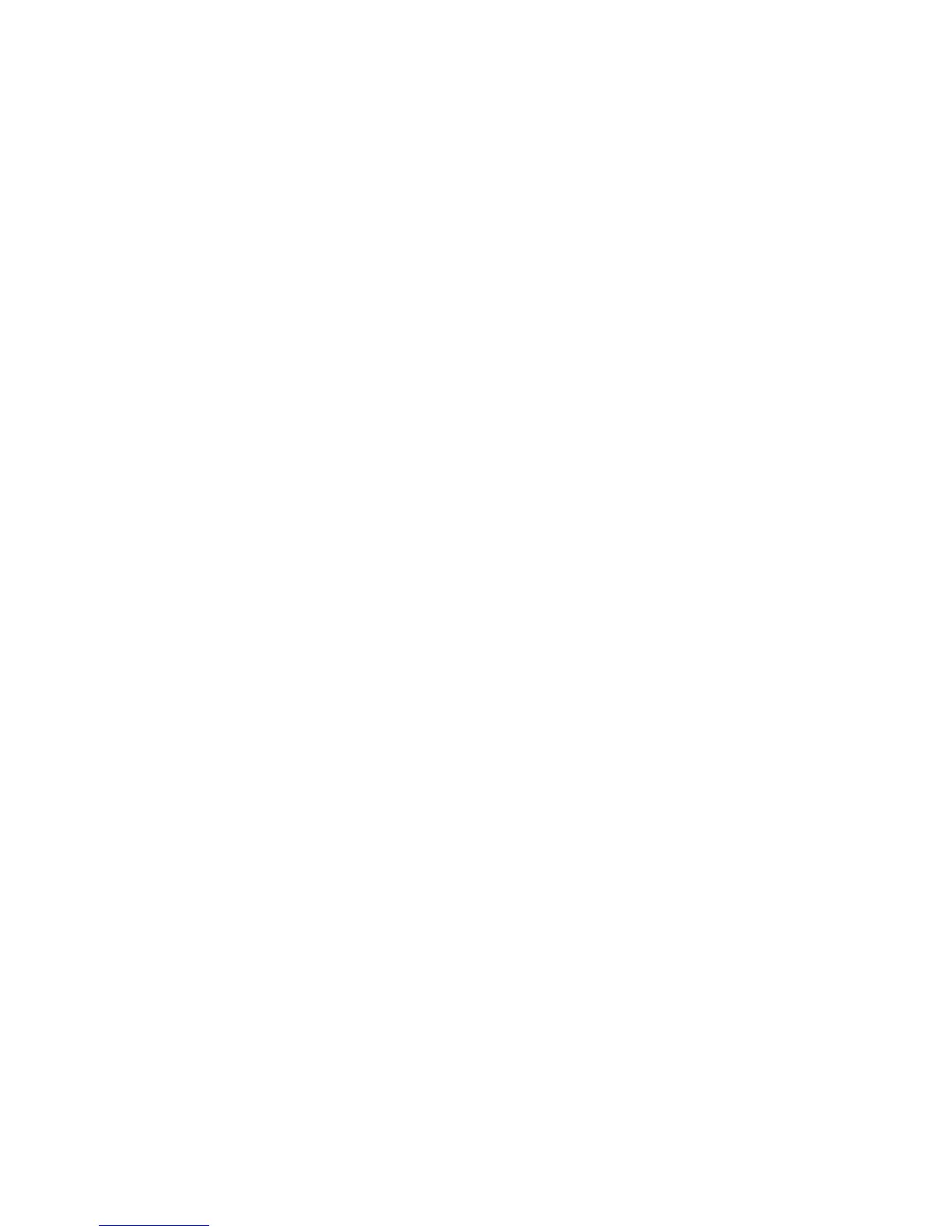Scan to PC
WorkCentre 7425/7428/7435
User Guide
137
Creating or Editing Email Profiles
To create or revise an email profile:
1. Access the Xerox Scan Utility on your computer:
• Windows: Right-click the Xerox Scan Utility icon in the taskbar, then select Open Xerox Scan
Utility. If the icon does not appear in the taskbar, click Start, select All Programs (or Programs
if you are using Windows Classic View), select Xerox Office Printing, select Scanning, then
select Xerox Scan Utility.
• Macintosh: Click the Xerox Scan Utility icon in the dock, or navigate to
Applications/Xerox/Xerox Scan Utility and double-click on Xerox Scan Utility.app.
2. Select the Scan to Email tab.
3. Select one of the following options:
• To create a new profile: Enter the name for the new profile in the Email Profiles field.
• To edit an existing profile: Select a profile from the list displayed in the Email Profiles drop-
down list.
4. To create a unique name for one or more of the scanned images in the thumbnail view:
a. Select the images, then enter a file name in the Base Attachment Name field
b. Enter the appropriate information in the To, CC, Subject, and Message fields.
5. Click the Save button to save the settings for the new or revised profile.
Note: When you enter a name for images in the Base Attachment Name field, and save the profile,
the file name is the name you entered and the unique date and time each image was scanned.
For more information, see Creating Unique Image File Names on page 136.
Deleting Email Profiles
To delete an email profile:
1. Access the Xerox Scan Utility on your computer:
• Windows: Right-click the Xerox Scan Utility icon in the taskbar, then select Open Xerox Scan
Utility. If the icon does not appear in the taskbar, click Start, select All Programs (or Programs
if you are using Windows Classic View), select Xerox Office Printing, select Scanning, then
select Xerox Scan Utility.
• Macintosh: Click the Xerox Scan Utility icon in the dock, or navigate to
Applications/Xerox/Xerox Scan Utility and double-click on Xerox Scan Utility.app.
2. Select the Scan to Email tab.
3. Select the profile you want to delete in the Email Profiles drop-down list.
4. Click the Delete button.
5. When prompted, confirm that you want to delete the profile.
Creating or Editing Folder Profiles
To create or revise a folder profile:
