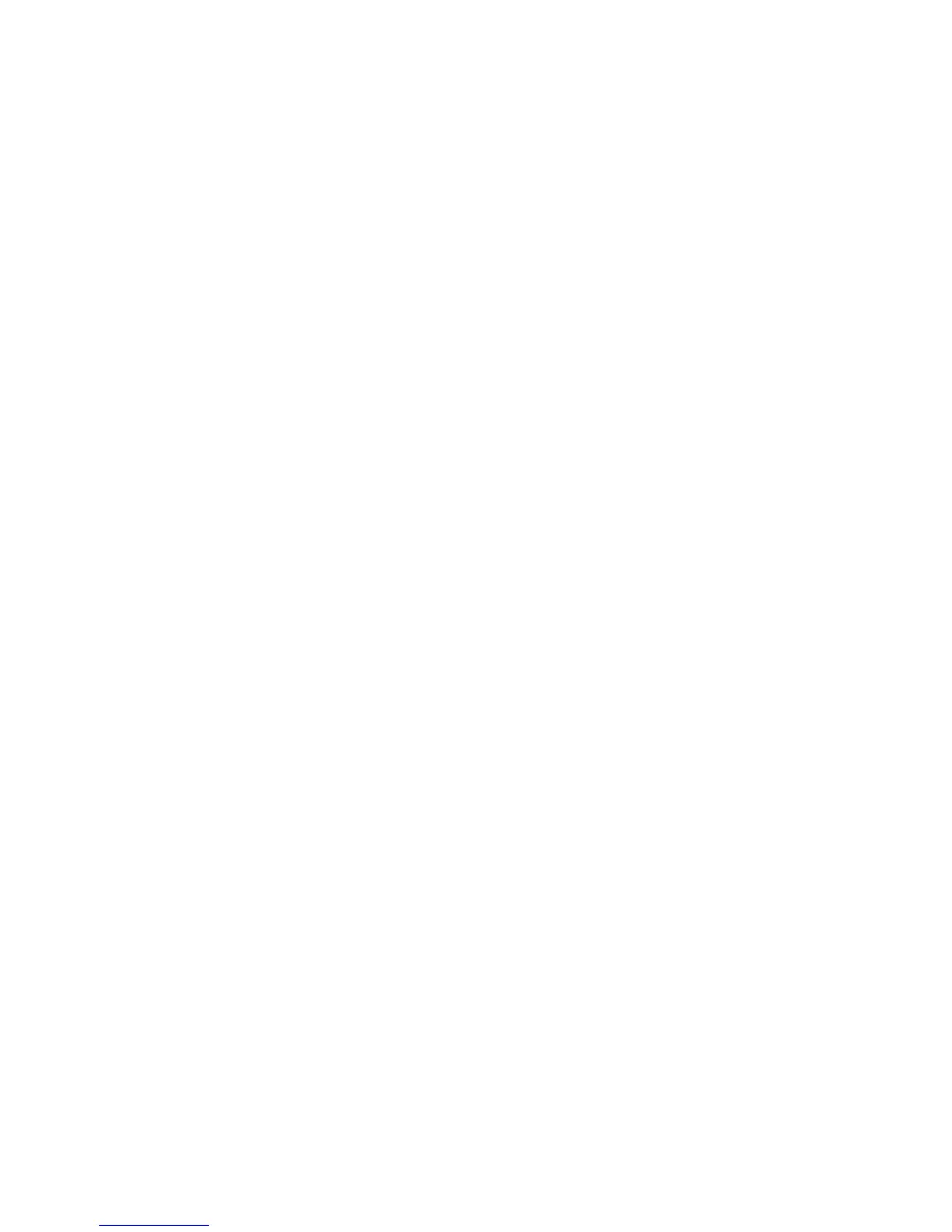Adjusting Copy Options
WorkCentre 7425/7428/7435
User Guide
103
3. To insert a comment:
a. Touch Comment, then on the next screen, touch Comment again.
b. On the next screen, touch the desired comment in the list of stored comments.
c. To create a comment, select a comment not in use, then touch Edit. Using the on-screen
keyboard, type the new comment, then touch Save.
d. Touch Apply To, then touch First Page Only, All Pages or All Pages Except First, then touch
Save.
e. To select the location of the comment on the page, touch Position, then touch the desired
location.
f. Touch Save.
4. To insert the current date:
a. Touch Date Stamp, then in the next window, touch Date Stamp again.
b. Touch the format to use for the date.
c. To select which pages the date appears on, touch Apply To, then touch First Page Only, All
Pages or All Pages Except First, then touch Save.
d. To select the position of the date stamp on the page, touch Position, then select the desired
position.
e. Touch Save.
5. To insert page numbers:
a. Touch Page Numbers, then on the next screen, touch Page Numbers again.
b. If necessary, on the next screen, touch Page Numbers again.
c. Touch the up or down arrow to enter the starting page number.
d. To select which pages the page number appears on, touch Apply To, then touch All Pages or
All Pages Except First, then touch Save.
e. To select the position of the date stamp on the page, touch Position, then select the desired
position.
f. Touch Save.
6. To insert a Bates Stamp:
a. Touch Bates Stamp, then on the next screen, touch Bates Stamp again.
b. Touch an existing prefix to use for the Bates Stamp. To create a new prefix, touch a prefix not
in use, then touch Edit. Using the on-screen keyboard, type the new prefix, then touch Save
.
c. Touch the up or down arrow to enter the starting page number.
d. To select which pages the Bates Stamp appears on, touch Apply To, then touch All Pages or All
Pages Except First, then touch Save.
e. To select the position of the Bates Stamp on the page, touch Position, then touch the desired
position, then touch Save.
f. To specify the number of digits, touch Number of Digits. To select the minimum number of
digits necessary, touch Auto Assign, then touch Save. To select a specific number of digits,
touch Manual Assign, then touch the up or down arrow to add up to 9 leading zeros, then
touch Save.
g. Touch Save.
