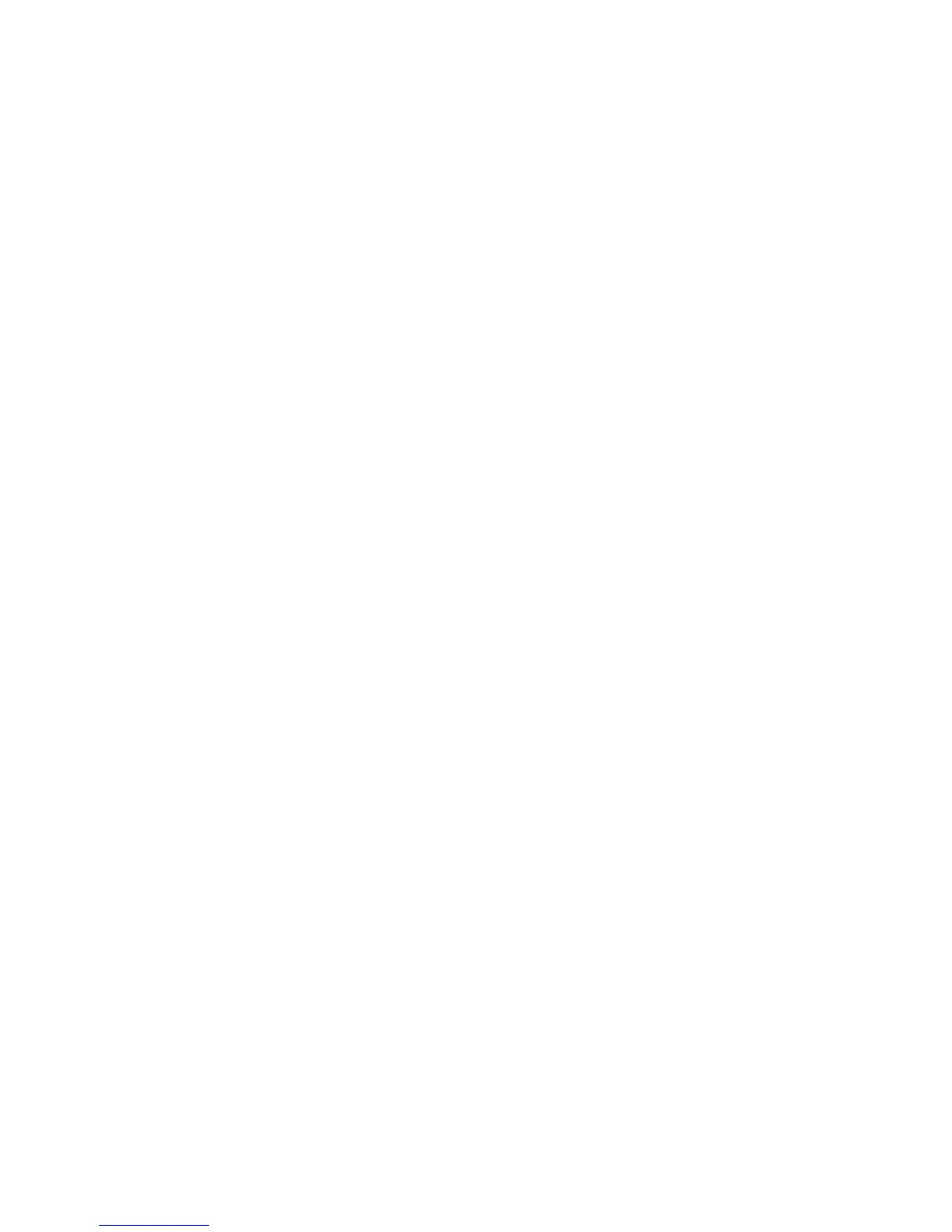Adjusting Copy Options
WorkCentre 7425/7428/7435
User Guide
109
3. Select from:
a. Copy Output: touch Paper Supply, Stapling, Collation and Output Destination/Offset
options, then touch Save.
b. Booklet Creation: See Booklet Creation on page 93. Select settings, then touch Save.
c. Covers: See Including Covers on page 102. Select settings, then touch Save.
d. Annotations: See Adding Annotations on page 102. Select settings, then touch Save.
e. Segment Separators: To insert separator pages between segments, Select Segment
Separators, then choose from the following:
• No Separators: separators are not inserted. Touch Save.
• Blank Separators: blank separators are inserted. Use the arrows to specify the quantity of
separators. Touch Save.
• 1-Sided Separators Side 1 Only: the first page of the loaded documents is copied on the front
side of a separator. Touch Save.
• 1-Sided Separators Side 2 Only: the first page of the loaded documents is copied on the back
side of a separator. Touch Save.
• 2-Sided Separators: the first two pages of the loaded documents are copied onto each side of
a separator. Touch Save.
• Watermarks (touch the shift arrow at the lower right hand corner of the touch screen to
display): See Adding Watermarks on page 104. Select settings, then touch Save.
4. Touch Save.
